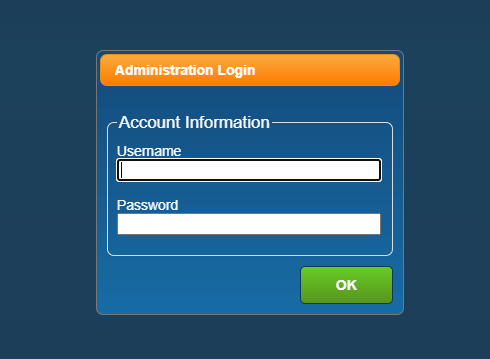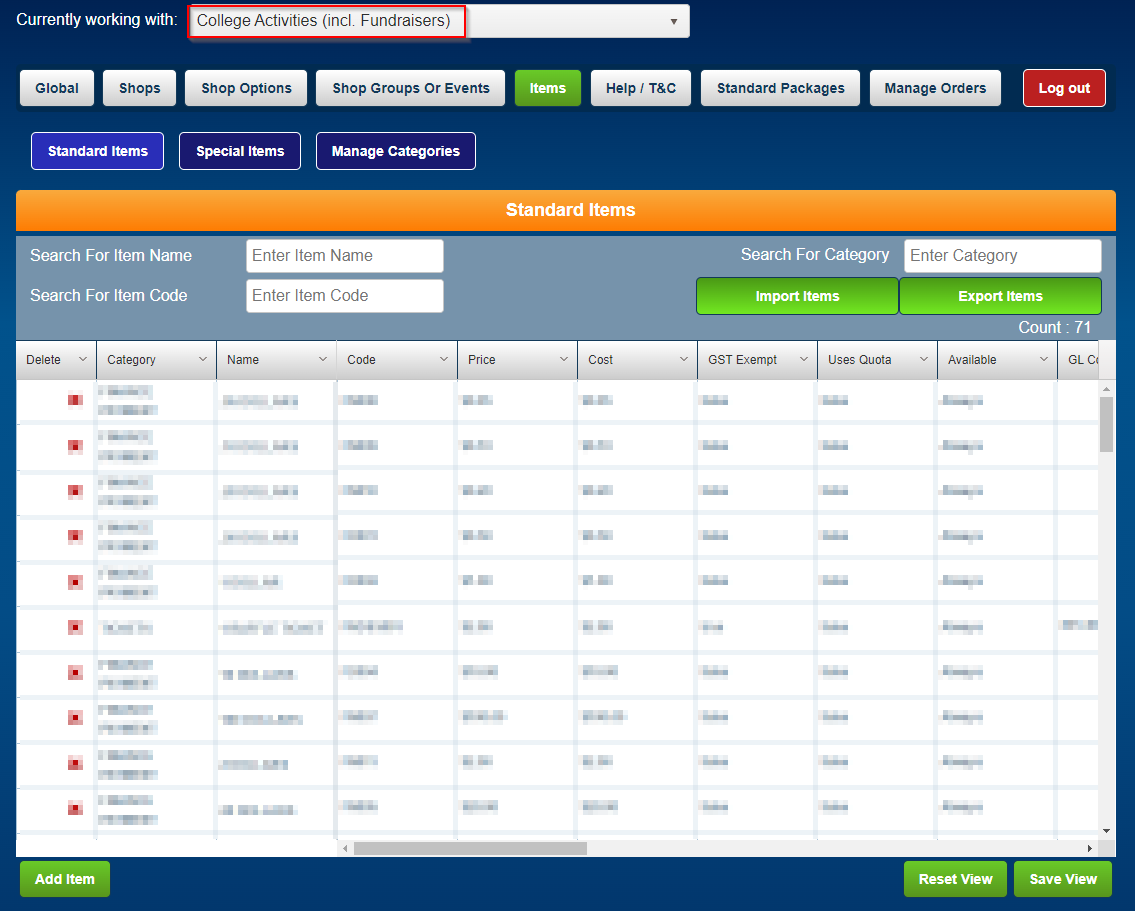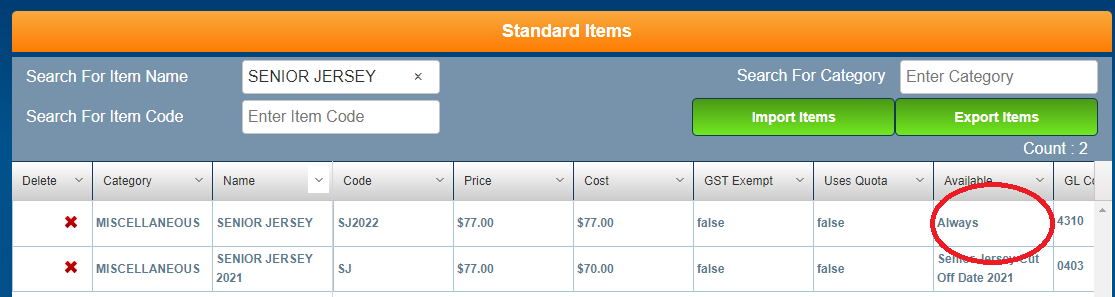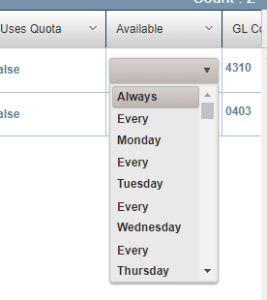Step-by-step guide
Step 1:
Navigate to the the MyMonitor admin login with the following link - https://monitor.brigidine.qld.edu.au/MonitorOnline/Admin/AdminLogin
Step 2:
Login using your credentials
Username: surnameinitialfirstname
Password = the password you would usually use to login
Step 3: Ensure the currently working with section reflects the store you are working in (i.e. uniform shop, IT, College Activities ect)
If you wish to have an item created that will have a limited purchase period, Please contact IT services to have a Calendar created.