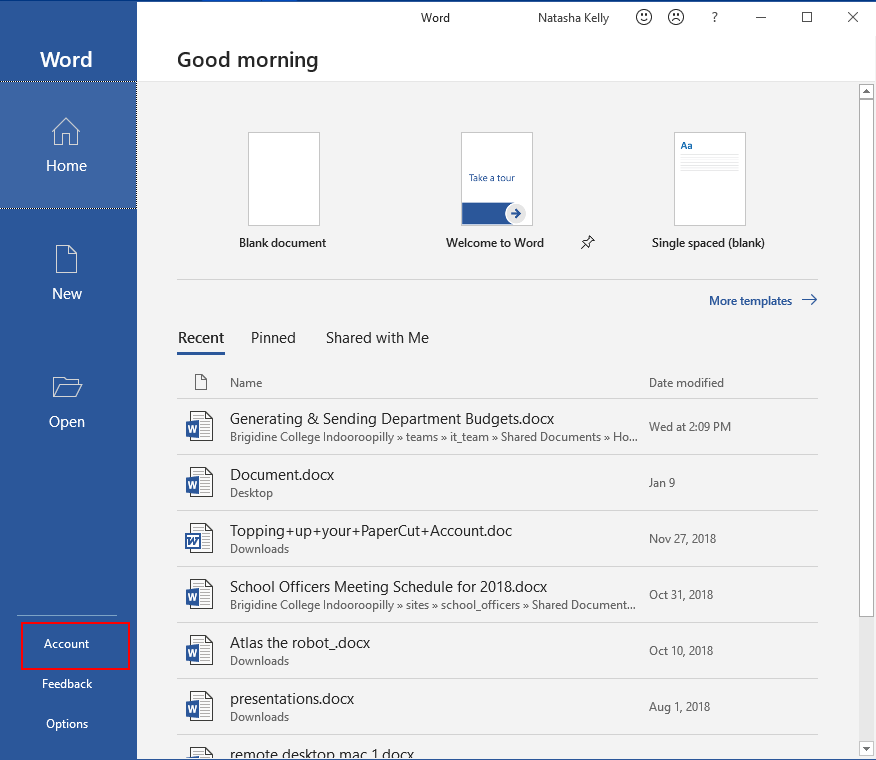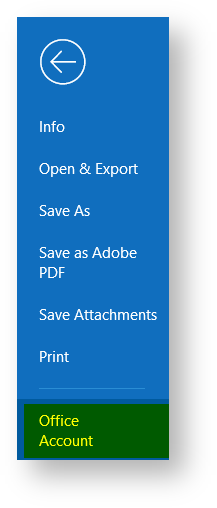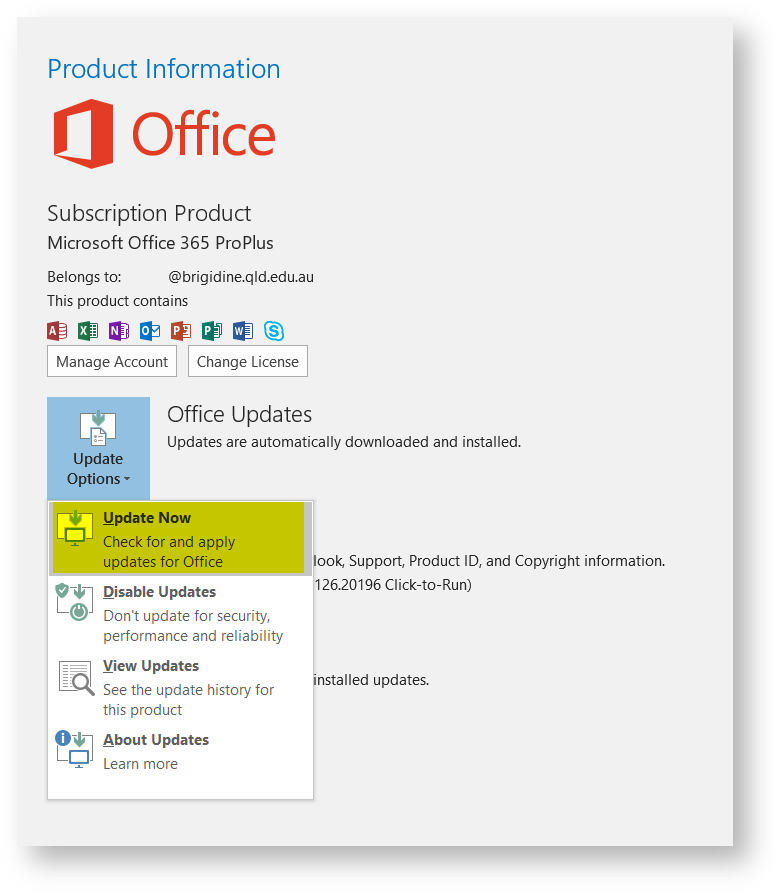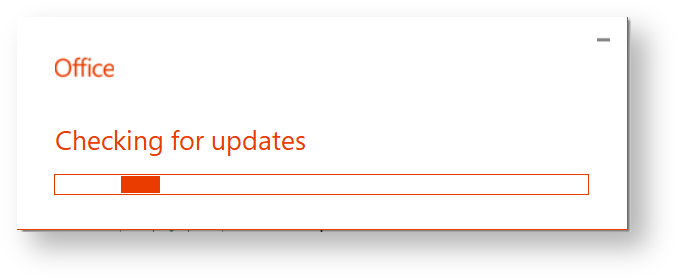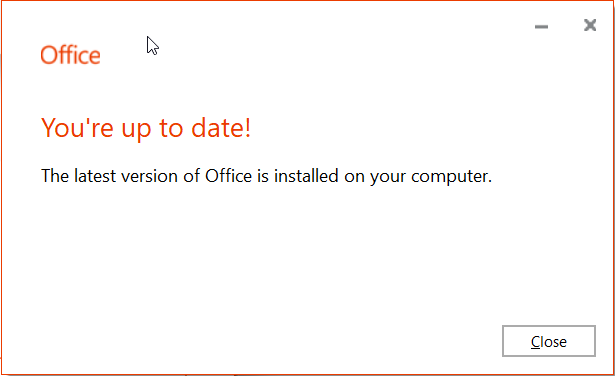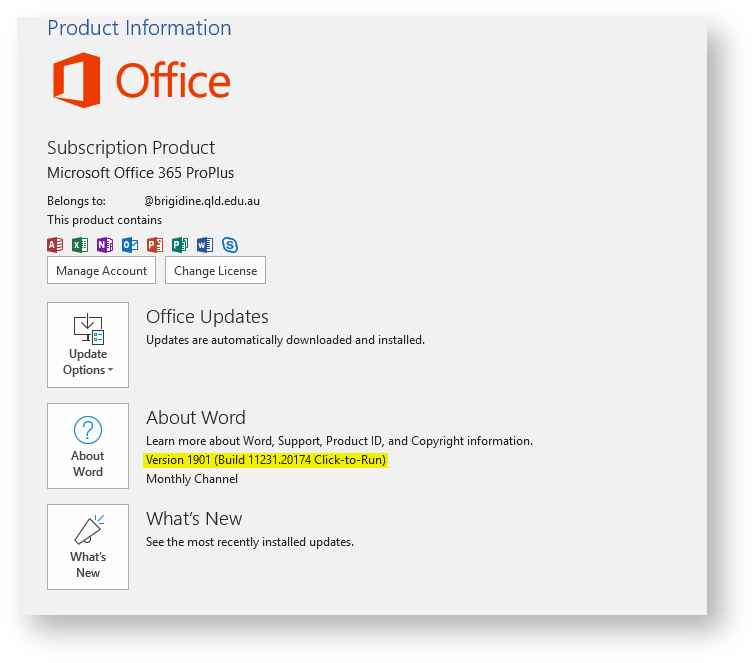All Microsoft Office Products operate under a license, these products are updated regularly automatically. However, sometimes issues occur with these updates. Use this tutorial to check your office license is up to date.
Check for Updates
- Open 'Microsoft Word' or Outlook.
Word
Click 'Account'Outlook Click 'File' and select either 'Account' or 'Office Account' (if you opened outlook). - Click 'Update now' from the 'Update Options' drop down menu.
Office will now check for updates - If you are up to date or once it's finished updating 'click' close.
How to check my office version number
Your office version number refers to what update you currently have installed. To aid IT in troubleshooting your machine please follow these instructions to retrieve your Office 365 Version Number.
- Open 'Microsoft Word' or Outlook.
Follow the respective directions below.
Word
Click 'Account'Outlook Click 'File' and select either 'Account' or 'Office Account' (if you opened outlook). The 'Version' is shown under 'About Word', in the screen shot below the version number is 1901 and the build number is 11231.20174.
Related articles
Content by label
There is no content with the specified labels