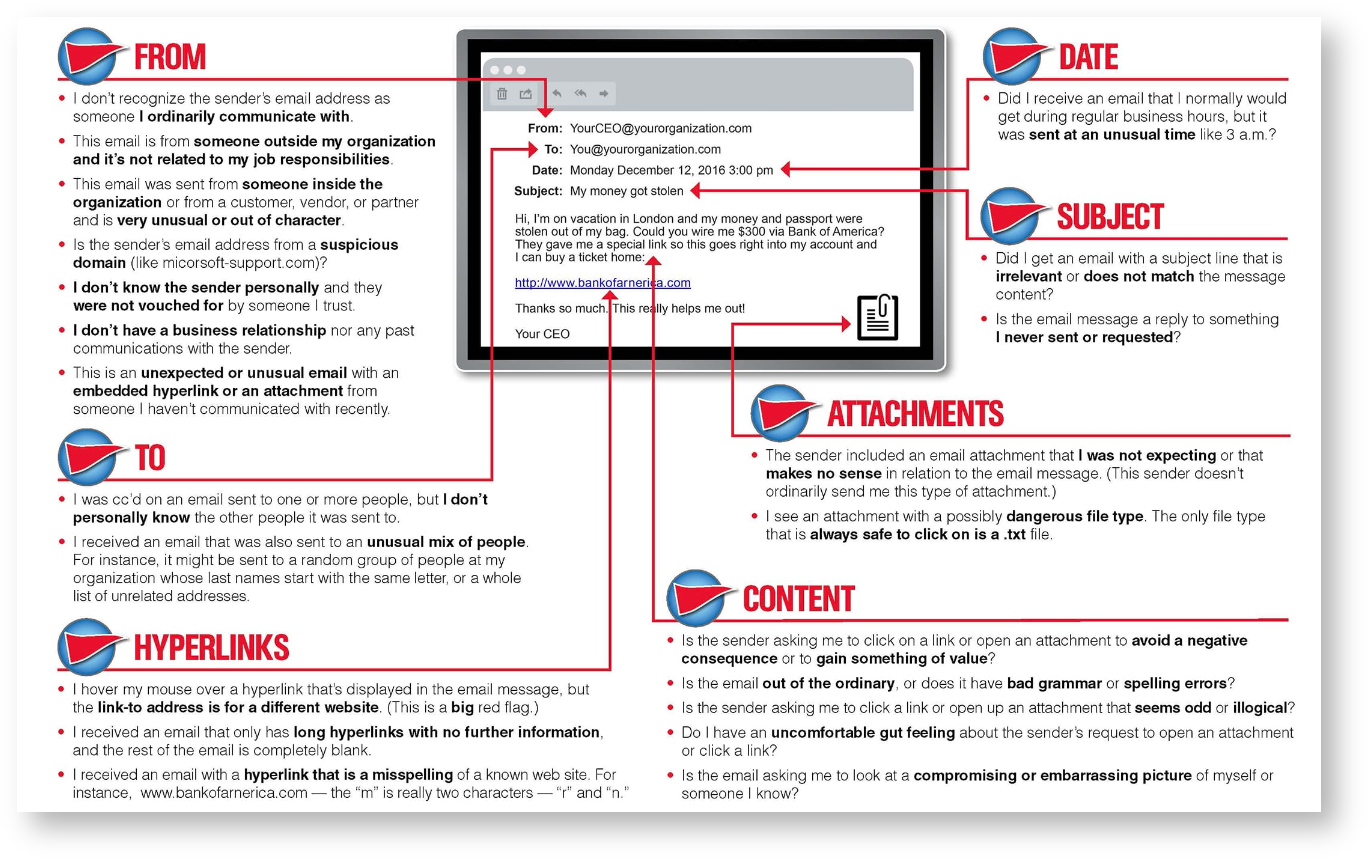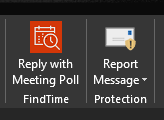Report Message is an Outlook Add-in that allows you report suspicious messages to Microsoft as well as manage how your Office 365 email account treats these messages.
Identify suspicious email infographic
The Report Message Add-in has been automatically installed on Outlook Web App and Outlook Desktop and is available to use when reading an email you've received
Outlook Desktop | Outlook Web App |
|---|---|
How to use the Report Message Add-In
Microsoft have some documentation for how to use the Report Message Add-in. Below are some quick details on reporting a suspicious email.
Reporting a suspicious email
If you're unable to complete any of the below steps, please forward a copy of your suspicious email to support@brigidine.qld.edu.au
- After receiving a suspicious email, click the Report Message icon in your Outlook.
Select one of the options from the drop down list
You can read more about What's Junk email or What's phishing from the details below.
- You'll then be prompted to confirm sending a copy to Microsoft, click Report.
- You're message has now been sent for further investigation. You may see a notification to indicate that the email has been moved to your Junk Email folder.
What's Junk email?
Junk email messages are typically referred to as spam. These are messages that you don't want to receive that may be advertising products you don't use or find offensive. If you choose the Junk option, a copy of the message may be sent to Microsoft to help update our spam filters, and the message will be moved from your Inbox to your Junk Email folder.
What's phishing?
Phishing is the practice of luring you into disclosing personal information, such as bank account numbers and passwords. Often phishing messages look legitimate, but have deceptive links that actually open fake websites. If you select Phishing, a copy of your message may be sent to Microsoft to help update our filters, and the message will be moved from your Inbox to your Junk Email folder.
What's a legitimate email?
If you know the sender and you're expecting the message, or if you receive a message that's mistakenly marked as junk, you can use the Report Message add-in to mark the message as Not Junk. This will move the message from the Junk Email folder back to your Inbox.