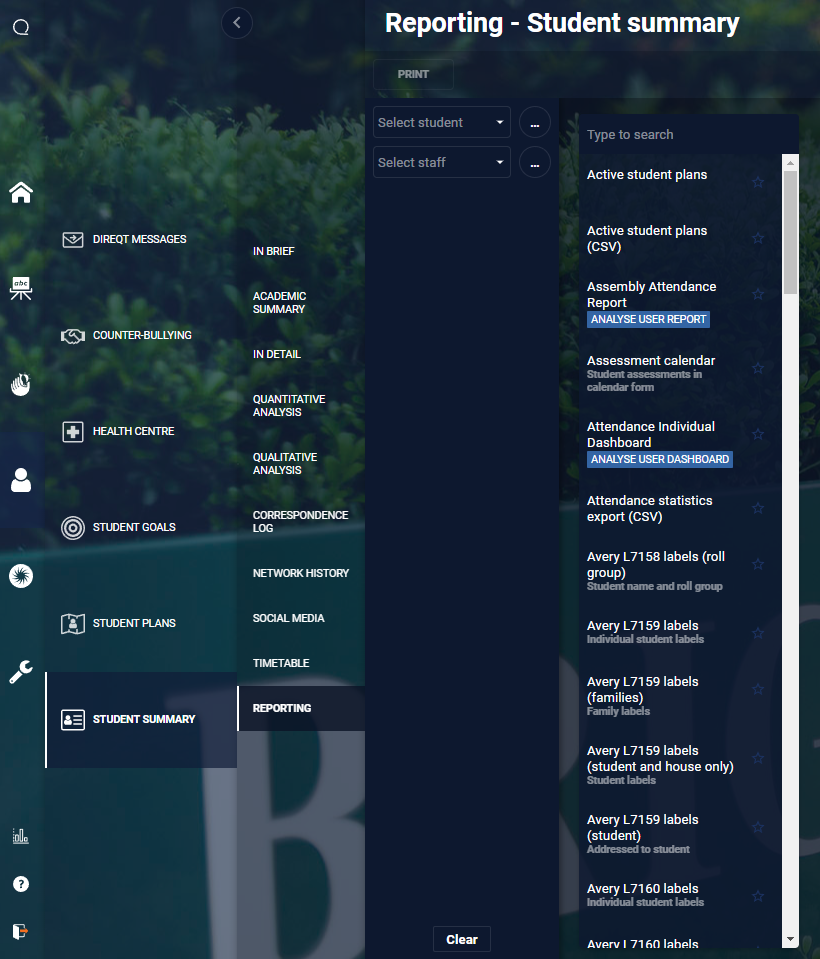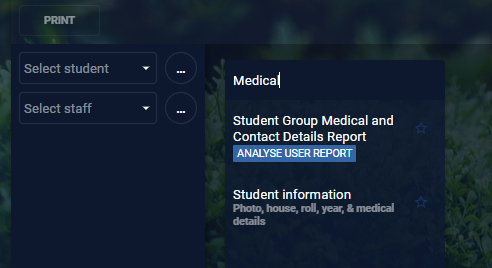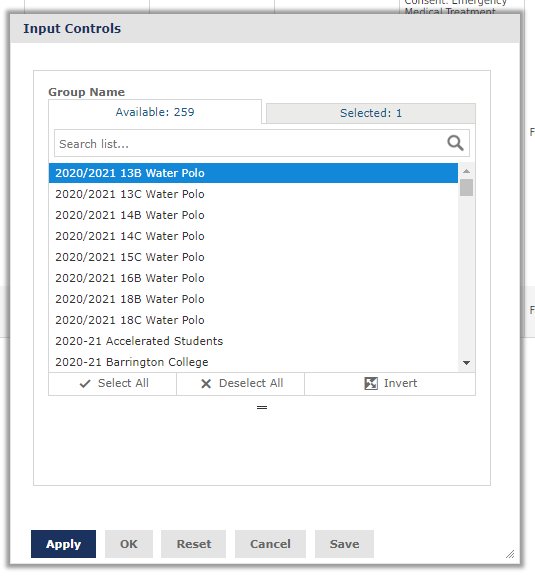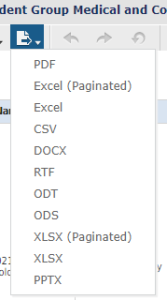SEQTA has built in reporting features, but also has an add-on tool the College uses called SEAT Analyse.
The reports built and published with SEQTA Analyse are in the Student workspace under Student Summary> Reporting.
They are easily identifiable with a light blue label under the name of the report .
1) Navigate to Student Workspace>Student Summary>Reporting For SEQTA Analyse reports, the student and staff selection used in typical SEQTA reports will not be used, and will disappear once a report is selected | |
| 2) Search for the report (or general term) that you are after and click on the report name to load it | |
3) Once loaded default data may appear. This may be the data you need depending on the report. In most cases you will need to use 'Options' to filter the data. This may appear a menu on the side of the report or is opens via the menu bar of the report as shown to the left. | |
| 4) Using 'Options' you can refine the data you are looking for on the report. Options will vary from report to report depending on the context. | |
| 5) Once you have the data you need you can use the menu bar to search for text, zoom or navigate from page to page of the report. | |
| 6) You can also then Export the report to a number of formats. |