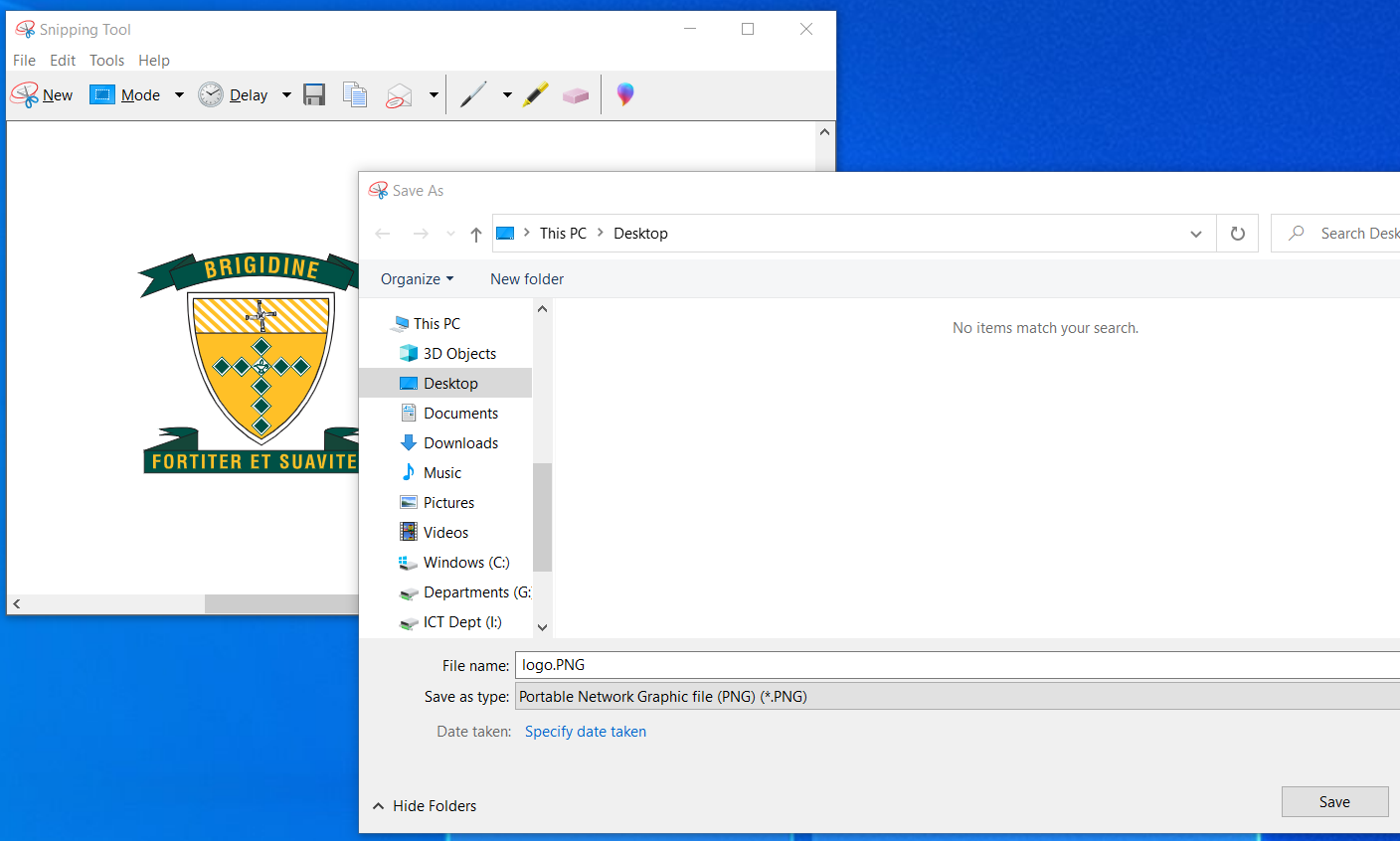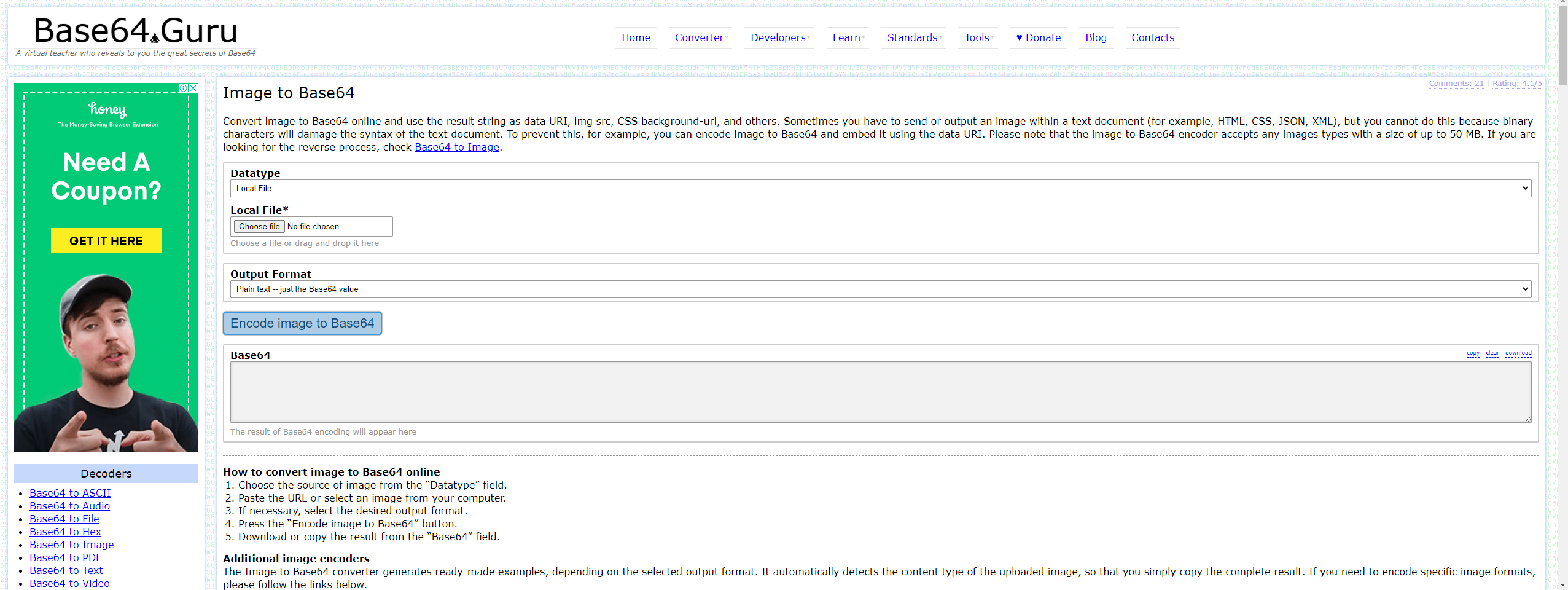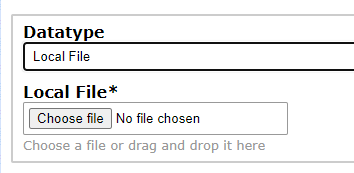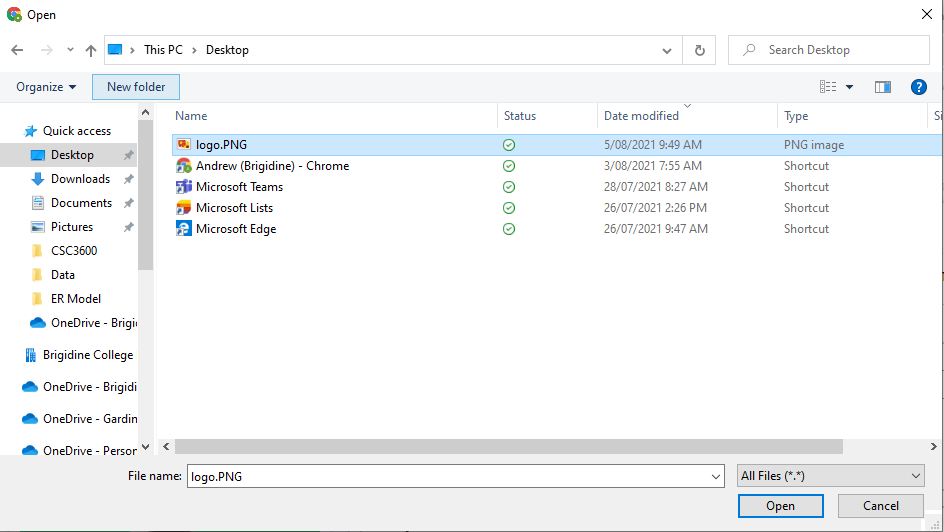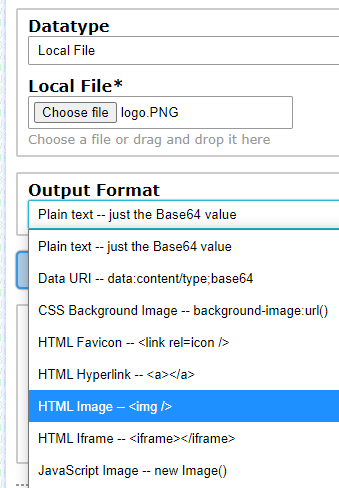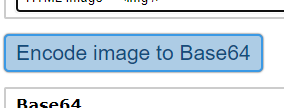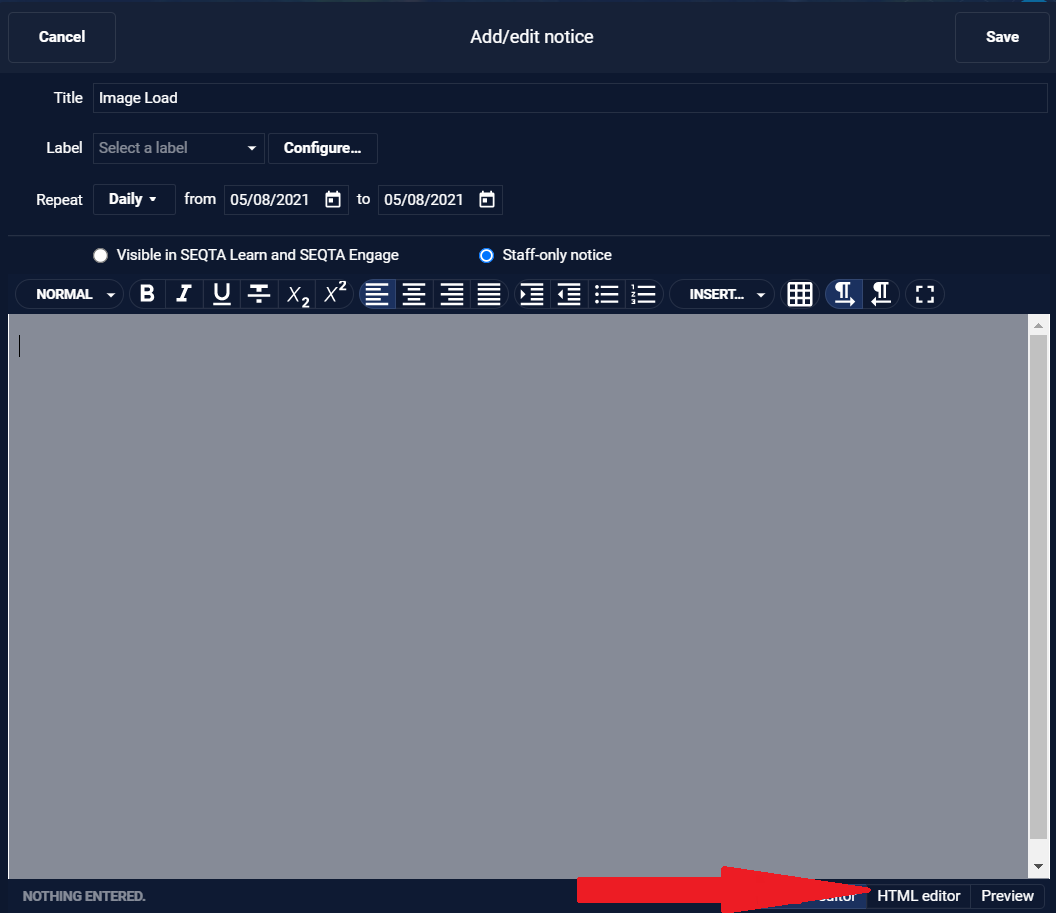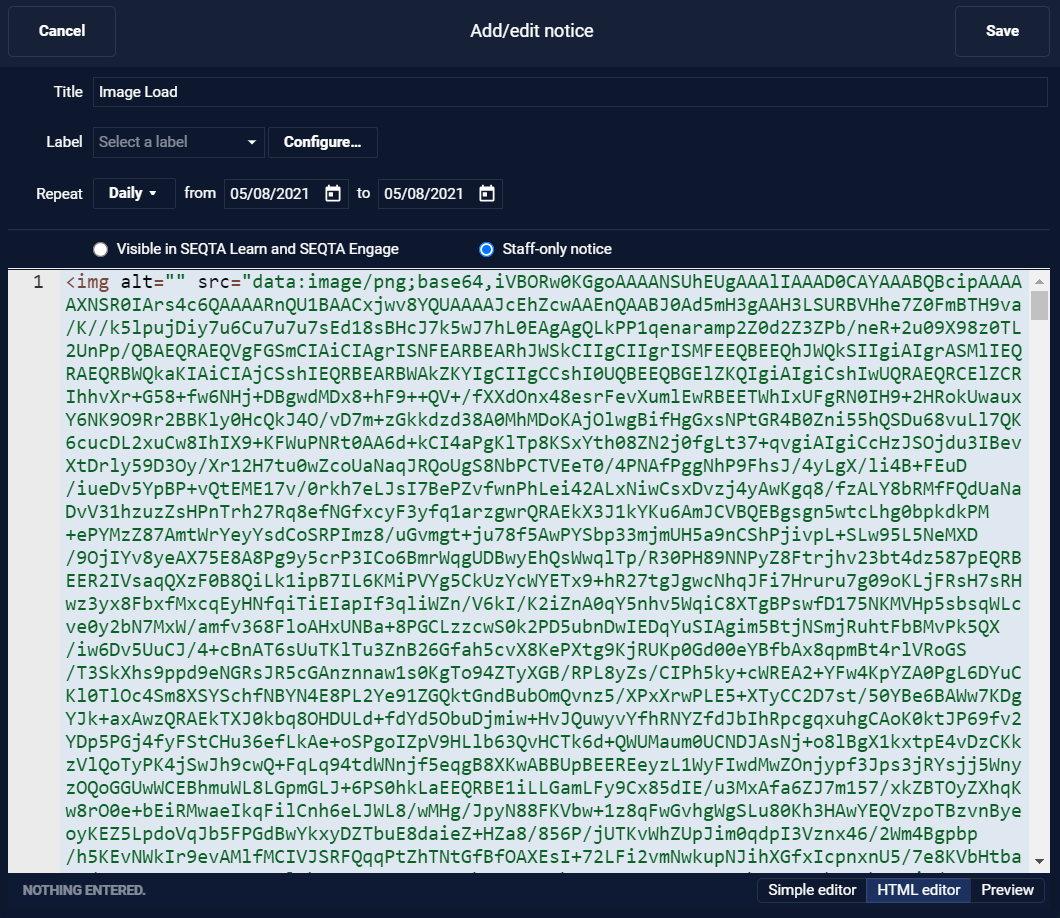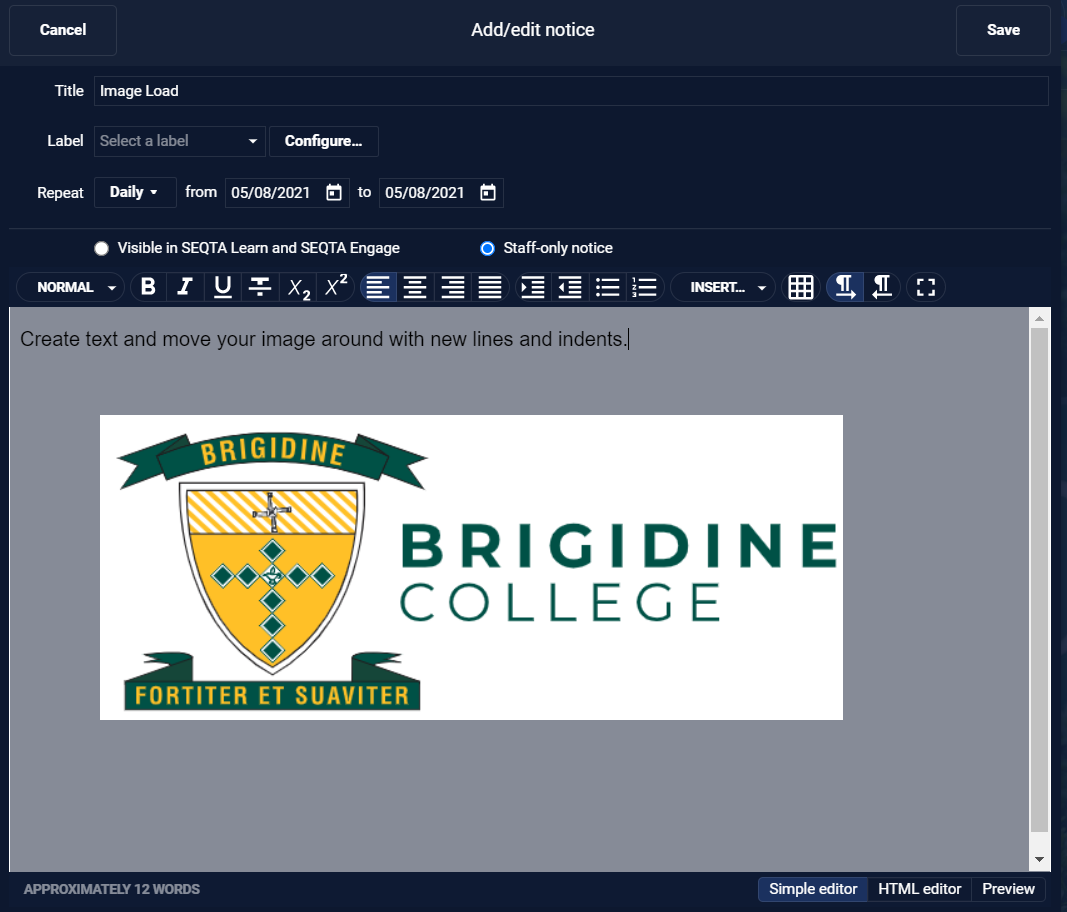When you would like to add an image to a SEQTA notice from a local source like your computer (ie not hosted on a website). The guide starts with a 'Sniped image' but can be used by any saved image
Instructions
Follow these steps
- Save your image to a local location on your computer, e.g. Desktop, Documents, Downloads, etc...
2. Click the following link to open a browser window to https://base64.guru/converter/encode/image
3. On the site make sure the Datatype is set to local file and then click the 'Choose file' button to upload your file
4. Navigate to where you saved you file earlier. Select it and then click the open button. This will upload your file
5. With your file uploaded. Click the drop down box 'Output Format' and select HTML Image - <img />
6. Then click the Encode image to Base64 button.
7. This will produce a large amount of text in the box below the button. On the far right of the box click 'copy' to highlight and copy the text to your clipboard
8. In your SEQTA Add notice window, change the editor view to 'HTML editor' at the bottom of the window
9. Then paste your text into the HTML editor usnig ctrl+v
10. Then change your view back to the 'simple editor' and your image will be there and you can add text and move it around using new lines and indents
Adding an image in this fashion may make the notice in SEQTA slower to load as you're loading the whole image into the notice (instead of merely linking it).