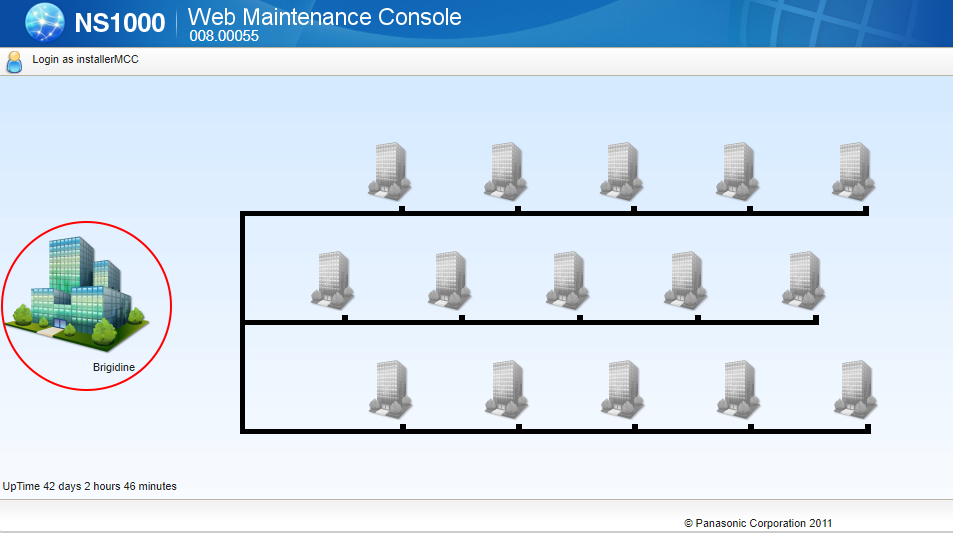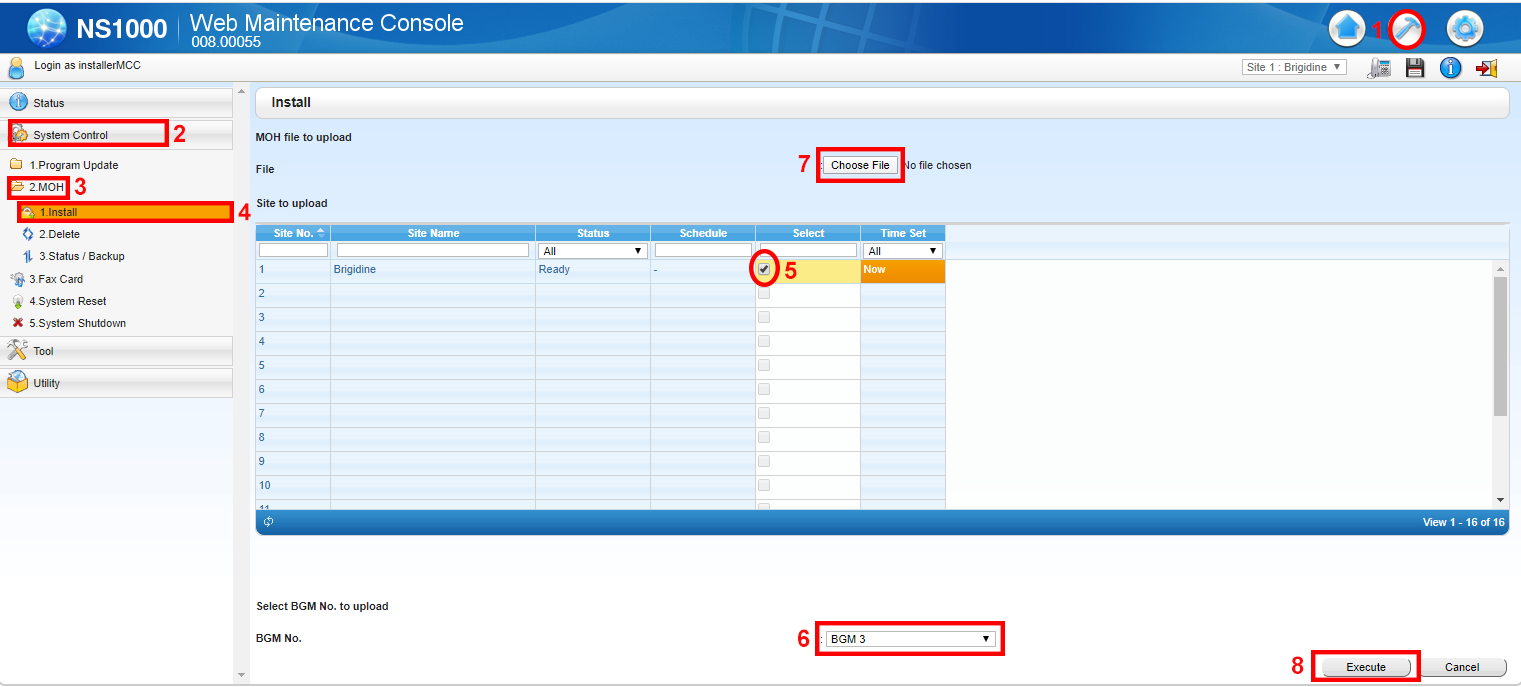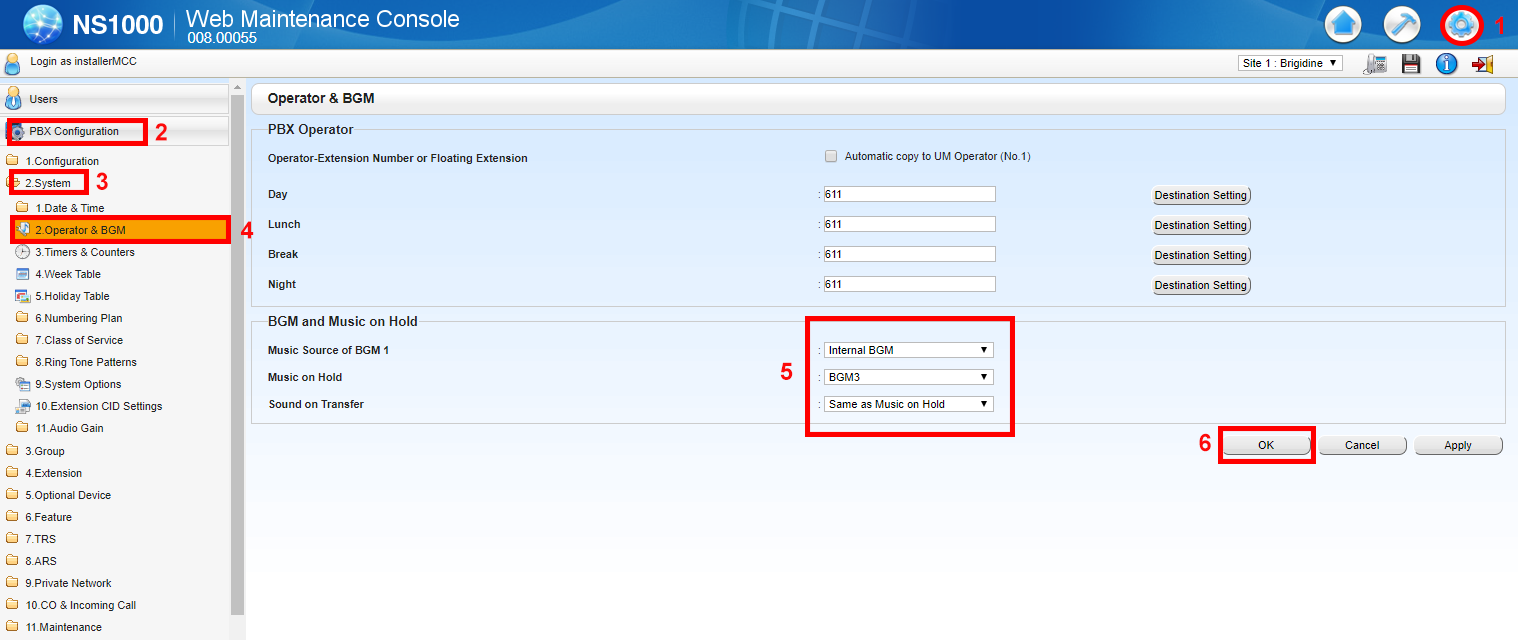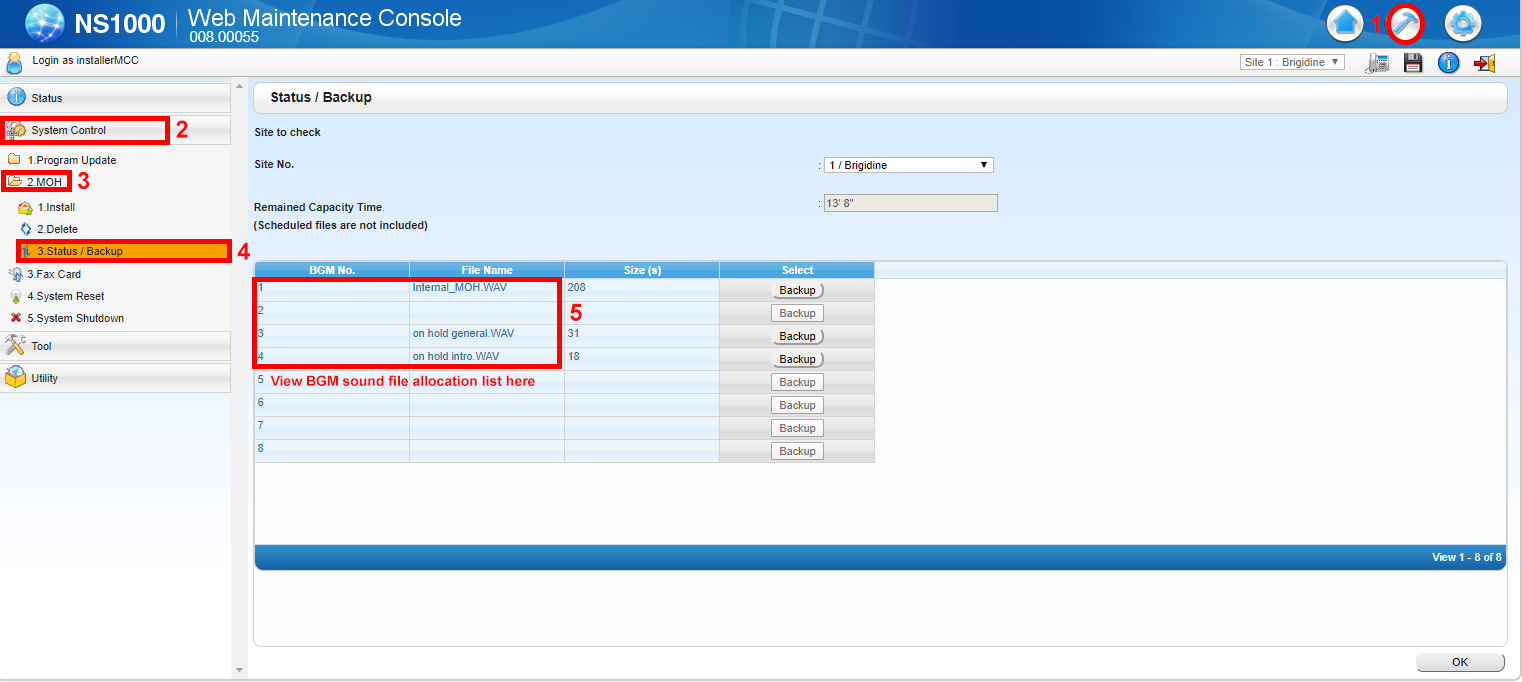This process involves uploading a new On Hold audio file to the phone system that plays when the caller is put on hold.
Step-by-step guide
- Please make sure that the audio file is saved as a WAV file with 8Khz frequency rate
- If the audio to be uploaded is not on this format you will need to convert the file using Audacity. Follow on to the next step otherwise go to step 6.
- To convert the file to WAV format open the file in Audacity and on the bottom left of the program, set the Project Rate (Hz) to 8000
- Choose File Export Audio and select WAV (Microsoft) signed 16 bit PCM
- Click Save
- Logon to the phone system and click the Brigidine icon.
7. On the following screen, click on the icons by following the numbers in order. You may specify a BGM number (6) of your choice (BGM3 to BGM8). In Choose File (7), specify the WAV file you want to upload and click on Execute (8) to upload.
8. After file has been uploaded to the system, verify the BGM settings by Clicking on Setup (1) on the screen below following the numbers in order. Take Note of the defaults in (5). You can set multiple uploaded audio files based on the
BGM number you have selected in step 6. You can then match the desired Music on Hold by specifying the it's BGM number (5) on this step.
9. Test the phone by putting it on hold and verifying if it matches your desired greeting
To view the contents of the BGM repository list containing the audio filenames allocated for each slot, access the following items below in numbered order.