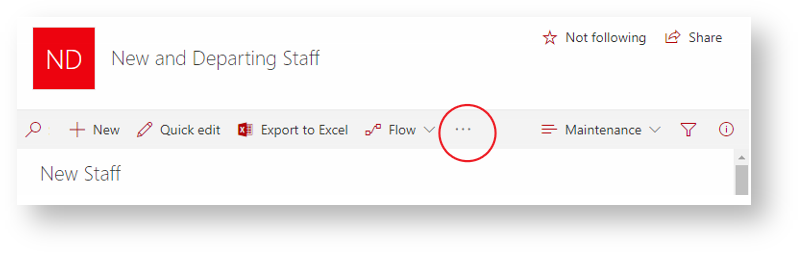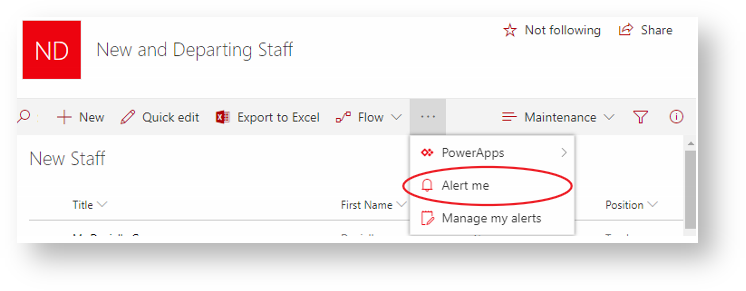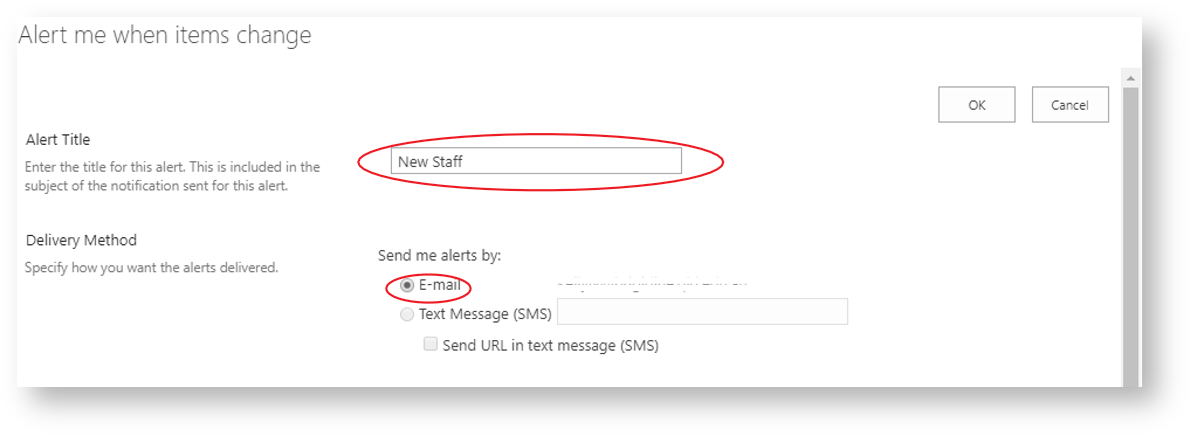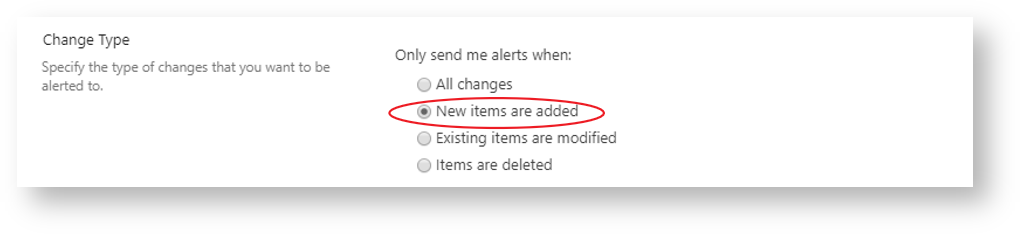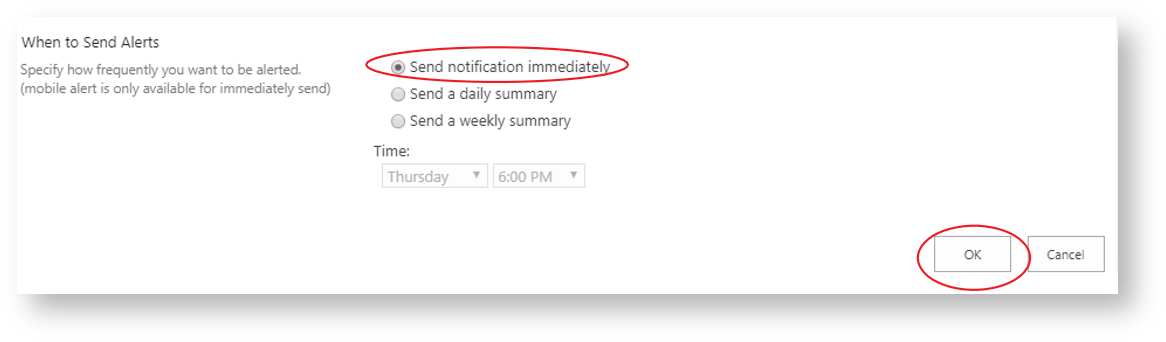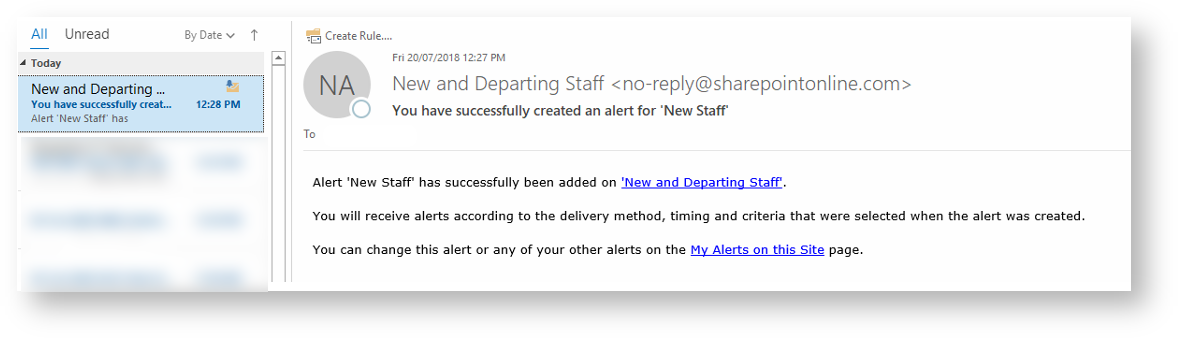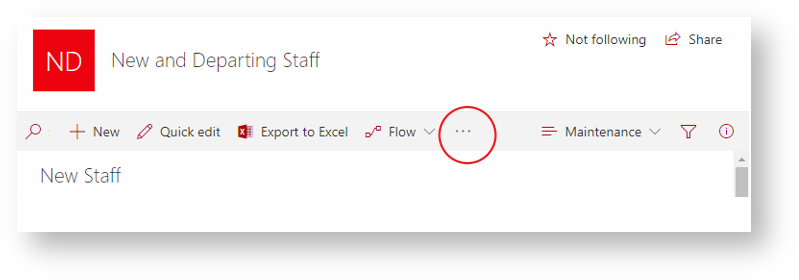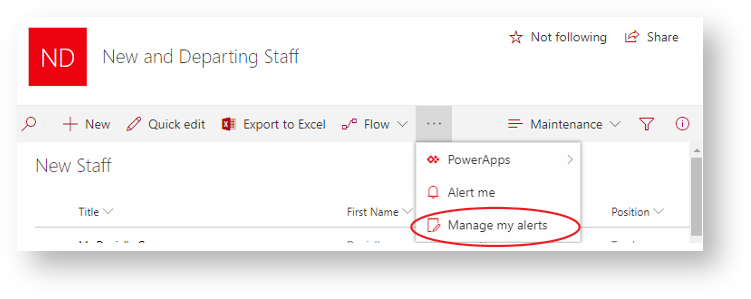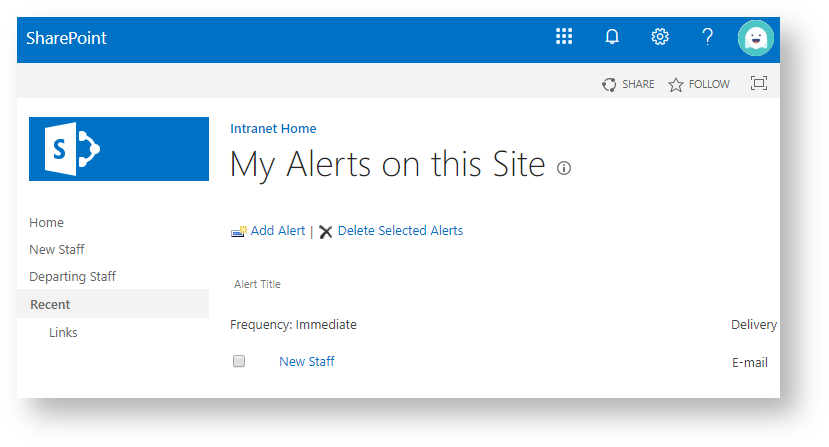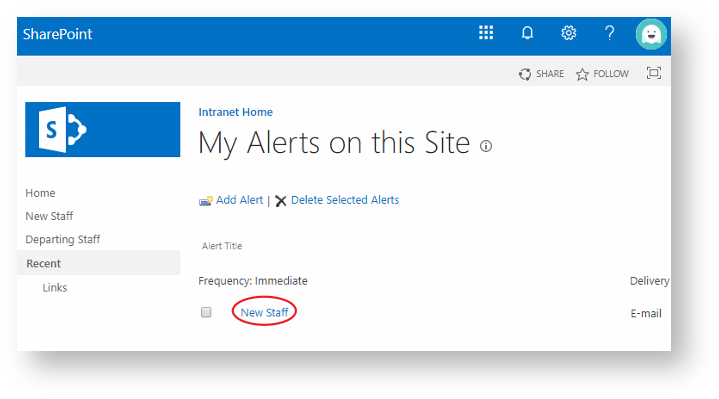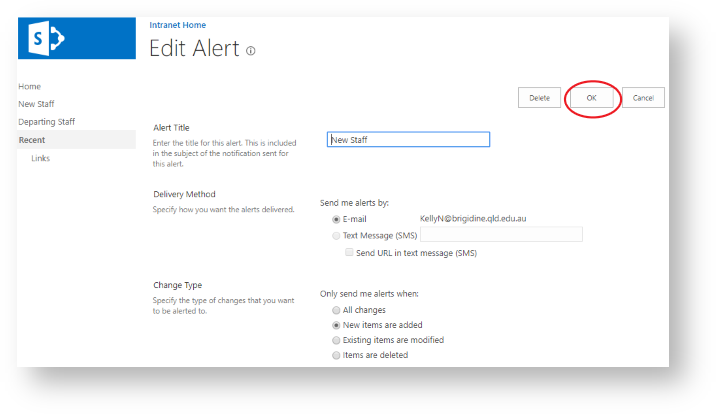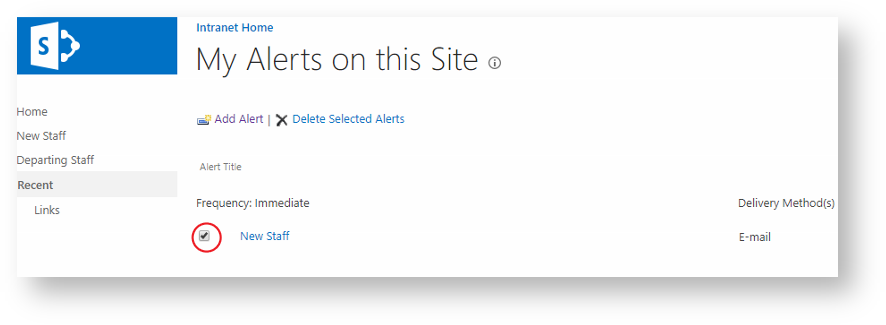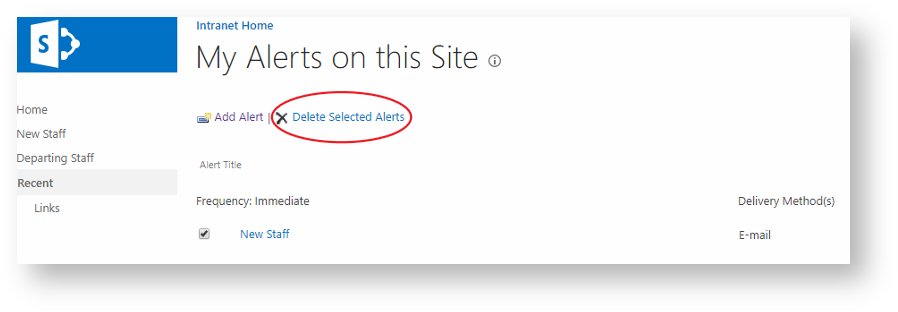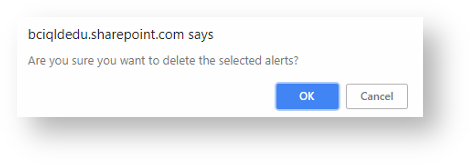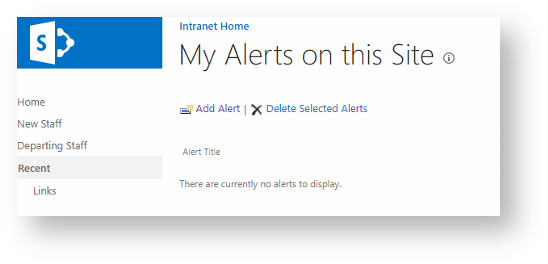SharePoint Alerts can notify you when there are additions or changes to a SharePoint List or Document Library. Use these instructions to manage your alerts.
SharePoint alerts settings are individual for each SharePoint List or Document Library.
Subscribing to New Alerts
- Open the site and navigate to the desired SharePoint List or Document Library.
- Click the three dots in the ribbon.
- Select 'Alert Me' in the drop down options.
- Enter an appropriate 'Alert Title' and ensure the 'Delivery Method' is set to 'Email'.
- To limit number of emails, selecting the 'Change Type': 'New items are added' is recommended.
Otherwise, select the 'Change Type': 'All changes'. - Leave 'Send Alerts for These Changes' on 'Anything changes'.
- To ensure you remain up to date with SharePoint, 'When to Send Alerts': 'Send notification immediately' is recommended.
Otherwise, select 'Send a daily summary'. Once you have chosen one of these two click OK. - You have now set up alerts for your SharePoint site!
You'll also be sent a confirmation email as evidence.
Managing New Alerts
- Open the site and navigate to the desired SharePoint List or Document Library.
- Click the three dots in the ribbon.
- Select 'Manage my alerts' in the drop down options.
- The following screen will appear, follow on with the instructions below to delete and edit alerts.
Editing Alerts
- Click on your desired Alert via the hyperlinked blue text,
- The following screen will appear, once you have finished your revisions click 'OK',
Deleting Alerts
- Click on the checkbox next to your desired Alert.
| - Click 'Delete Selected Alerts' button.
- The following alert will appear, click 'OK' if you want to delete the Alert.
- Your alert will no longer be seen on the 'My Alerts on this Site' page and is now deleted.