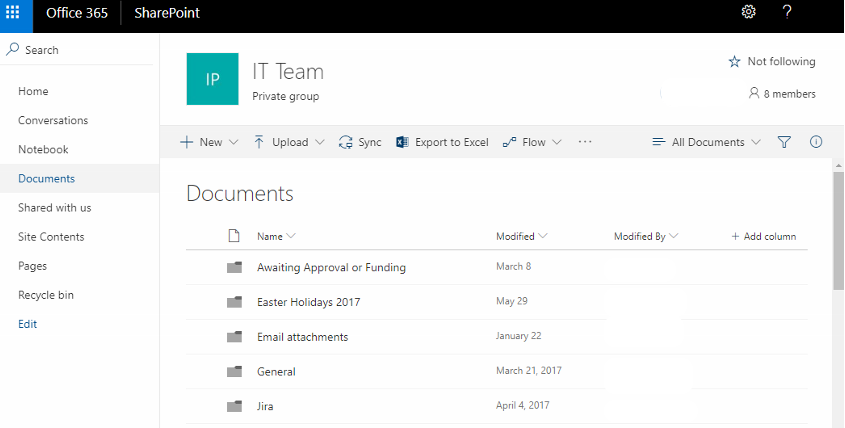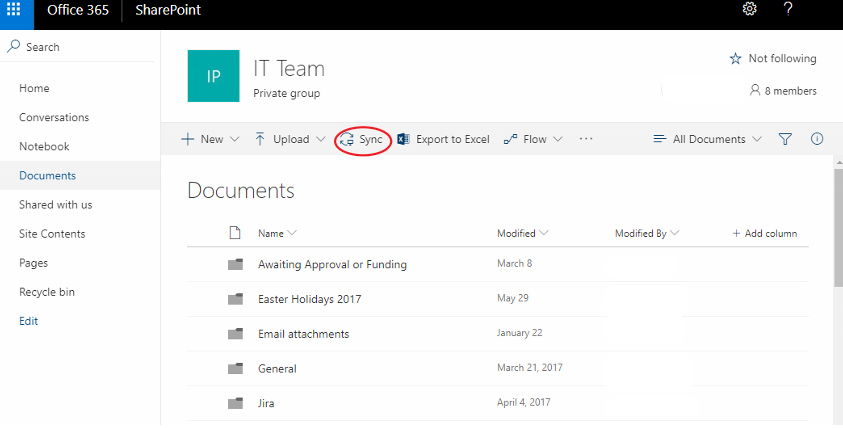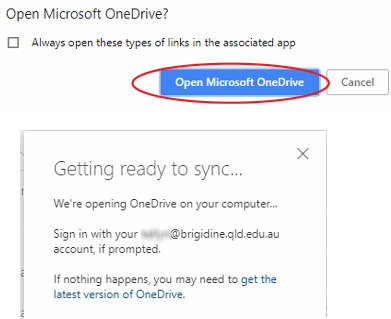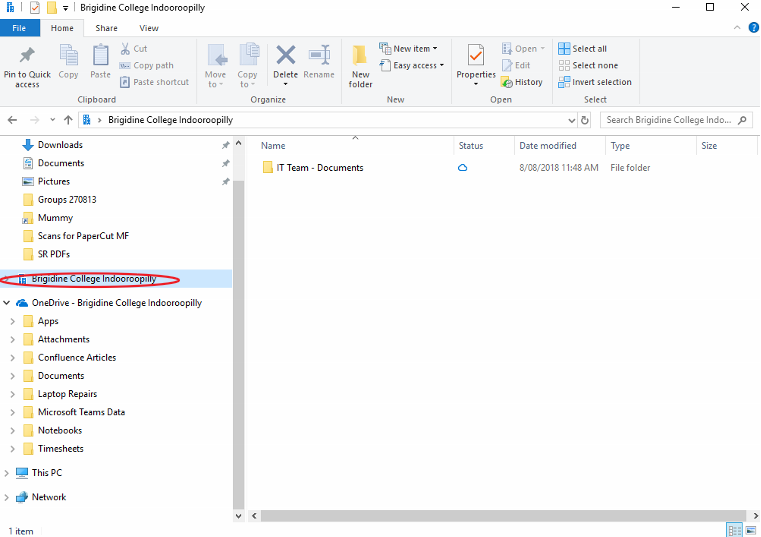Use this tutorial to setup syncing a SharePoint Document Library to your Computer (cloud storage similar to OneDrive).
Syncing a Document Library
- Navigate to the 'SharePoint Document Library' or Folder that you want to sync to your Computer.
- Click 'Sync' located in the ribbon.
- Click 'Open Microsoft OneDrive'.
You may wish to tick Always open these types of links in the associated app to prevent the popup in the future.
- The documents will now sync from the SharePoint Document Library to your computer. You can find them under the Brigidine College Indooroopilly folder in File Explorer
SharePoint Sync Symbols
File Explorer icons show you the sync status of your offline folders and files
: File has not been opened before but is available to open with internet access. (occurs when files first appear in SharePoint Document library)
: File has been opened before and available to open without internet access (occurs when file has been opened and is in sync with online version).
: File is not syncing correctly, please refer to the tutorials inline. Fixing OneDrive (Sync Issues) OneDrive All Sync Icons