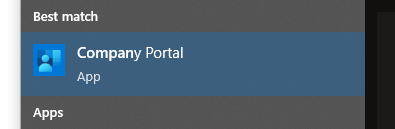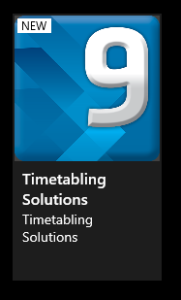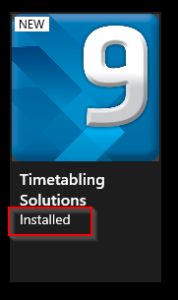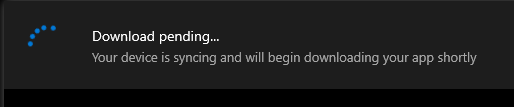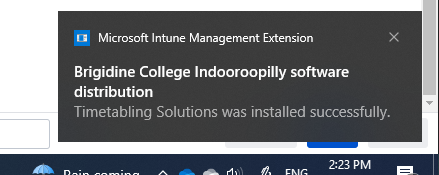From time to time there will be updates to Timetabler that will be downloaded by IT and uploaded to the Company Portal.
- Before updating please insure to close Timetabler or the update may fail
- From your start menu search for and open the app Company Portal
Check to see if there is an update
If there is an update you will see this If there is NO update you will see this If you need to update click on the Timetabling Solutions icon
- In the top right corner click install
- Once Timetabler is updated you will get a popup notification in the bottom right corner of your screen
- Once you have received the above prompt you can open up timetabler.