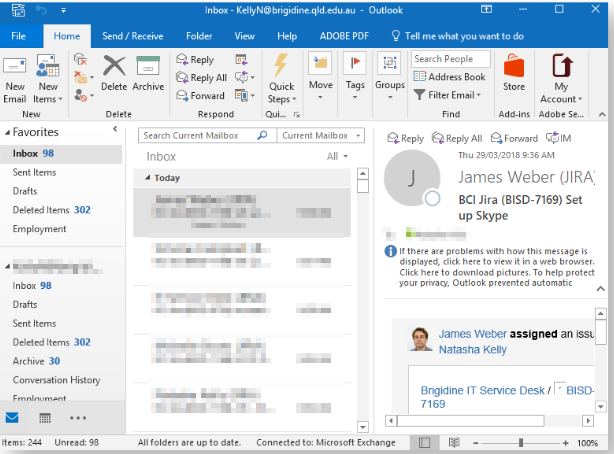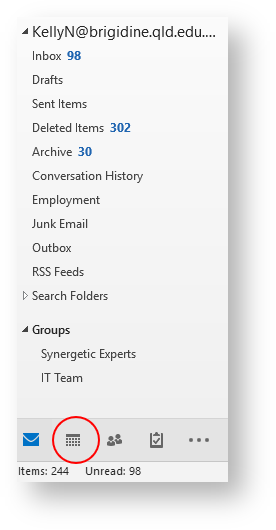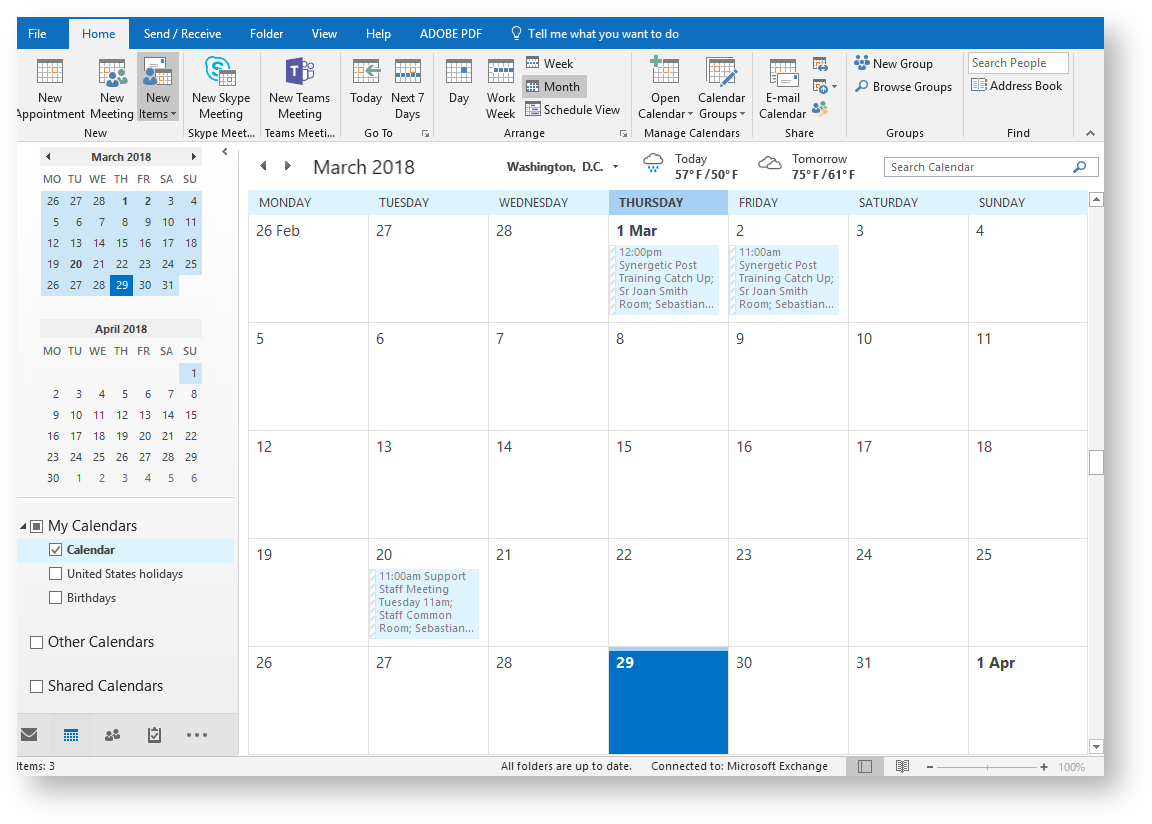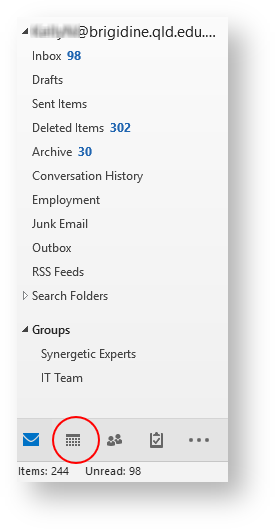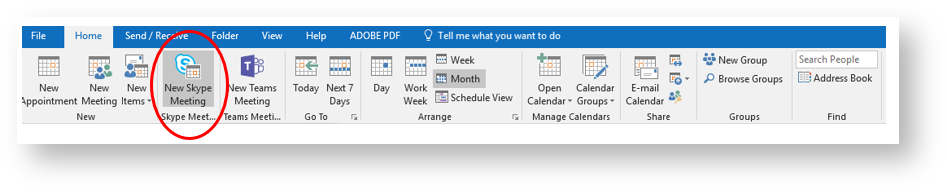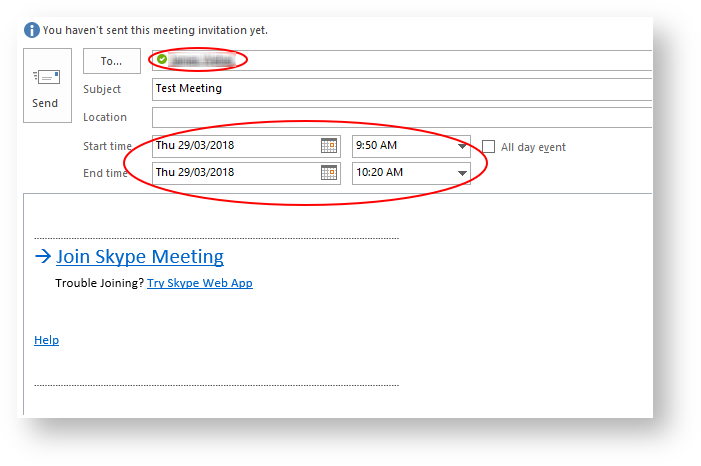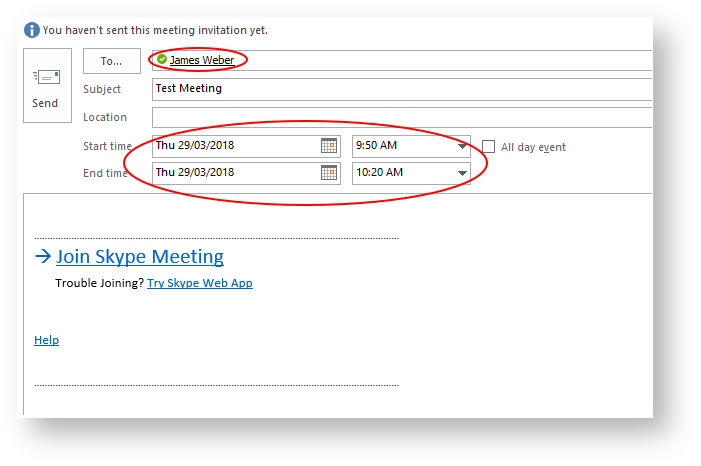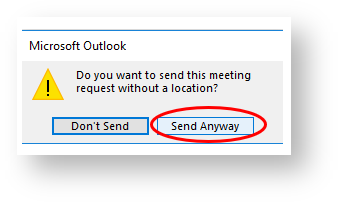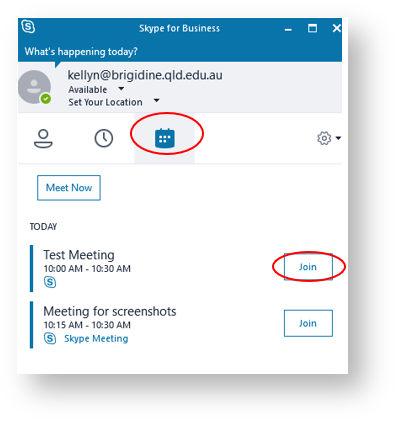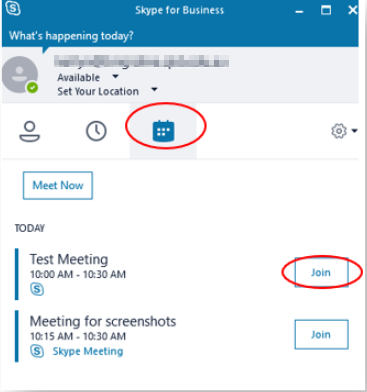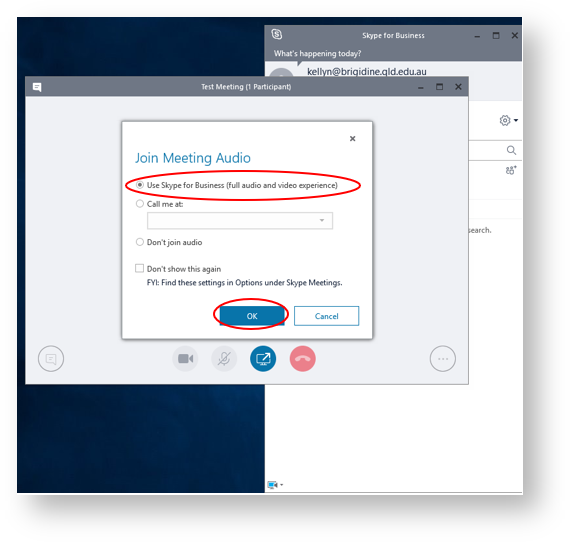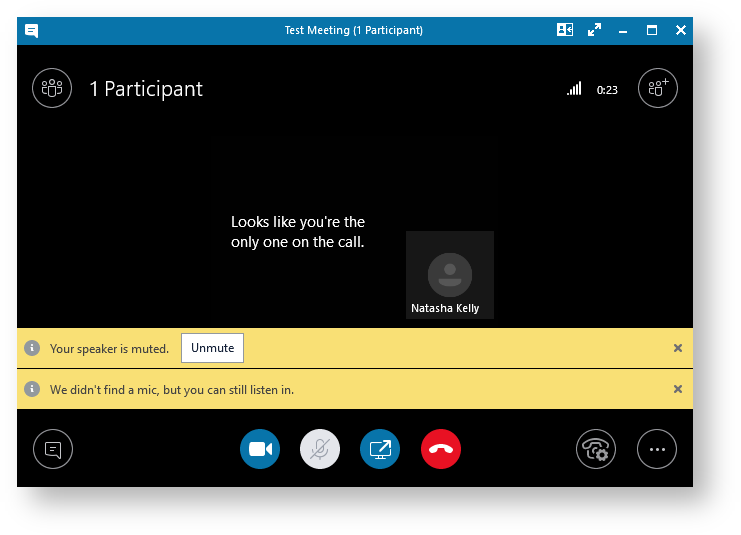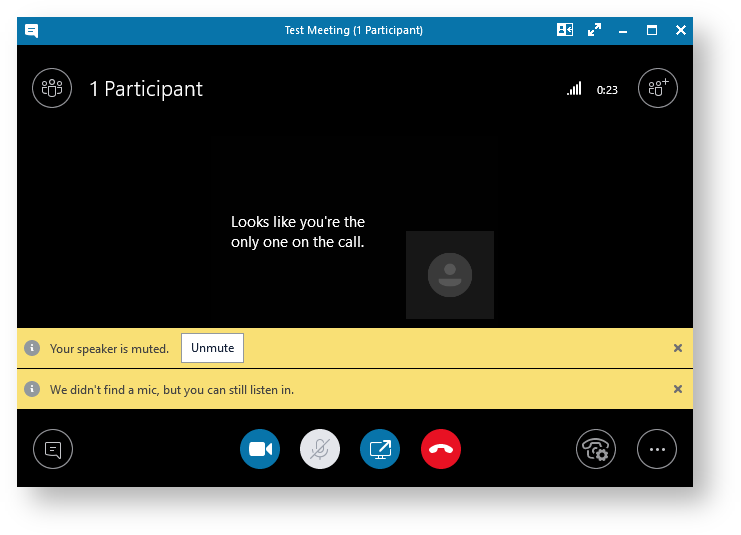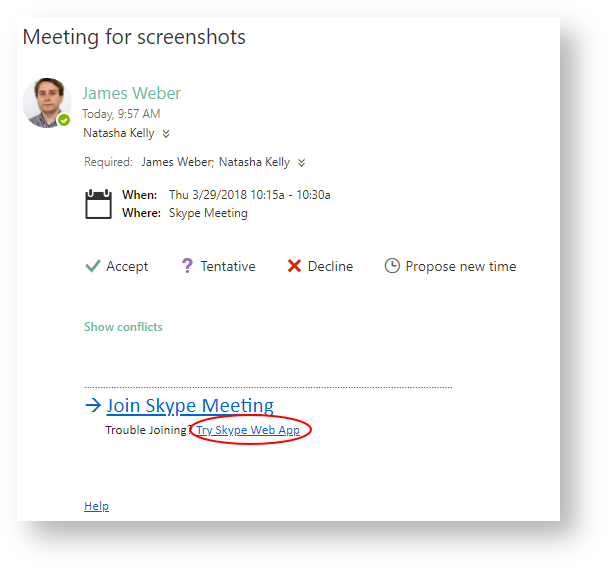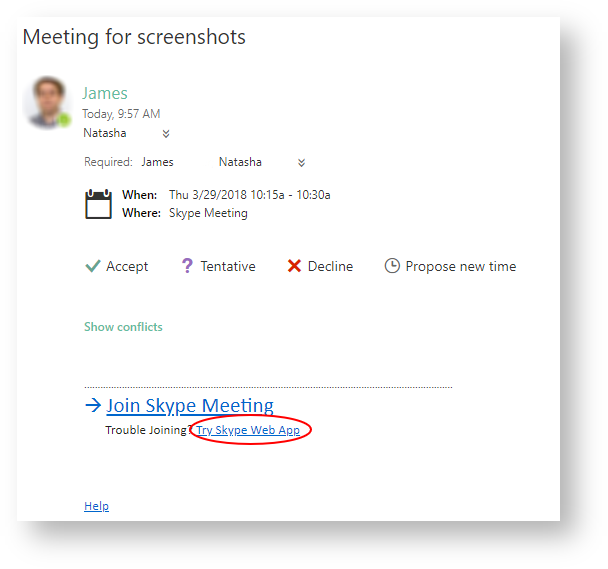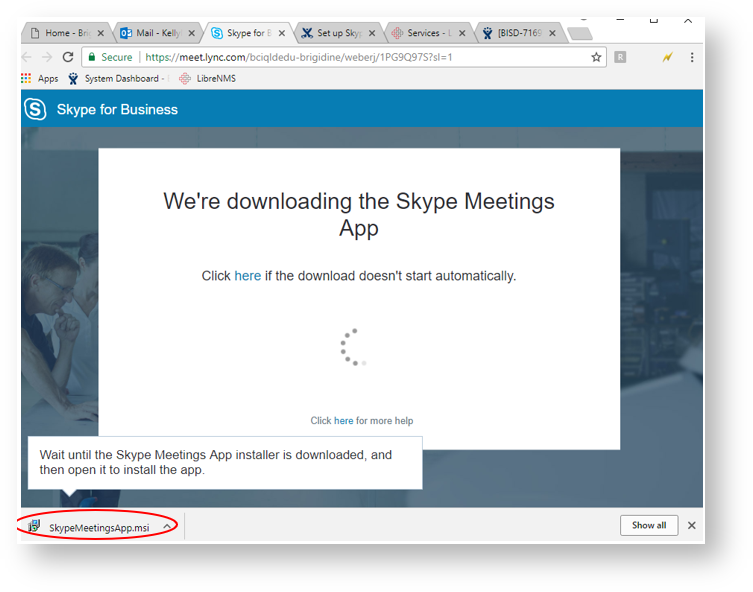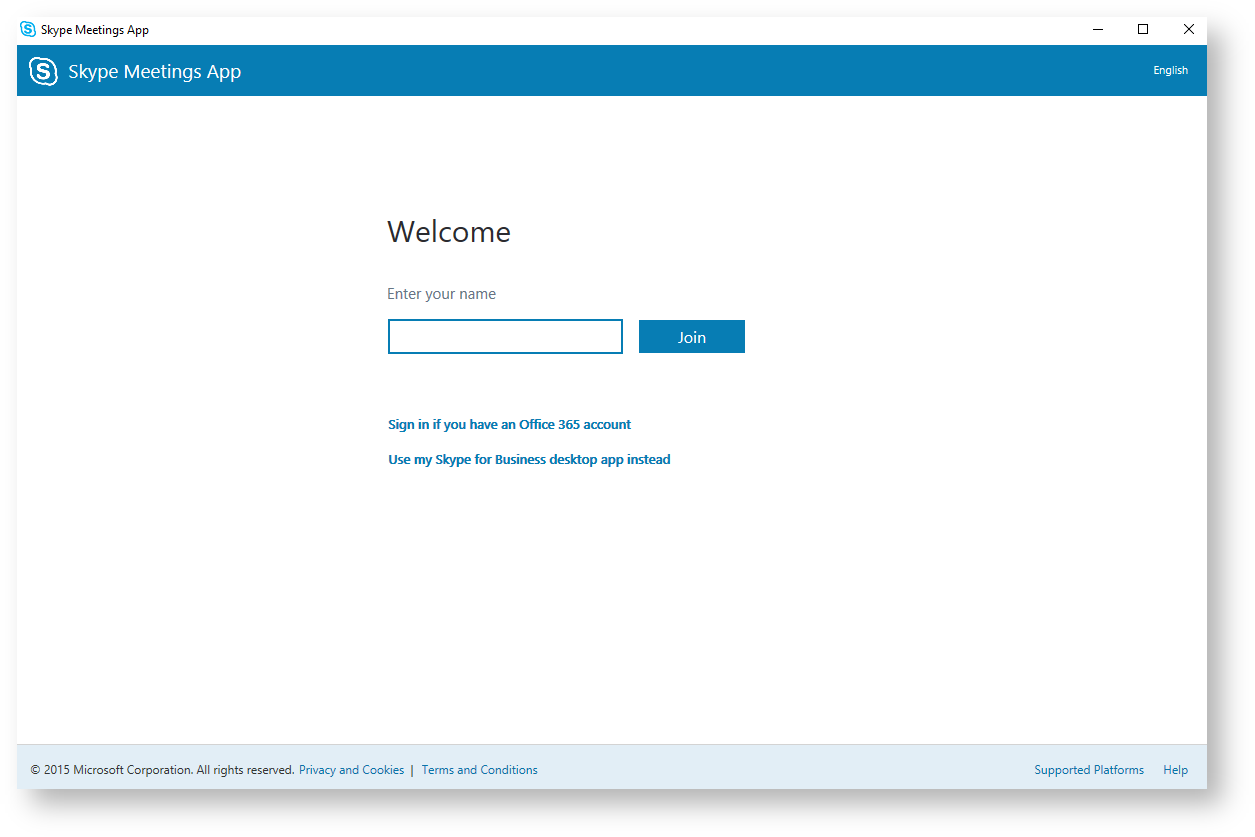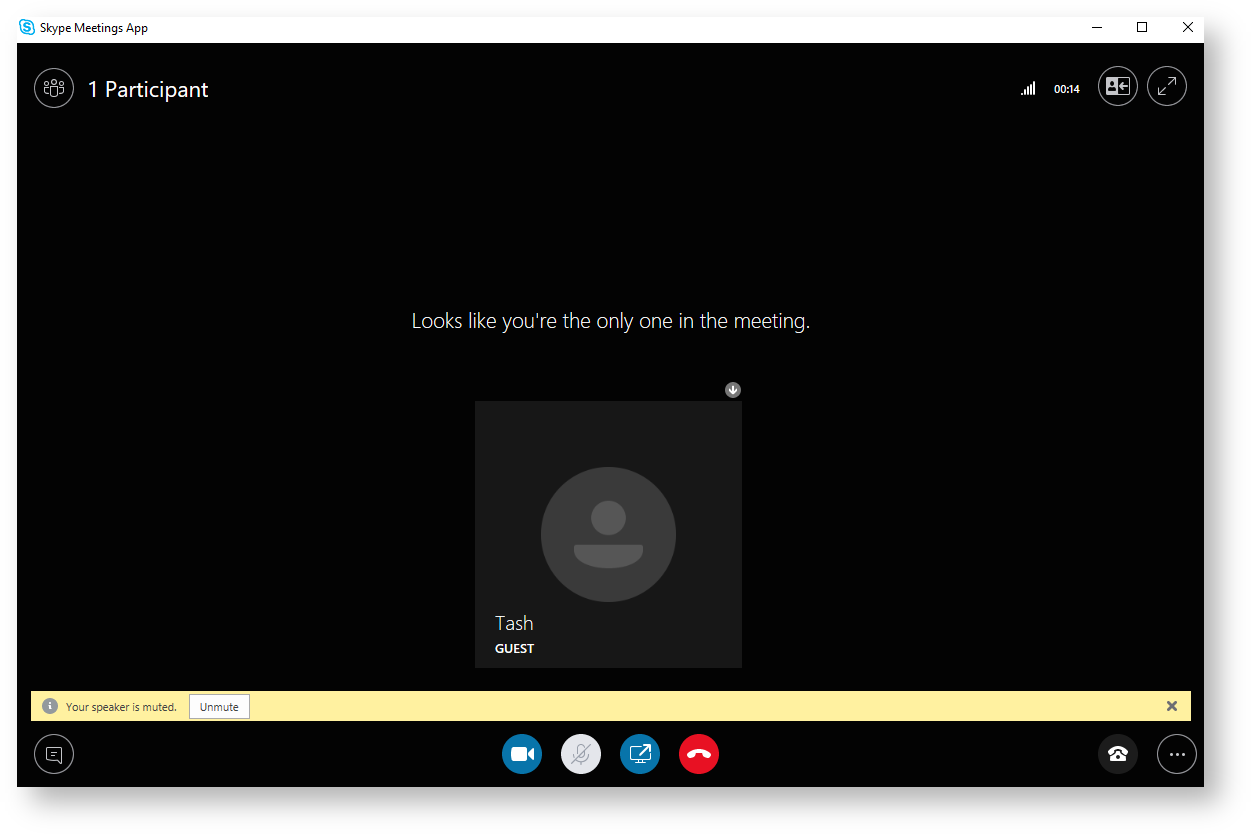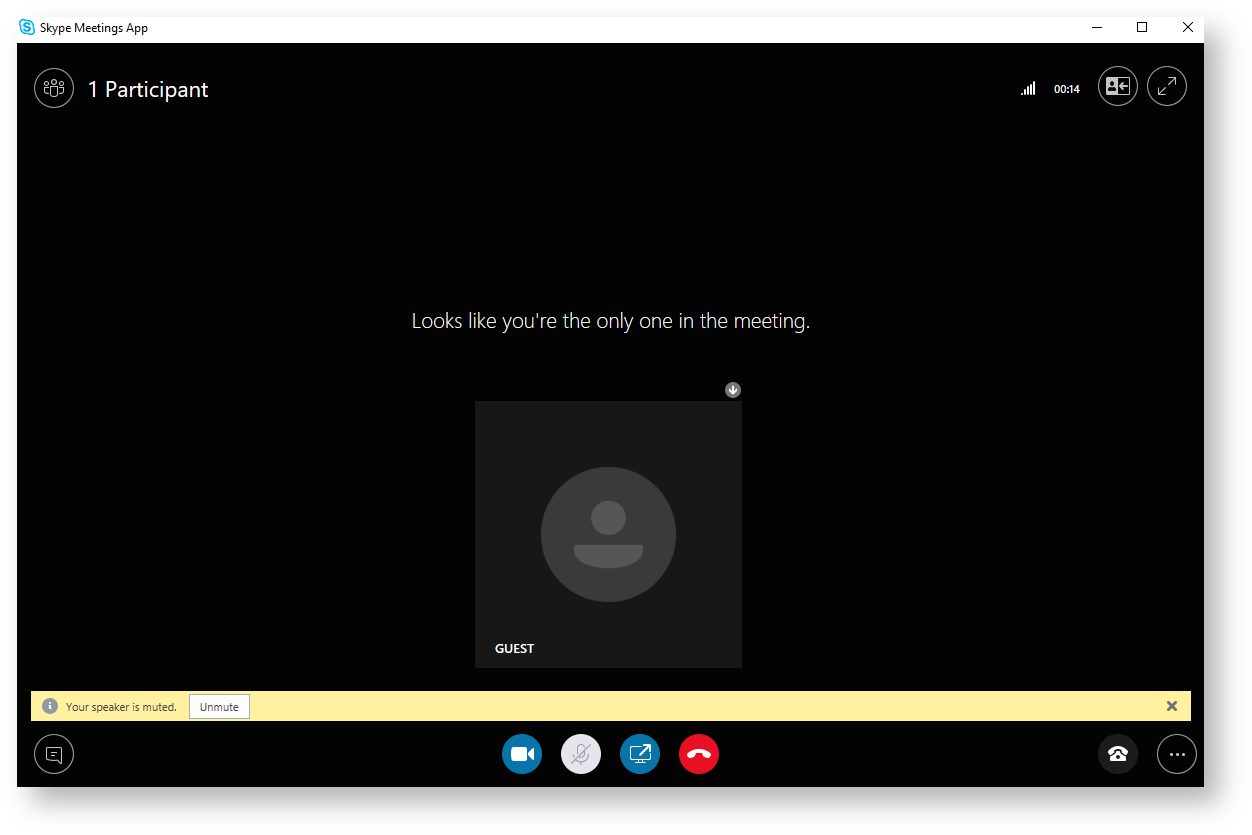...
- Open the Outlook desktop app.
- Click on the Calendar.
- Click New Skype Meeting.
- Enter the date, time, subject and address the email to who you are holding the meeting with.
Note it is not necessary to specify a location, click Send Anyway. - To join your created meeting open Skype for Business:
Click on the Calendar tab.
Click Join to join the meeting. - Skype for Business should pop up.
Ensure the top option is selected and click OK.
You have now joined the meeting.
...
- Open the meeting email sent to you.
- Click Try Skype Web App.
- The link should direct you to a Skype for Business page and automatically begin downloading SkyeMeetingsApp.msi.
Once it has finished downloading click on it. - Let it install, once it has installed a window should pop up.
Enter your name into the space it provides and click Join.
You are now in the Skype meeting
Related articles
...