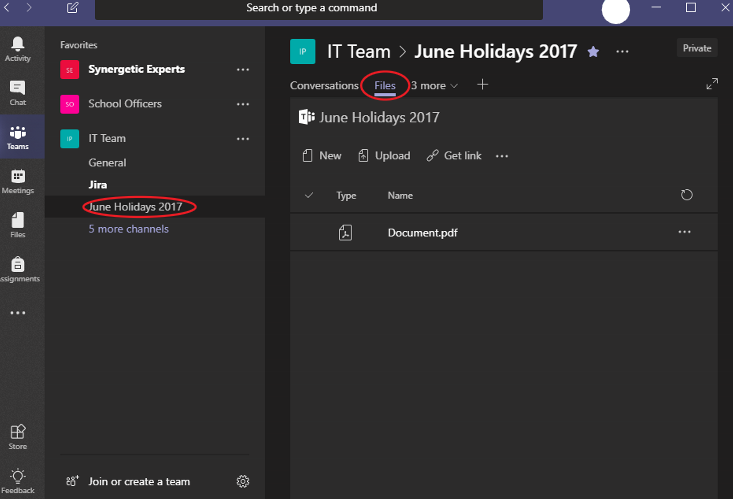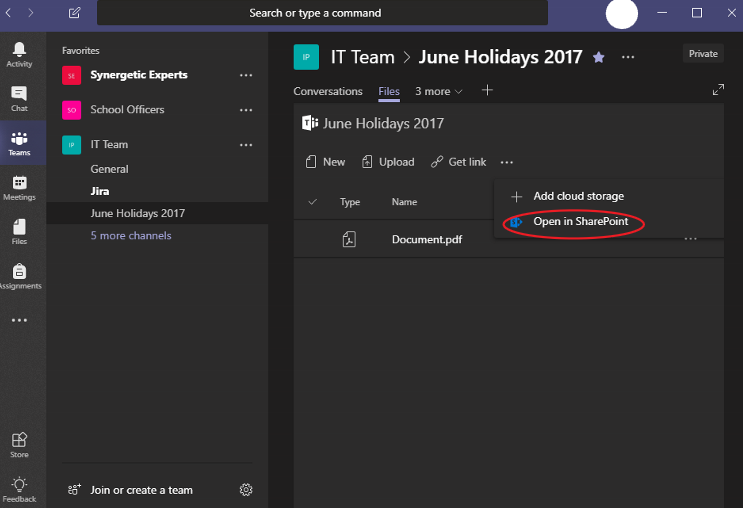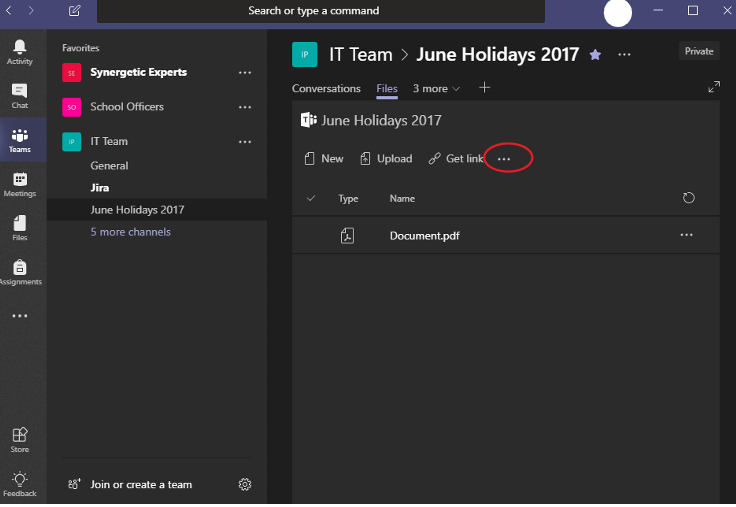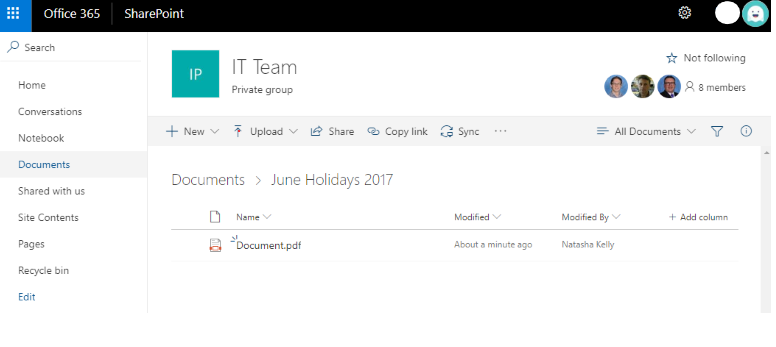Use this tutorial to setup syncing documents from your Team to your Computer (cloud storage similar to OneDrive).
| Table of Contents |
|---|
Syncing a Channel's files
- Navigate to the 'Files' tab of the Channel you want to sync from 'Microsoft Teams' to your Computer
Select 'Open in SharePoint'.
Info If your Teams is not open in full screen, Click the three dots located in the ribbon to see the 'Open in SharePoint' option.
You should now see the files from your Channel listed in SharePoint.
You can click the Sync button to begin syncing, or follow the Syncing a SharePoint Document Library documentation for more details.
Viewing your Teams files
Team App
- Located in the 'Files' tab seen below.
Windows Explorer
- Under 'Brigidine College' as a folder named 'Team Name - Channel Name'
SharePoint
- Under the 'Documents' tab in your Teams SharePoint Site.
...
Related articles
| Content by Label | ||||||||||||||||||
|---|---|---|---|---|---|---|---|---|---|---|---|---|---|---|---|---|---|---|
|
...