- Open the Class Team.
 - Click on 'Class Notebook' in the top ribbon bar.
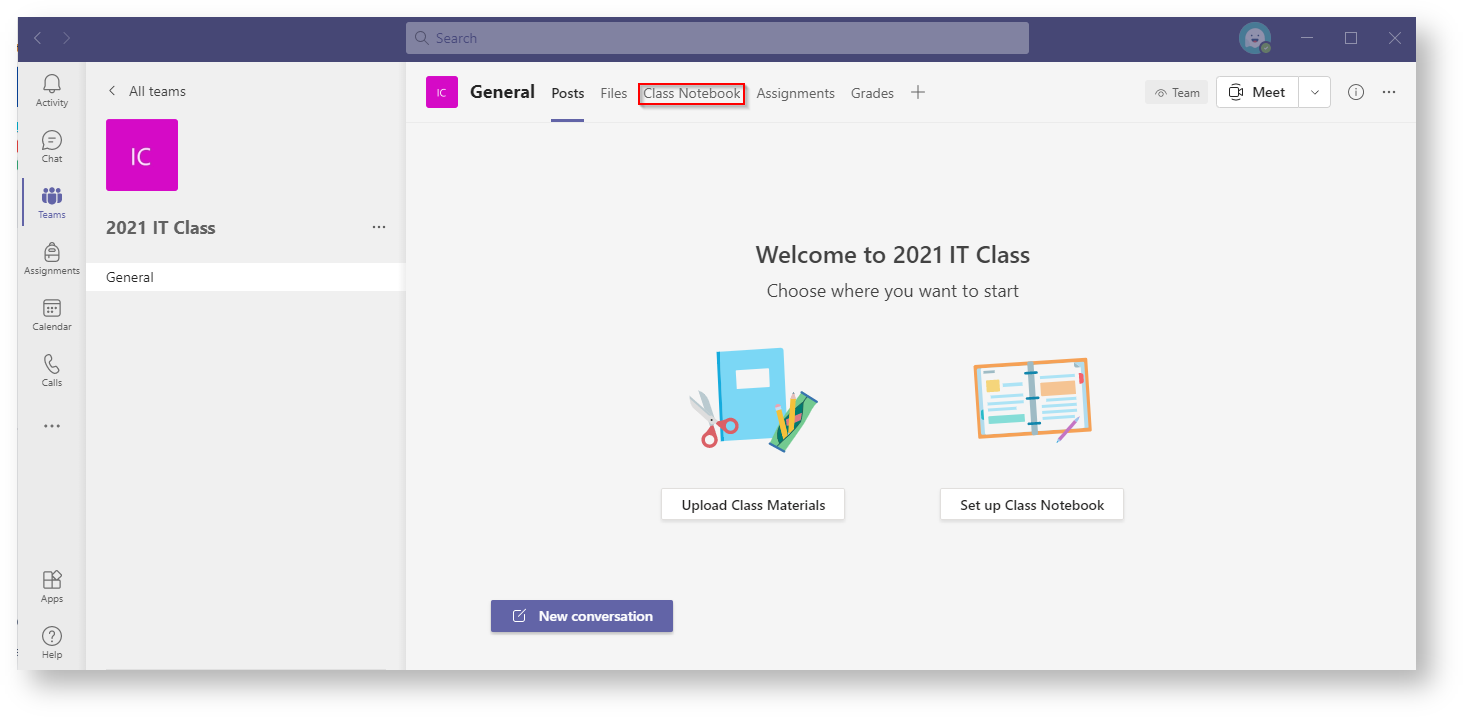 - Click 'Set up a OneNote Class Notebook'.
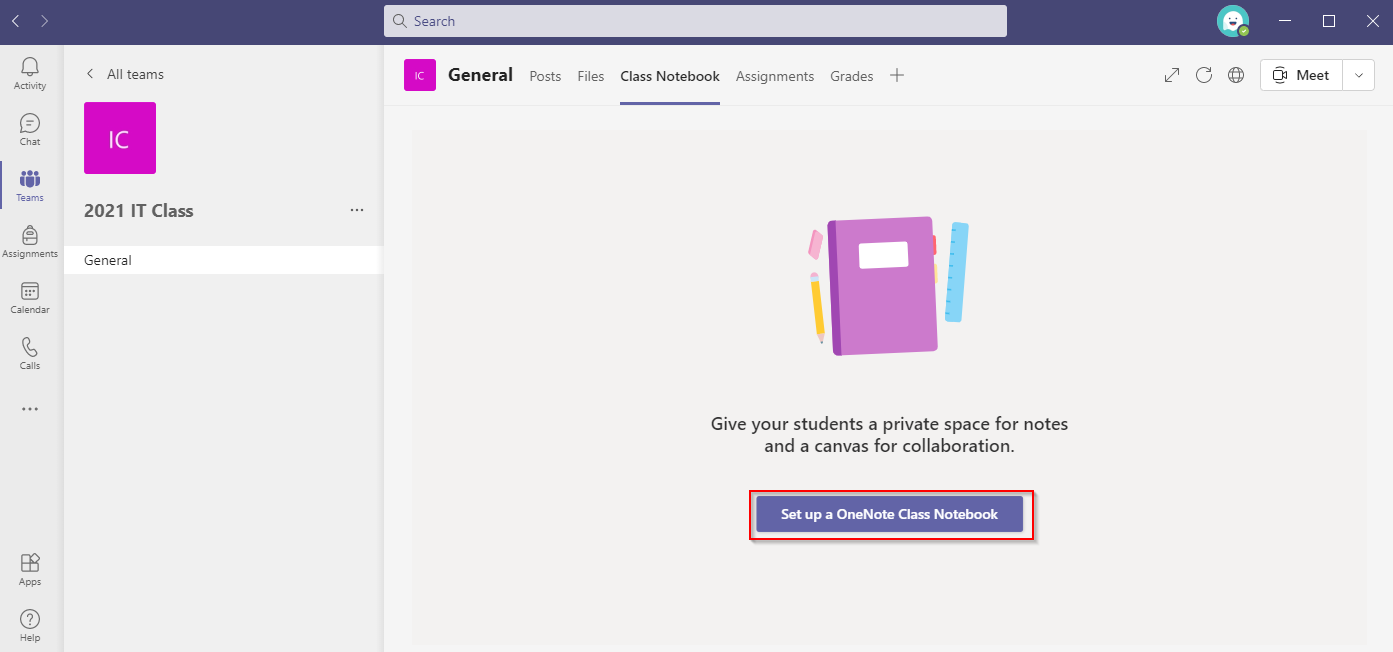 Image Removed Image Removed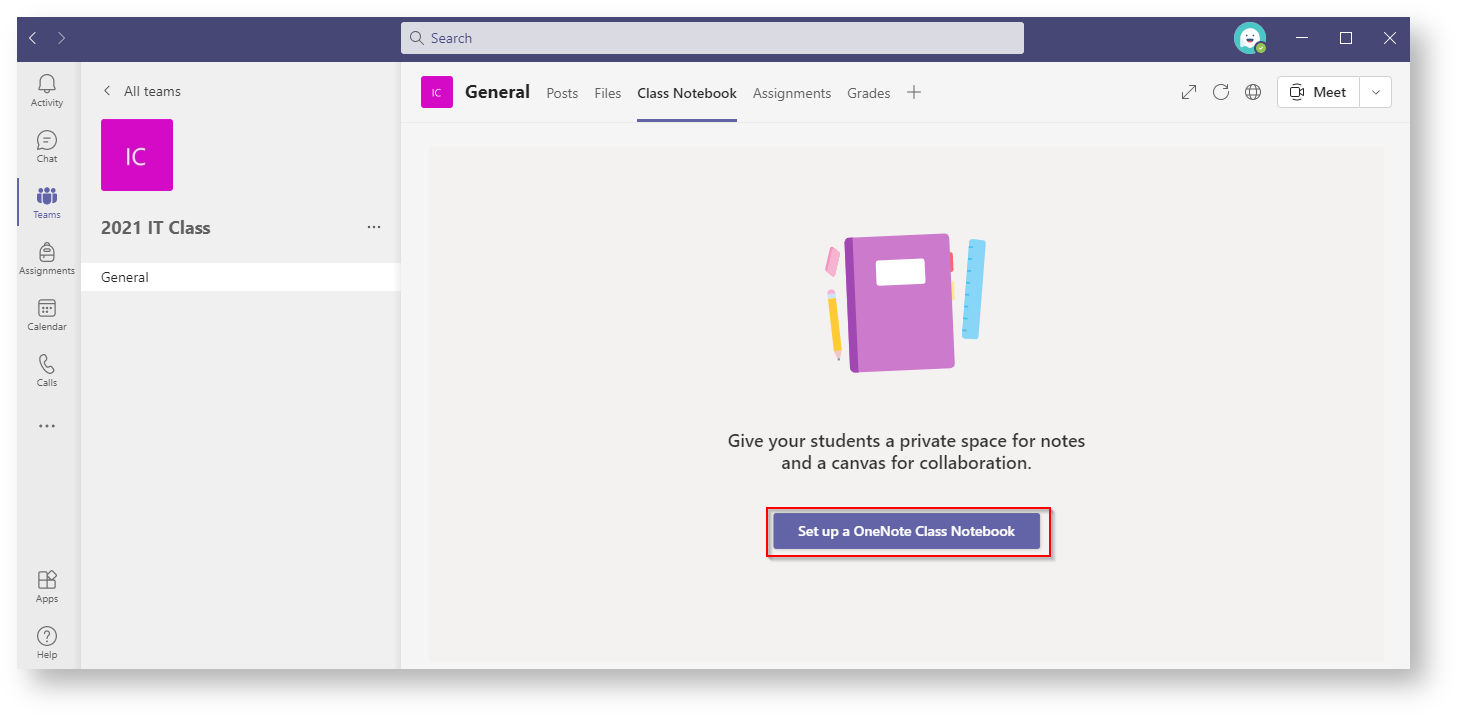 Image Added Image Added - Click 'Blank Notebook'
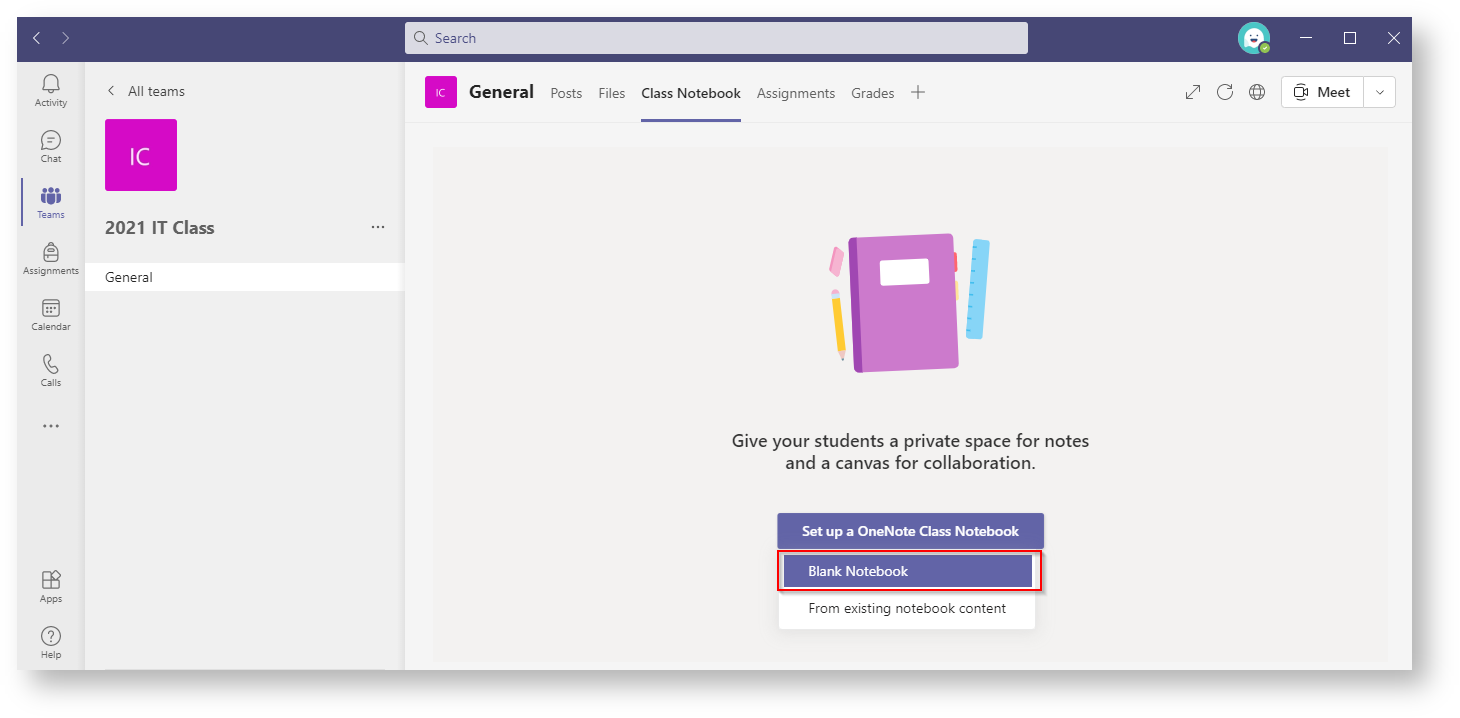 Image Added Image Added - Click 'Next'.
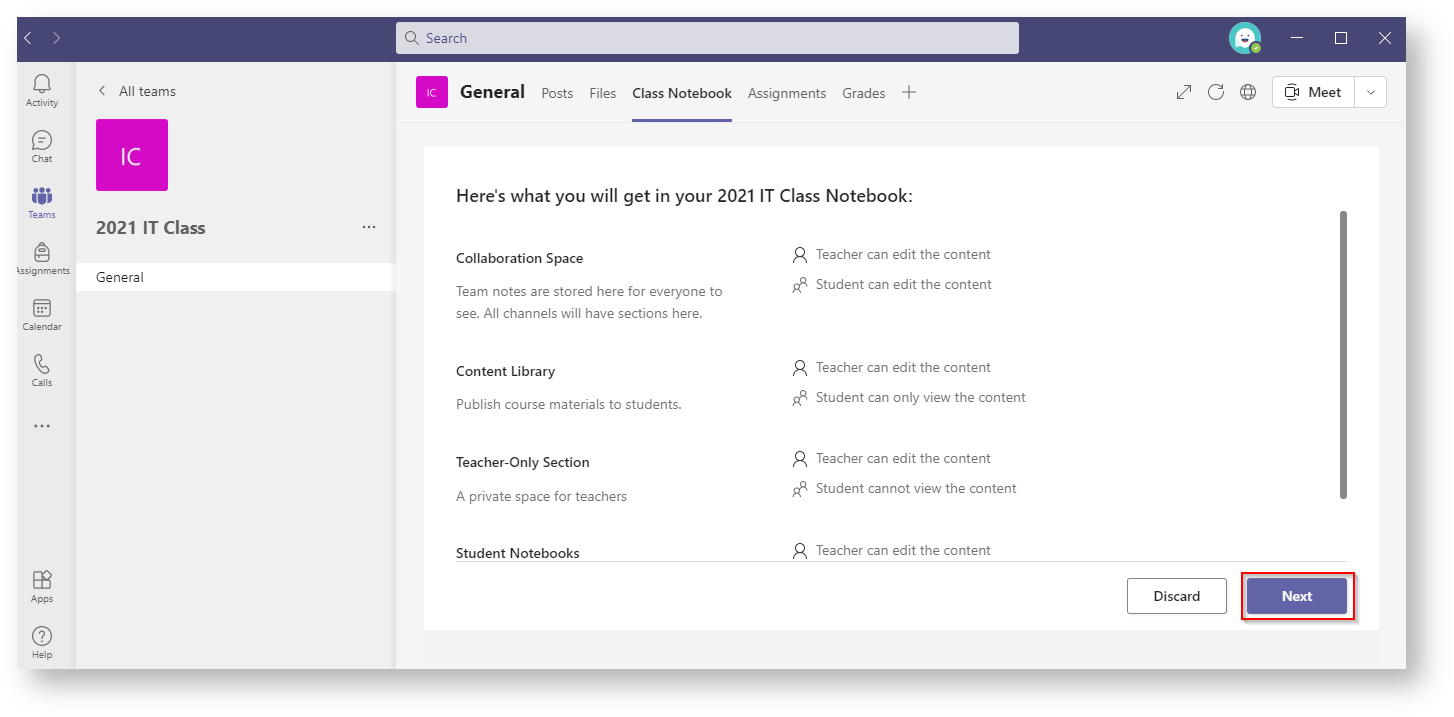 Image Added Image Added - Change or edit the Section Names as needed then click 'Create'.
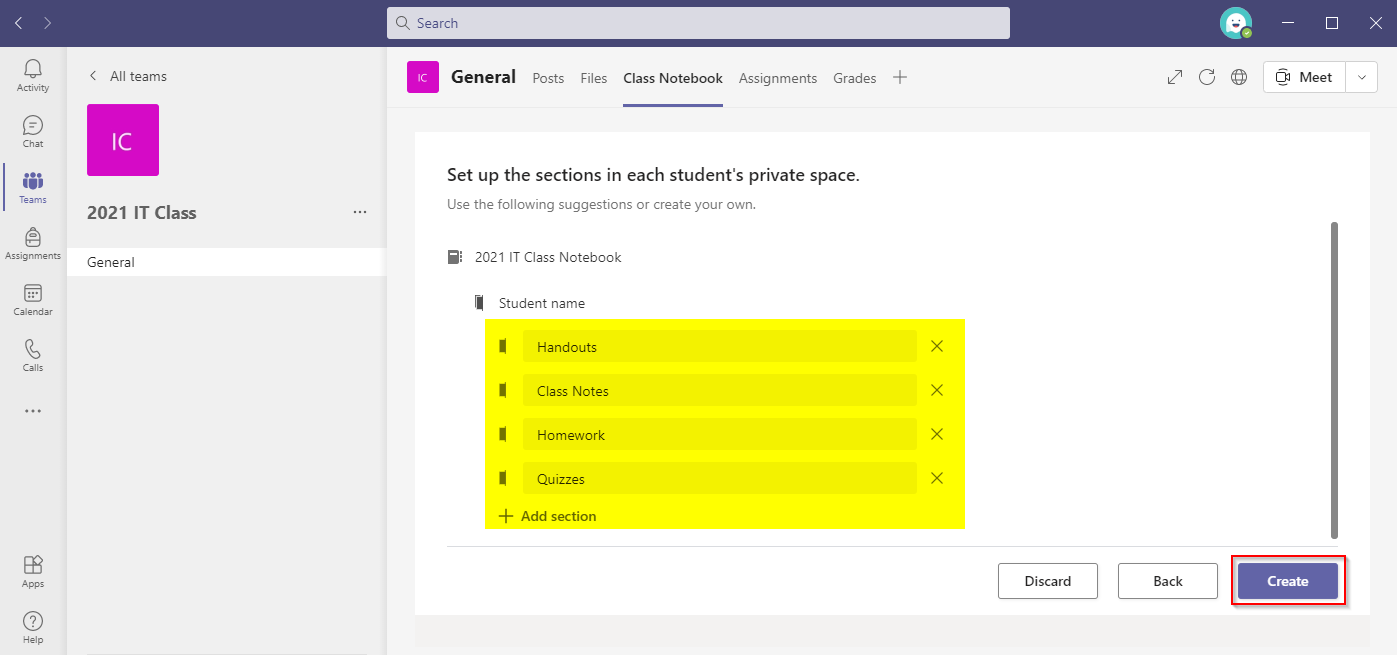 Image Added Image Added
The following window will appear, allow the OneNote to be set up.
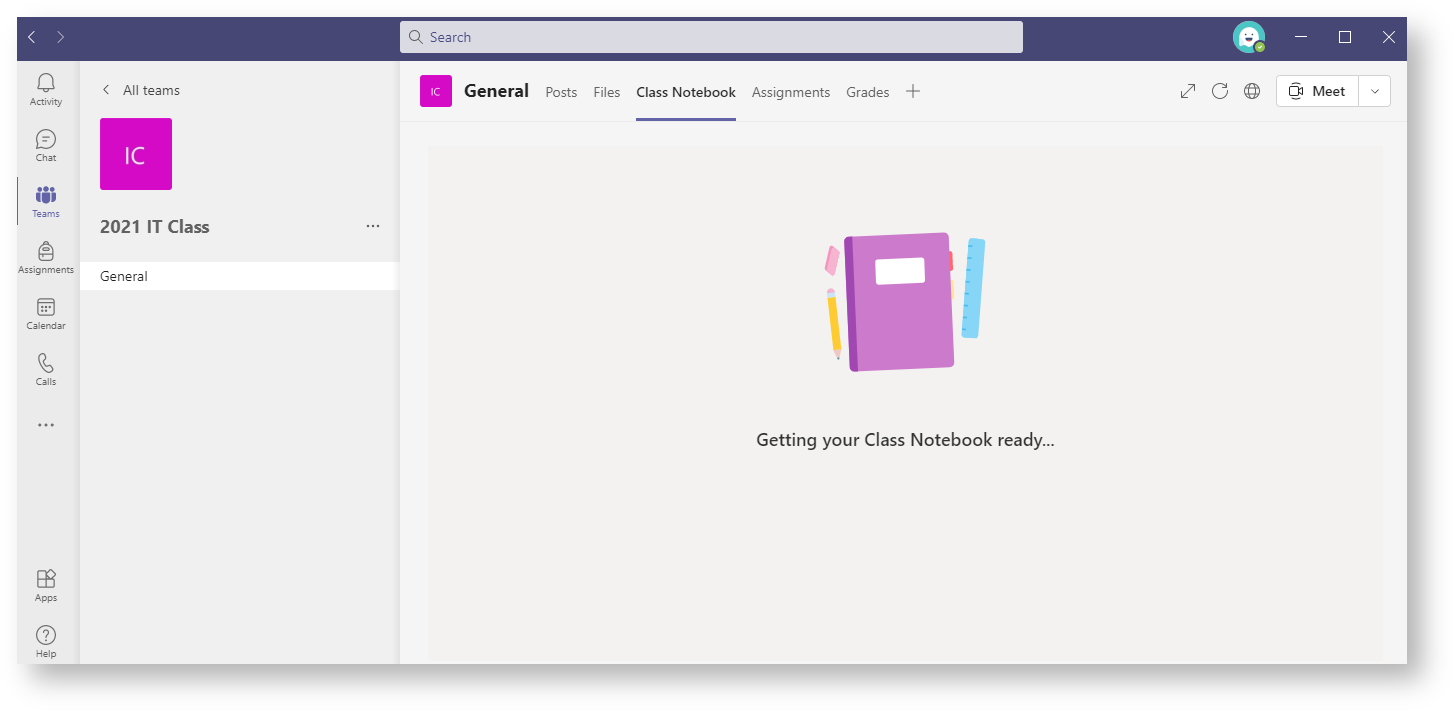 Image Added Image Added
The Class OneNote has now been set up.
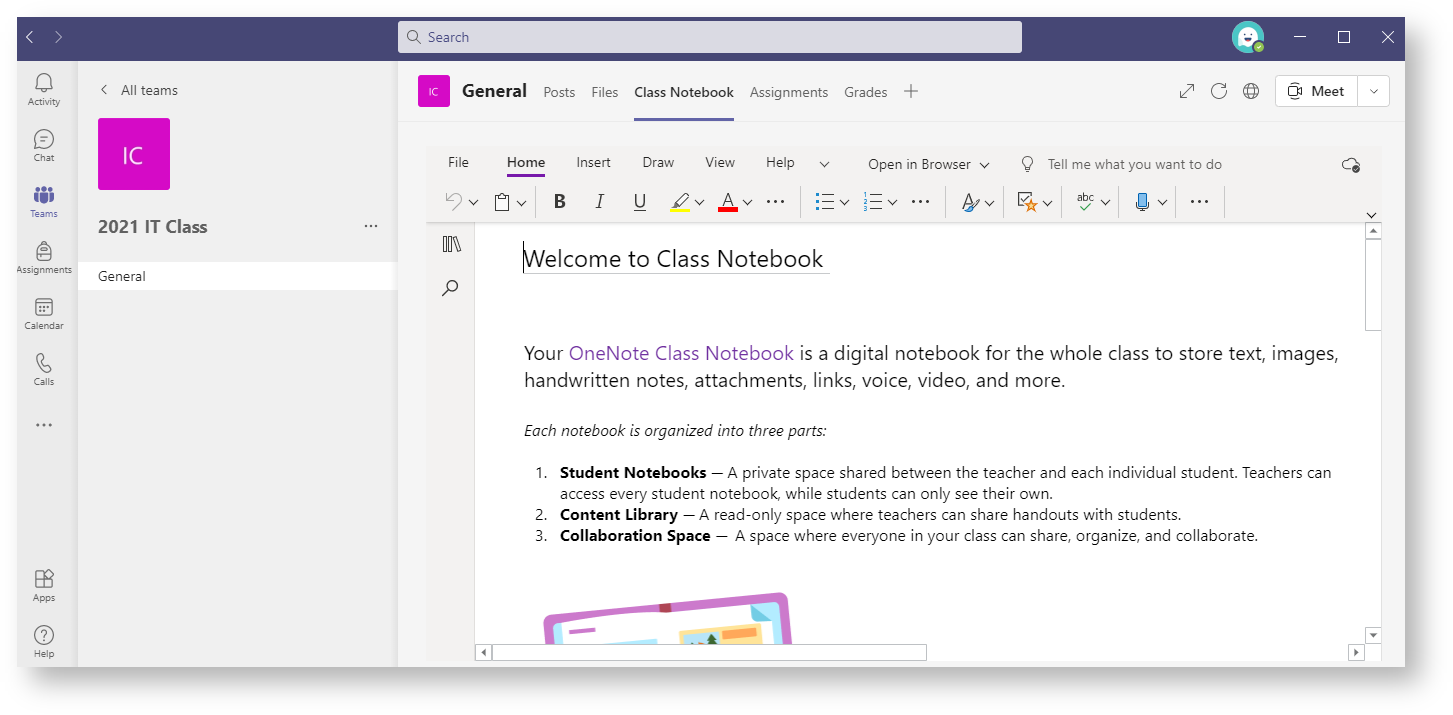 Image Added Image Added - You can sync to the desktop app by clicking 'Open in Browser' and then 'Open in Desktop App'.
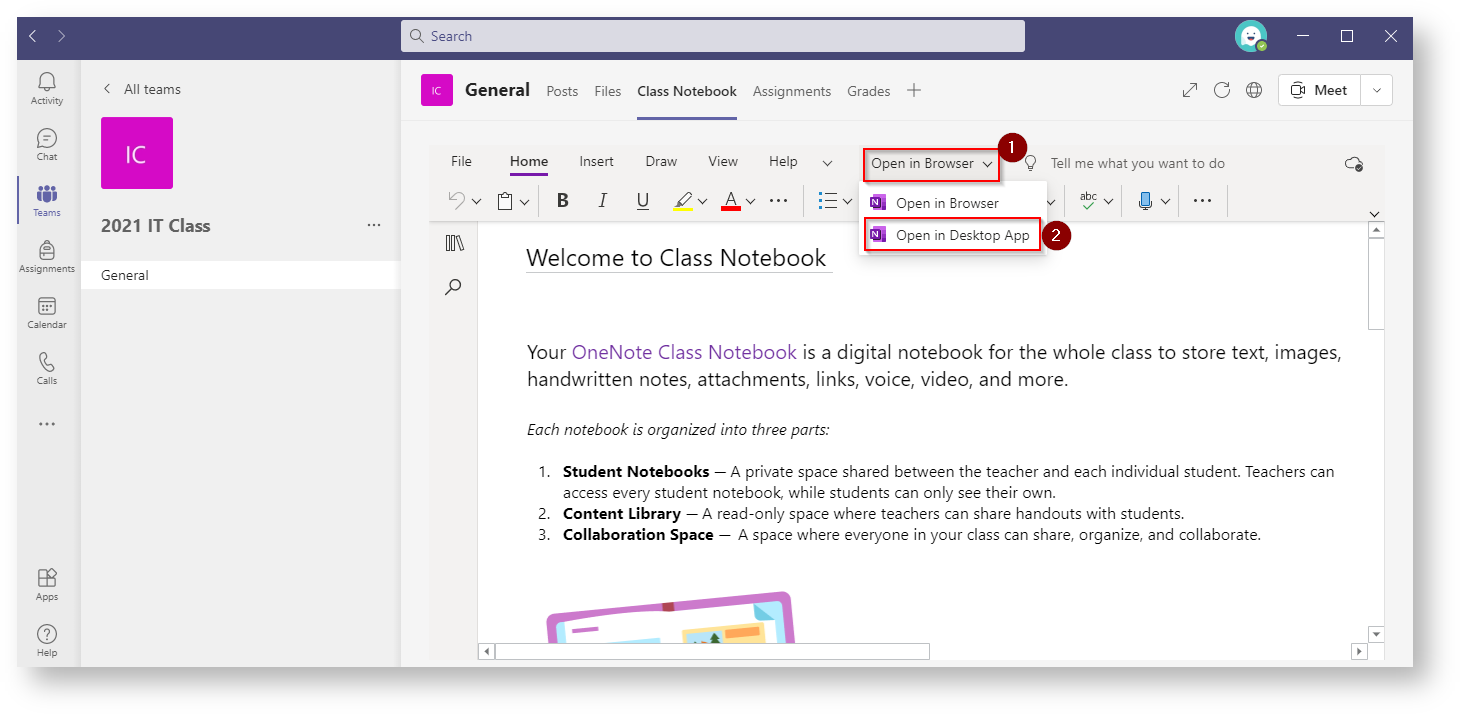 Image Added Image Added
|