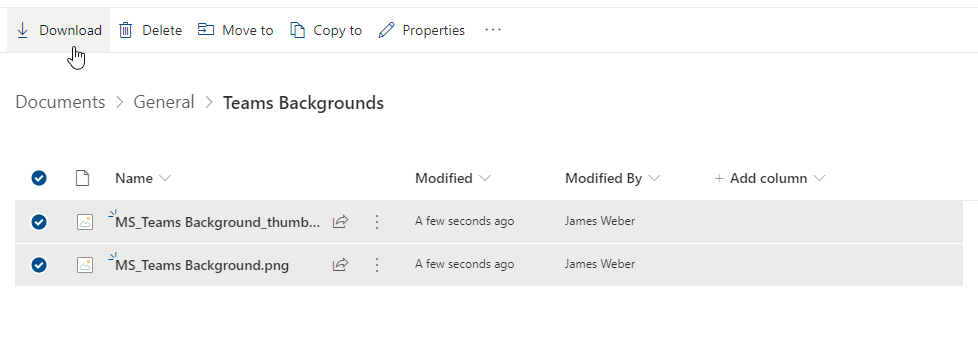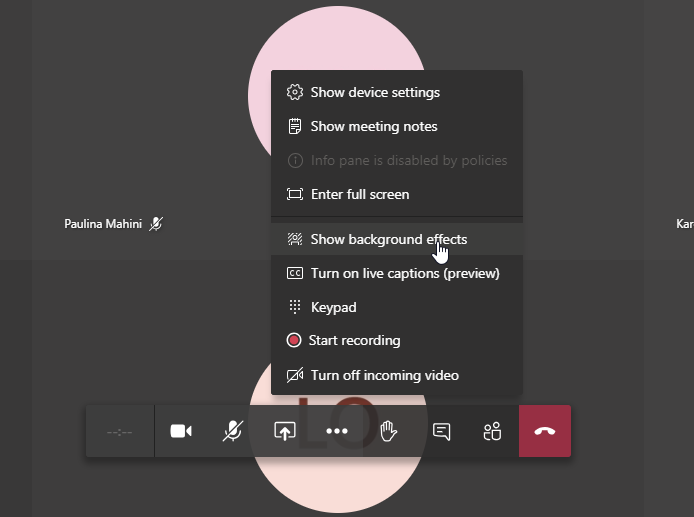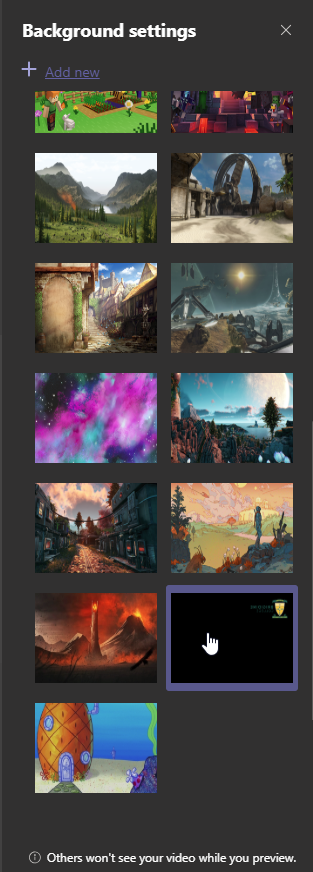...
- Download the two .png files here: https://bciqldedu.sharepoint.com/:f:/s/ITProjects/Et4KikjxTIlPp32EvSlVruABsnpFQvBJ0Wjq4n30dV43rQ?e=lqLnBg
- Press Ctrl Windows + R and paste this address: %AppData%\Microsoft\Teams\Backgrounds\Uploads and click OK
- Copy the two .png files you downloaded and paste them into the folder that appears
- You should now have access to the Brigidine Background in the blur background options
...