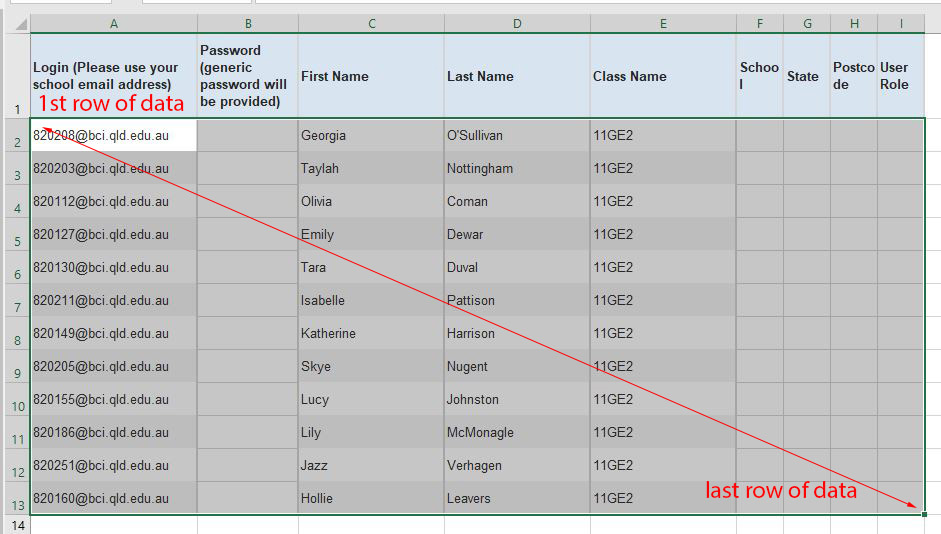...
- In SEQTA Go to Pastoral Care Workspace > Reporting
- From the list of reports search for Cambridge Senior Maths
- From the Timetable Period list select the current timetable period if not already selected (If already selected it will appear in the Selected tab)
- From the Class Code list select the classes you would like to use to rename the file (you can select multiple classes per file renamed)
- Click Apply, ensuring to check the output matches what you expect from your above selections.
- From the top menu click Export and select XLSX
- Please rename the resulting XLSX file from the previous step to something appropriate as this may cause name conflicts if subsequent flows are ran with the same file name.
STEP 2:
...
Extract data from the above *.XLSX file
...
- Open the excel sheet exported from previous process. (Most likely in your downloaded folder).
- Select and highlight the data starting from the row of the 1st student to the row of the last student on the list as shown below. Note that you need to select the blank columns so it matches the Excel form template.
- Right click the selected table and select Copy
- Open the Template attached template and select the cell directly below the Login row
- Right click and select Paste Values
...
7. Do this procedure again if you want to do it for the other sheets in the document.
8. Save the file.