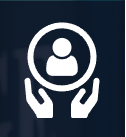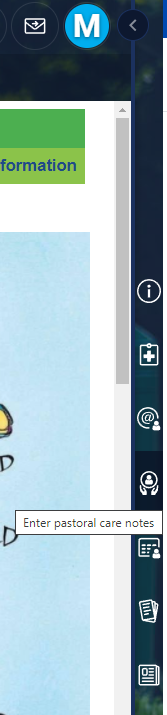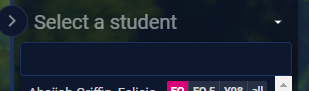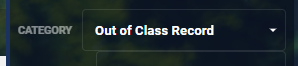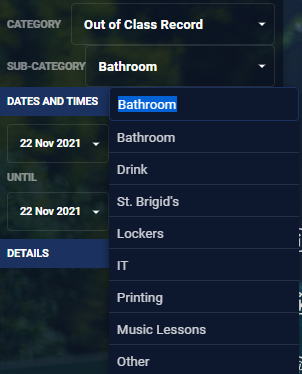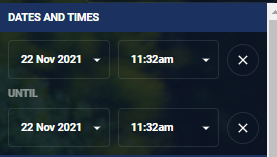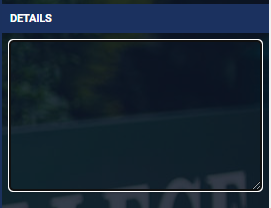When students leave class, staff are required to document this using a Pastoral care note in SEQTA.
Step-by-step guide
1) Select the pastoral Care Icon from the right hand student short cut menu. | |
| 2) STUDENT - Enter the name of the student leaving class in the student search now at the top of this menu. | |
| 3) CATEGORY - Start typing 'out of class' to search for, and then select 'Out of Class Record' | |
| 4) SUB-CATEGORY - You are required to enter a Sub-category. This should make it easier to quickly enter common out of class situations, like going to the bathroom, and allows for improved data analytics. | |
5) DATES AND TIMES - The date and time fields are filled in automatically with the current date and time. Depending on the situation you may want to leave this side menu open and wait for the student to return to enter an 'Until' time if you want to enter one. You can select 5 minute intervals from the drop down menu, or type directly into the time at the top of the drop down menu to enter a time between these intervals. | |
| 6) DETAILS - If you feel other information is pertinent to the reason the student is leaving class please add it in the details section. | |
| 7) SAVE - To fincish click the 'Save' button to save the record, or you can use the 'Save many...' button to save the out of class record to many students at once, by adding them at the next screen. |
| Info |
|---|
| Remember you can check a report of a student's out of class records by running a pastoral care report for 'Out of class records' in Student Workspace> Student Summary > Qualitative analysis |
...