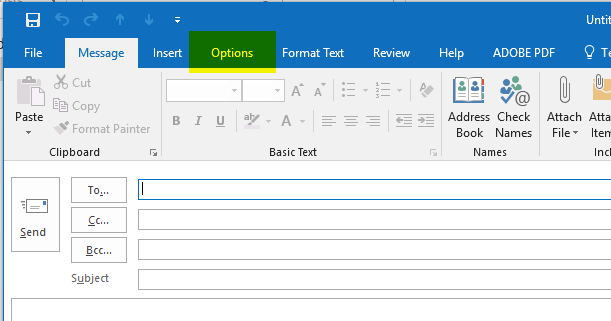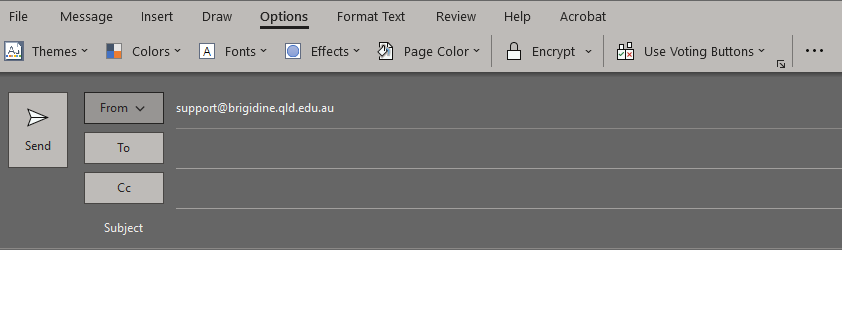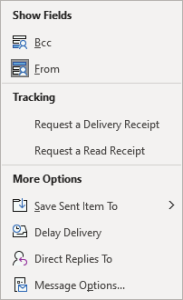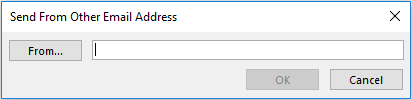...
- Open a new email in Outlook using the 'New Email' button in the top left.
- Next, go to the options heading
- Next, click on the options tab three dots at the top of the New Email window.
- In the options tab make sure 'From' is selected (it should have a grey background when it is selected).
the drop down select from and this will allow you to modify the from email address - Next, click the 'From' button above 'To...'. This will drop down a menu. Please choose 'Other email Address...'
- Type in the email address and click 'OK'
- After hitting OK you can now switch between the email addresses you have added.
...