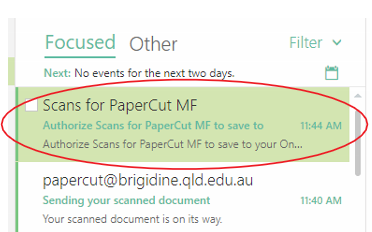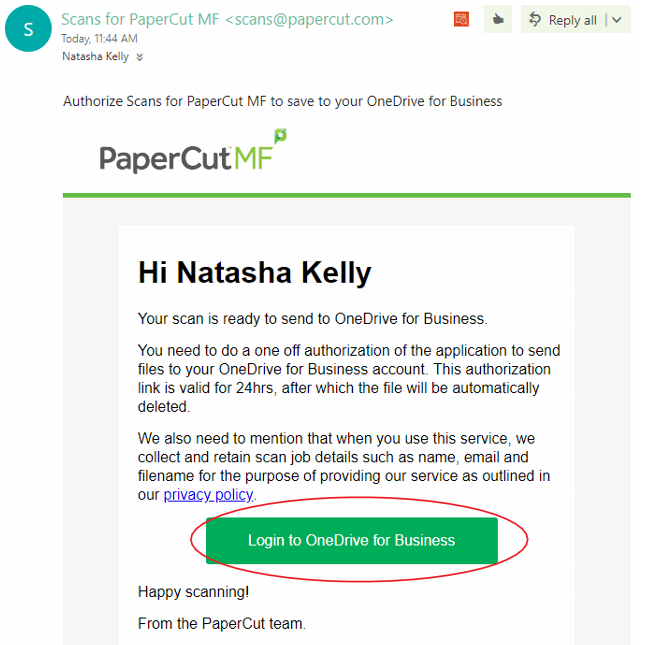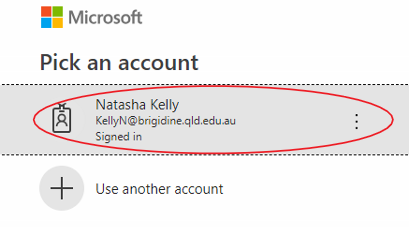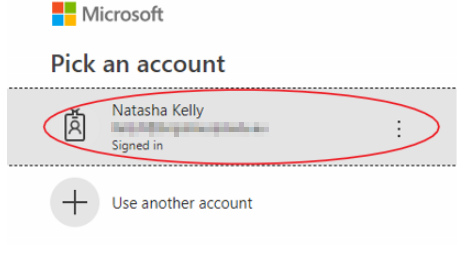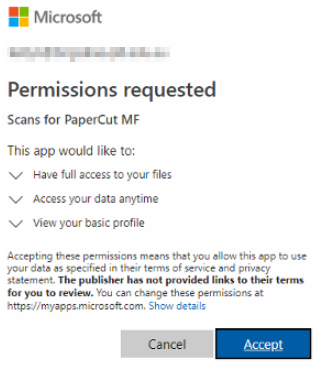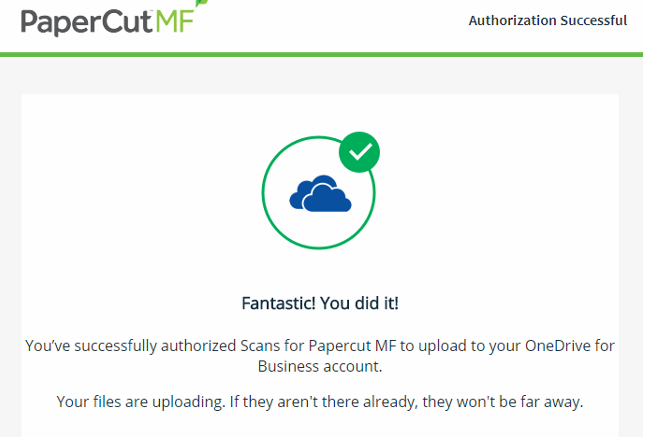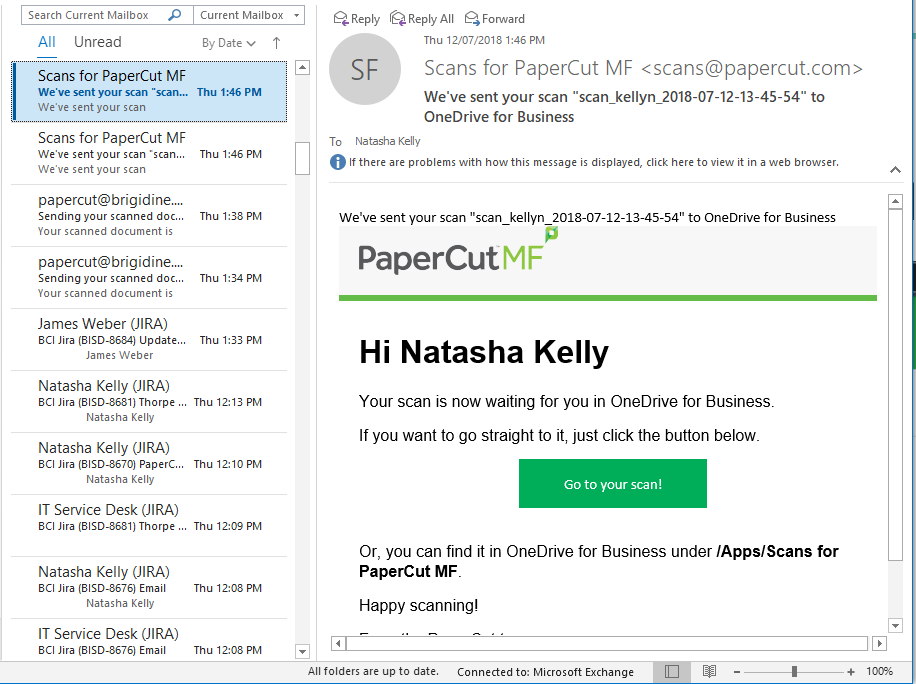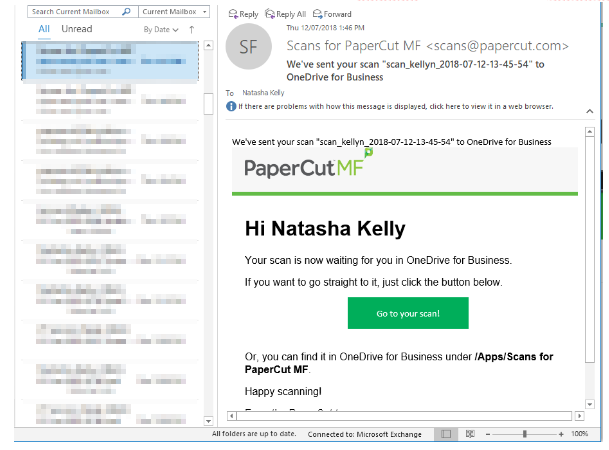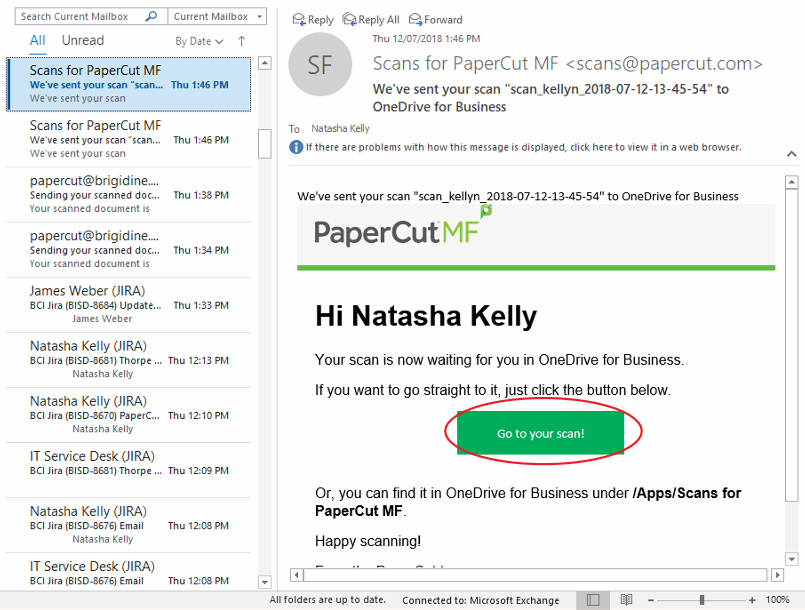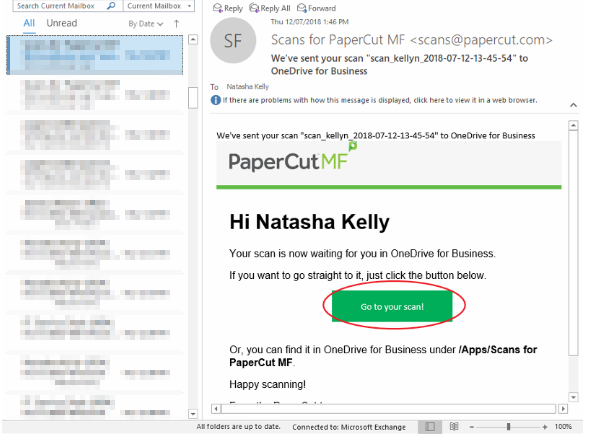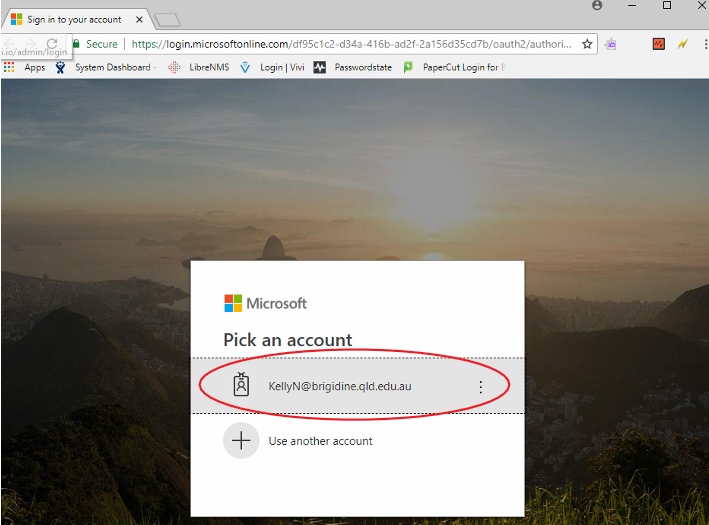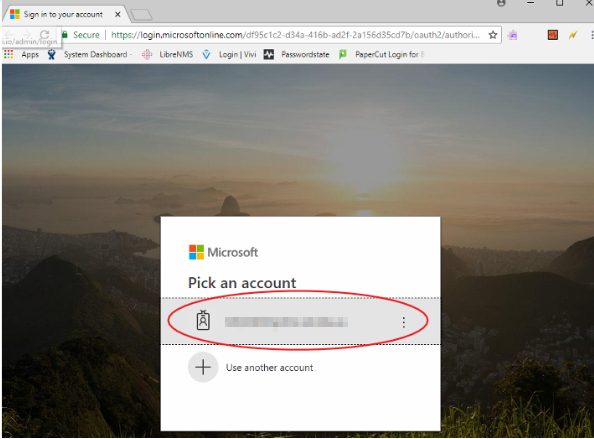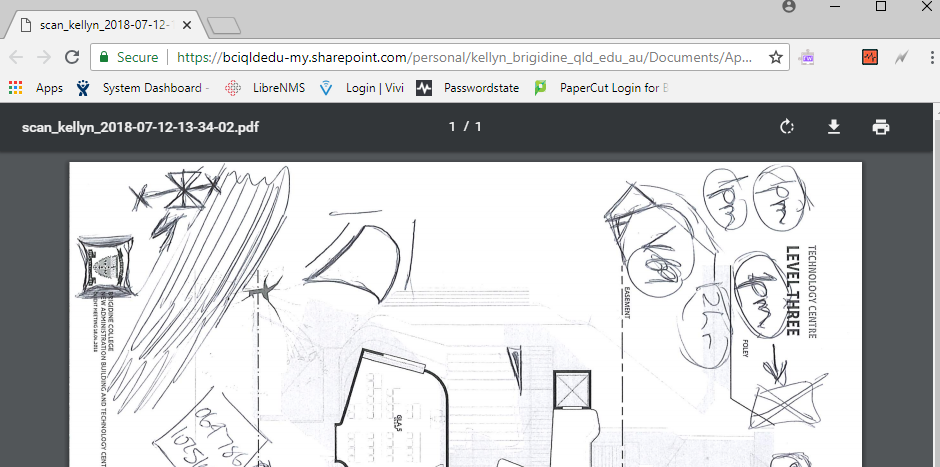...
- Open your email, find the email with the subject 'Scans for PaperCut MF', click on 'Log in to OneDrive for business'.
- Click on your Brigidine Account and follow the prompts to log in.
- Allow PaperCut permissions by clicking 'Accept'.
The following screen will appear and your file will be syncing into your OneDrive shortly.
...
- Open Outlook and find the email sent to you from PaperCut entitled 'Scans for PaperCut MF', open this email.
- Click on 'Go to your scan!' this will open a your scan in a browser window after signing into your email account.
- Select your Brigidine email account, your scan will then be
c) OneDrive Folder
...