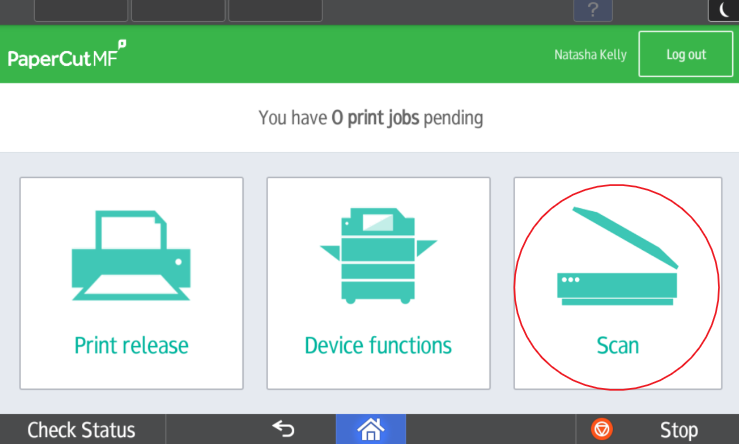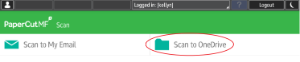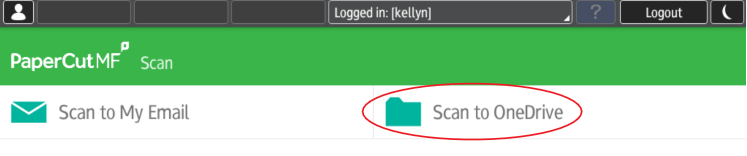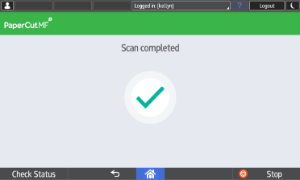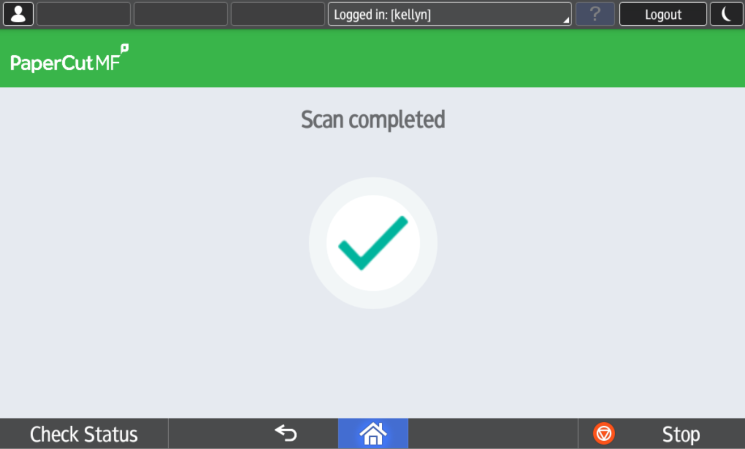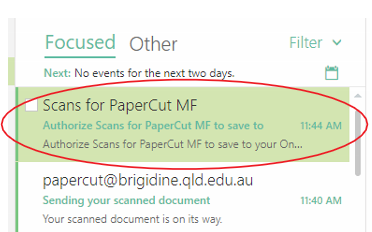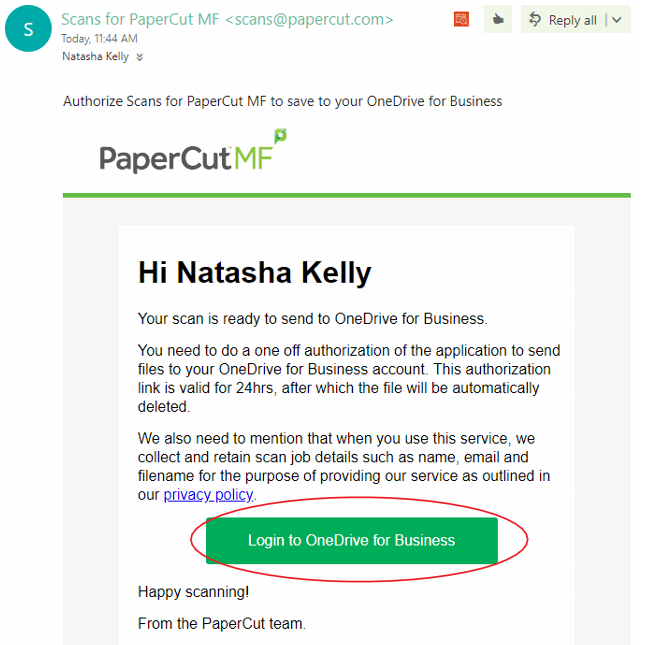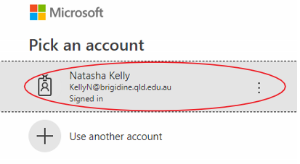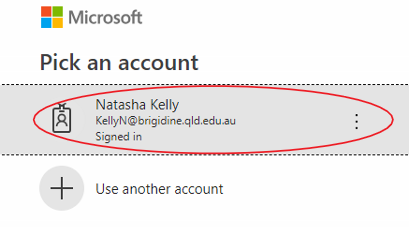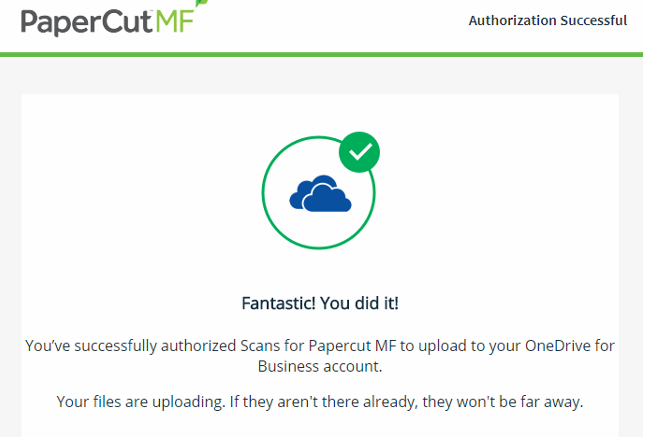...
- Log in to the printer using your normal log in details
- Click on the 'Scan' option.
- Click on 'Scan to OneDrive'.
- Ensure your document is in the correct position.
Click 'Start Scanning'.
Once the scan is finished the following screen will appear, you will be redirected back to the main screen afterwards. - Open your email, find the email entitled 'Scans for PaperCut MF', click on 'Log in to OneDrive for business'.
- Click on your Brigidine Account and follow the prompts to log in.
- Allow PaperCut permissions by clicking 'Accept'.
The following screen will appear and your file will be syncing into your OneDrive shortly.
...