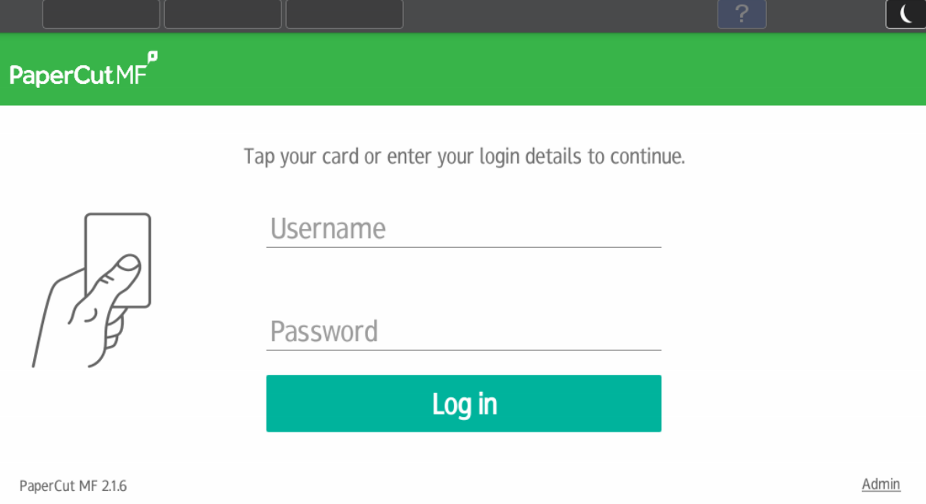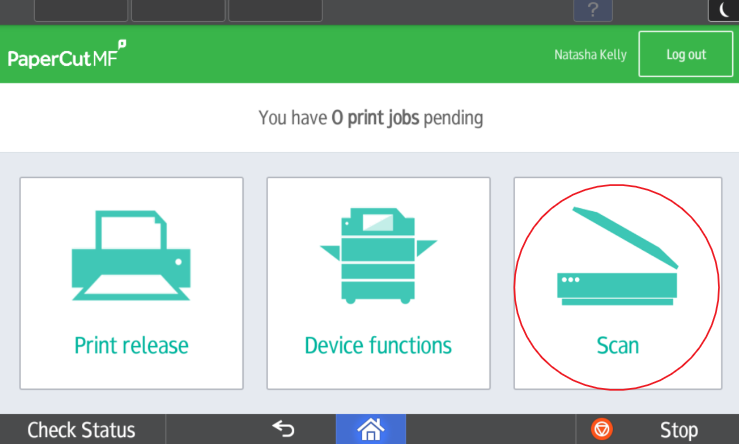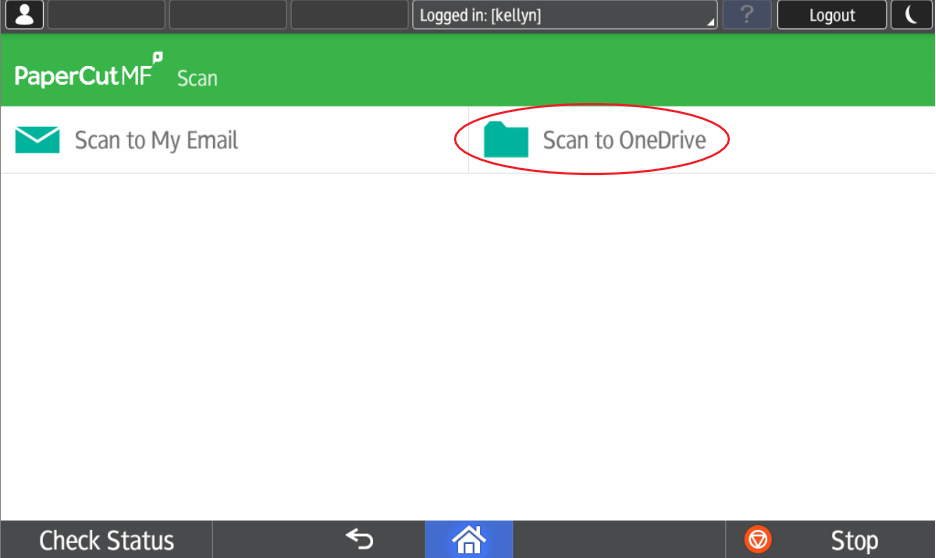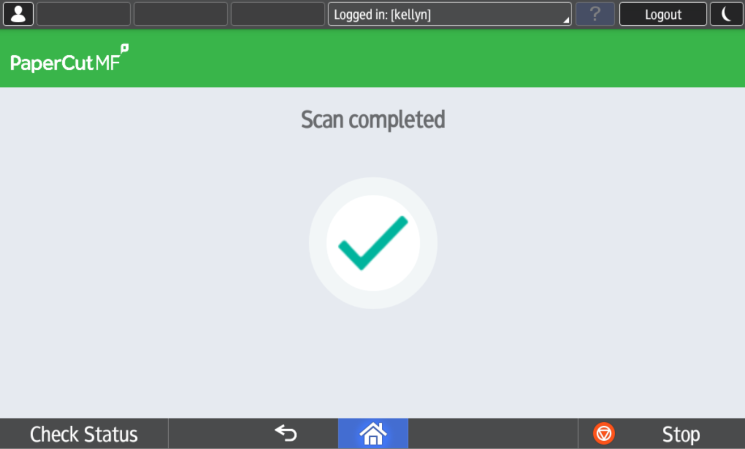Scanning to OneDrive offers the ability to save scanned documents directly to OneDrive bypassing receiving them as an email attachment. It is also particularly useful if useful if you want to scan large documents as emails have a size restriction.
| Table of Contents |
|---|
| Info |
|---|
Note the first time you can to OneDrive it may take a couple minutes. Please leave about 10 minutes for the scan to process, however subsequent files will be uploaded instantly. |
...
Scanning your documents
- Log in to the printer by tapping your card or logging in using your username and password.
- Click on the 'Scan' option.
- Click on 'Scan to OneDrive'.
- Ensure your document is in the correct position and click 'Start Scanning'.
- Once the scan is finished the following screen will appear, you will be redirected back to the main screen afterwards.
PaperCut is now uploading your file to the cloud, continue onto the next step if this is the first file you've uploaded.
...