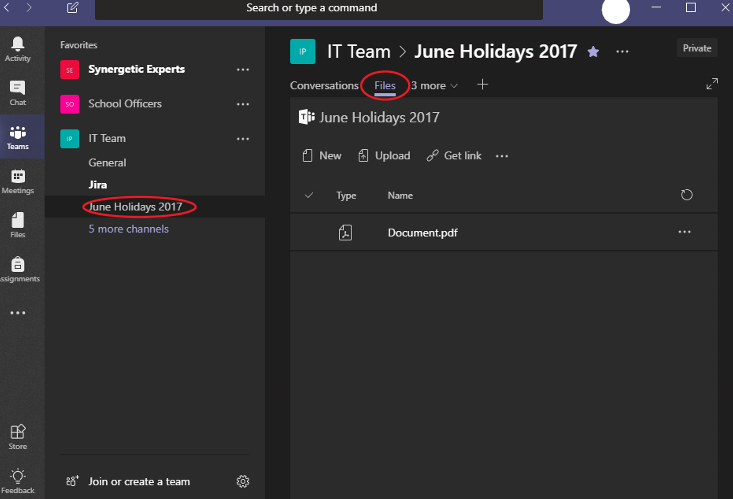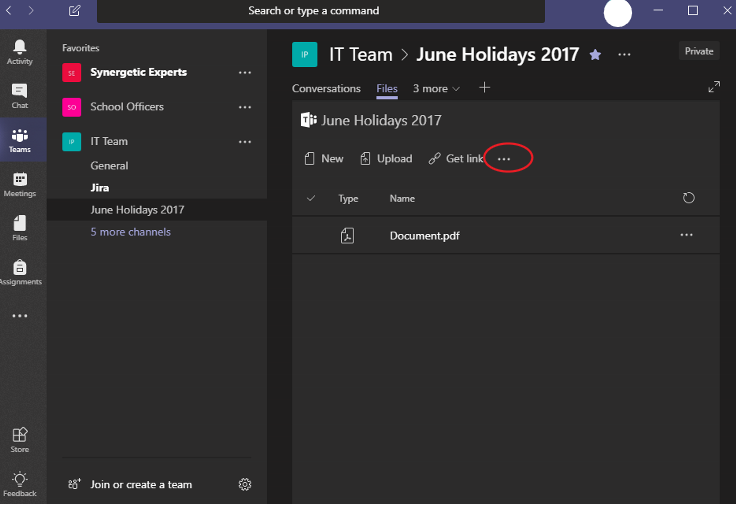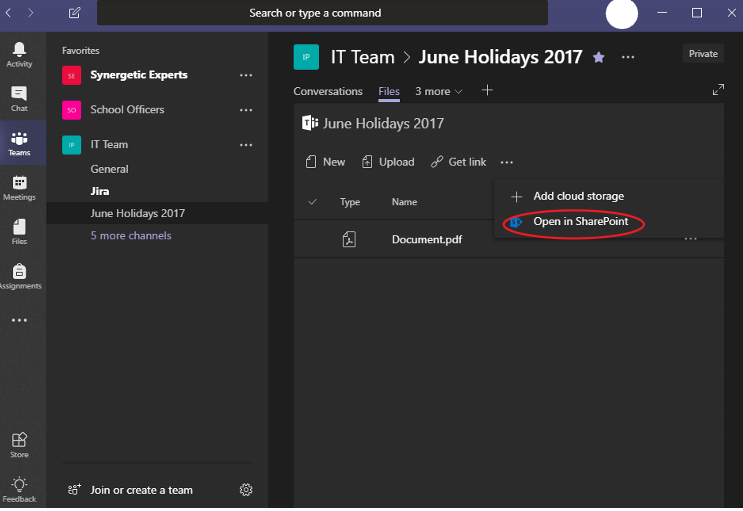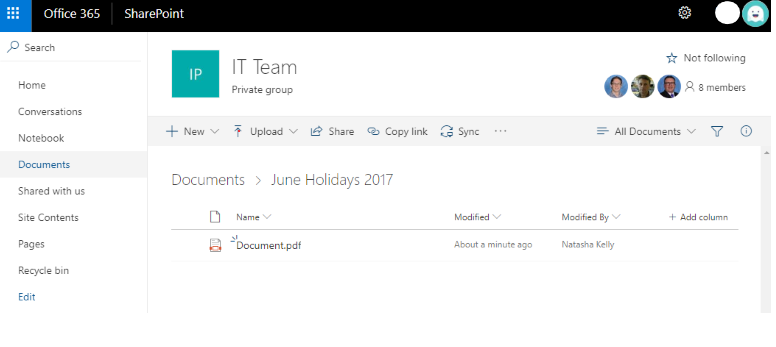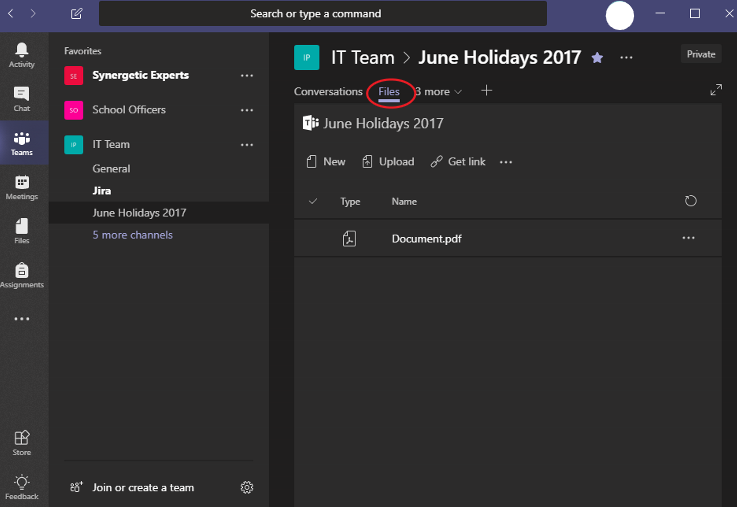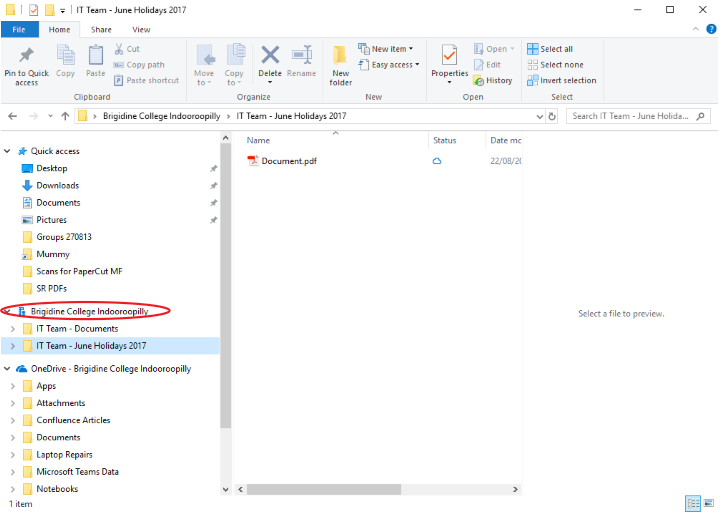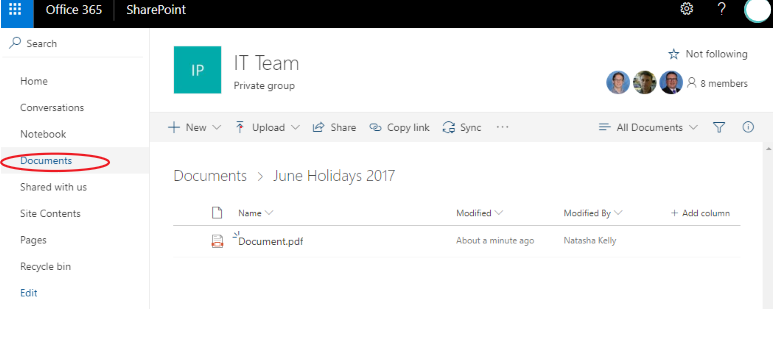Use this tutorial to setup syncing documents from your Team to your Computer (cloud storage similar to OneDrive).
Syncing a Channel's files
- Navigate to the 'Files' tab of the Channel you want to sync from 'Microsoft Teams' to your Computer
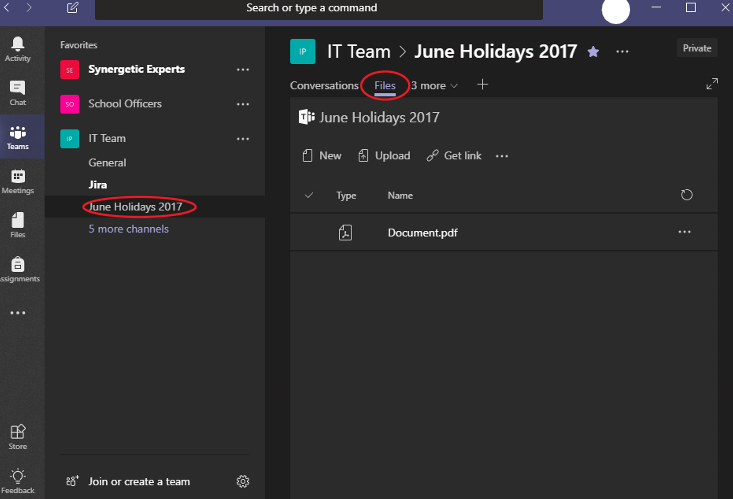
- Click the three dots located in the ribbon
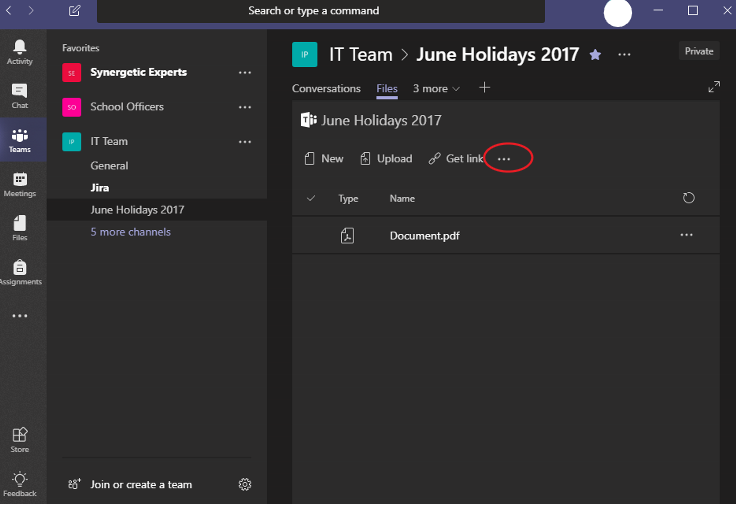
- Select 'Open in SharePoint' from the drop down menu.
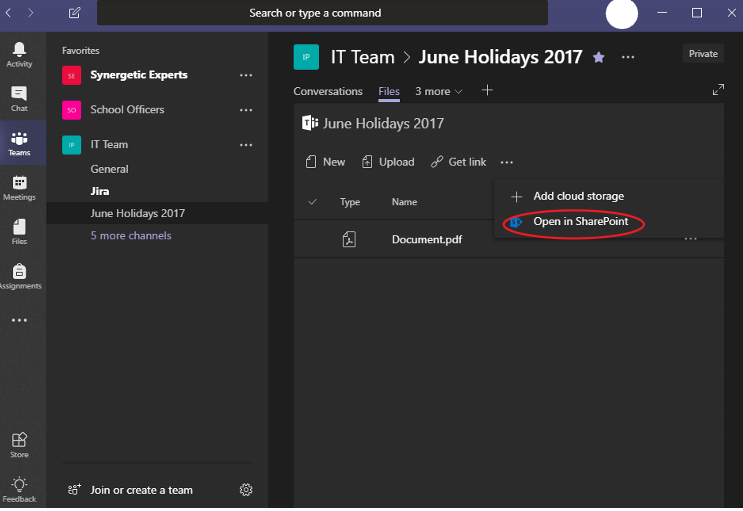
Your 'Teams Document Library' has now opened in SharePoint, continue with the tutorial inline. Syncing a SharePoint Document Library
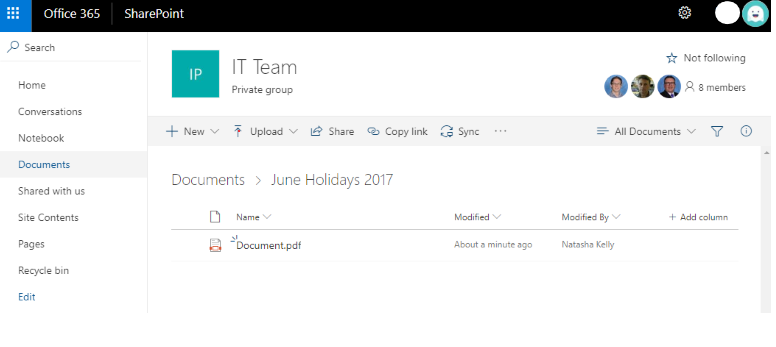
Viewing your Teams files
Team App
- Located in the 'Files' tab seen below.
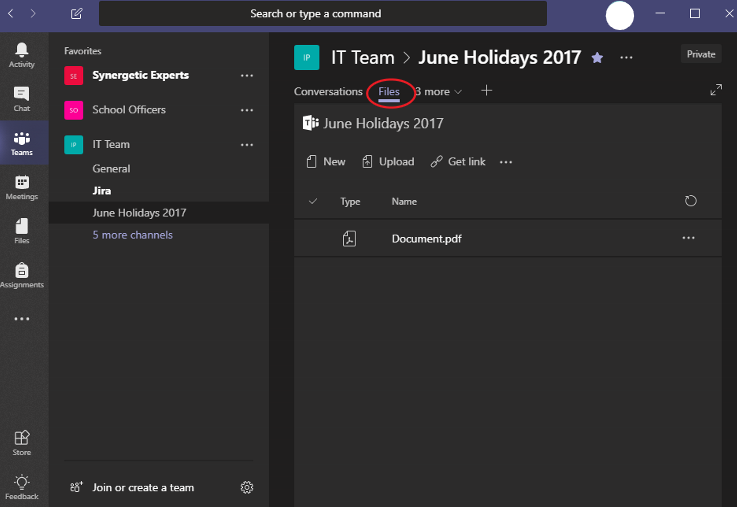
Windows Explorer
- Under 'Brigidine College' as a folder named 'Team Name - Channel Name'
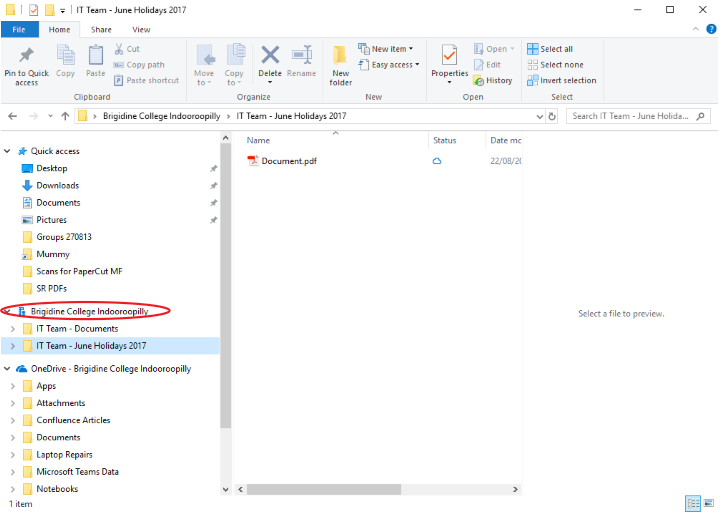
SharePoint
- Under the 'Documents' tab in your Teams SharePoint Site.
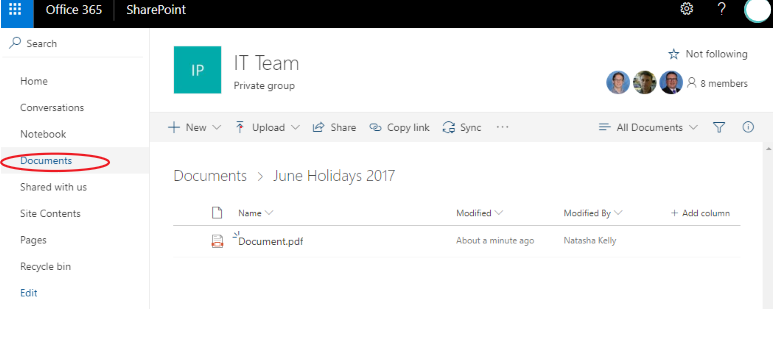
Related articles
| Content by Label |
|---|
| showLabels | false |
|---|
| max | 5 |
|---|
| spaces | BISDKB |
|---|
| showSpace | false |
|---|
| sort | modified |
|---|
| reverse | true |
|---|
| type | page |
|---|
| cql | label in ("teams","sync") and type = "page" and space = "BISDKB" |
|---|
| labels | teams sync |
|---|
|