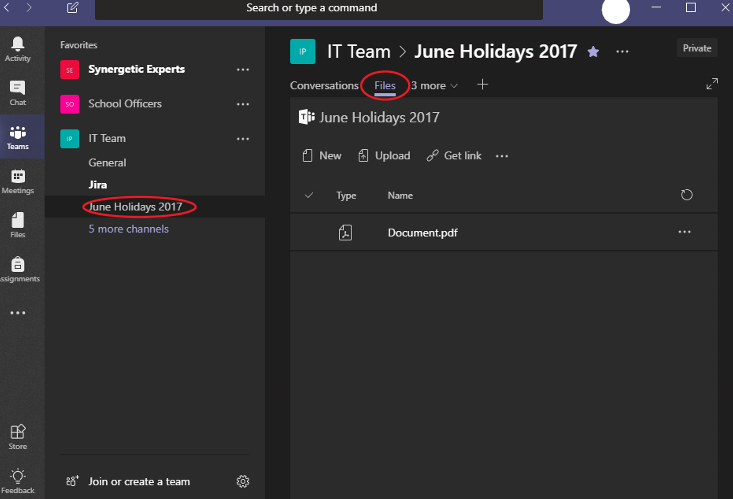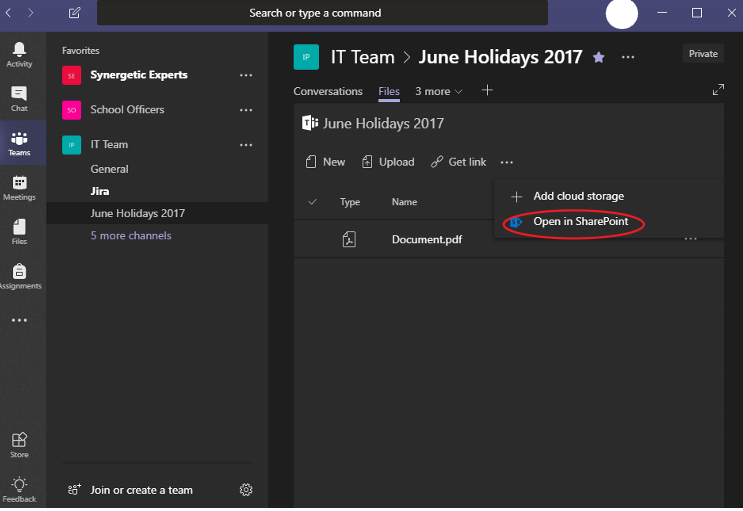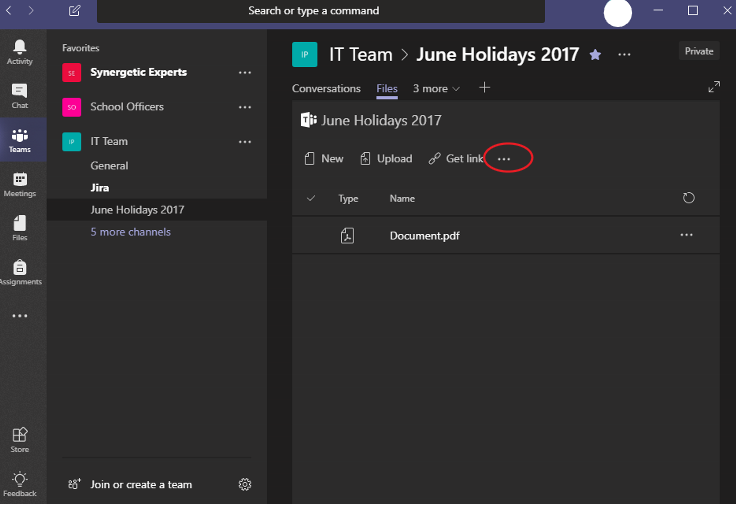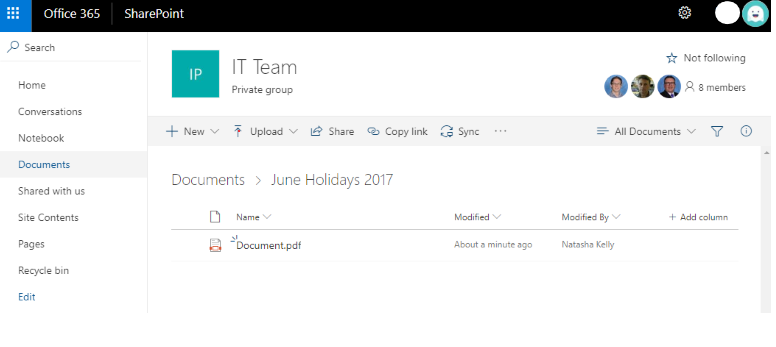...
- Navigate to the 'Files' tab of the Channel you want to sync from 'Microsoft Teams' to your Computer
Select 'Open in SharePoint'.
Info If your Teams is not open in full screen, Click the three dots located in the ribbon to see the 'Open in SharePoint' option.
Your 'Teams Document Library' has now opened in SharePoint, continue with the tutorial inline. You should now see the files from your Channel listed in SharePoint.
You can click the Sync button to begin syncing, or follow the Syncing a SharePoint Document Library documentation for more details.
Viewing your Teams files
Team App
...