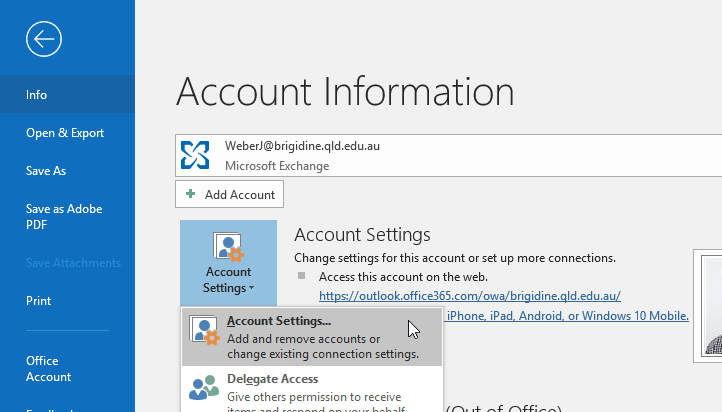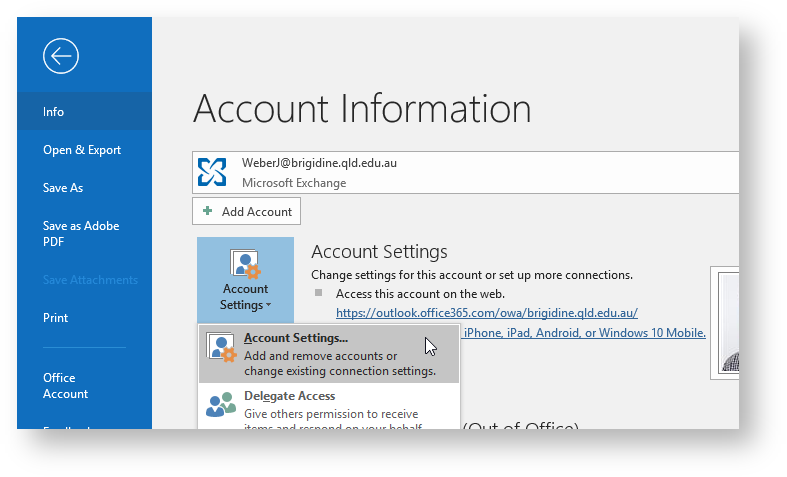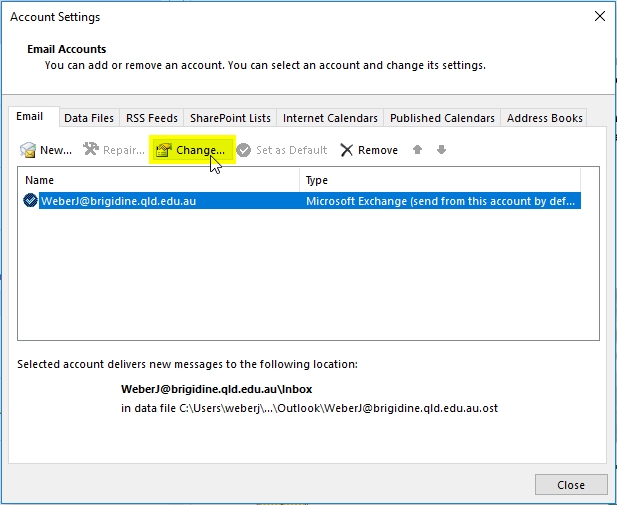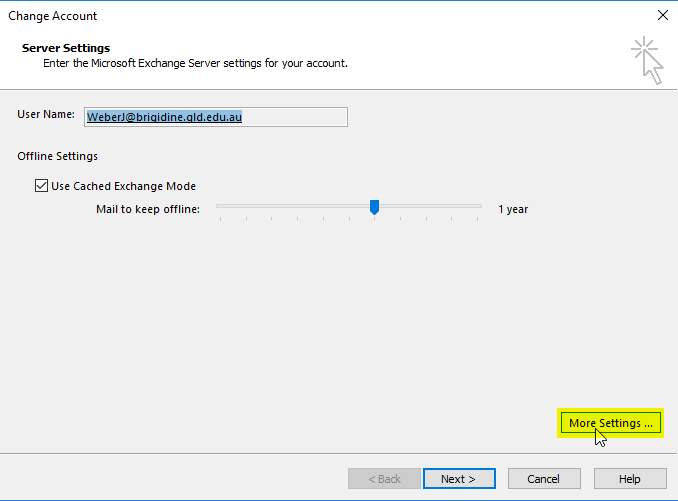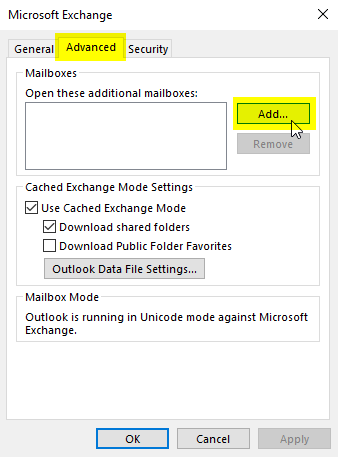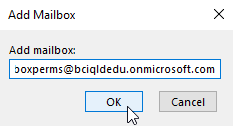...
Open Outlook on your computer and click 'File' in the top left.
- In the 'Info' menu on the left hand side click 'Account Settings' and 'Account Settings' underneath that.
- This will open another menu shown below. Click on your email and click the 'Change...' button above it.
- On the following screen choose 'More Settings ...' in the bottom right.
- On the More Settings screen, click on the 'Advanced tab', click 'Add...' and type in the email address of the shared folder you are trying to open.
- Finally hit 'Apply' in the bottom right and close all the settings windows. You will now see the shared folder at the bottom of the left hand pane.
...