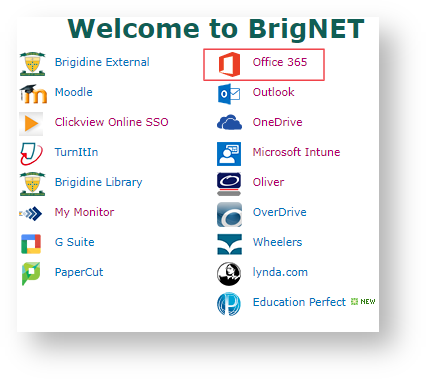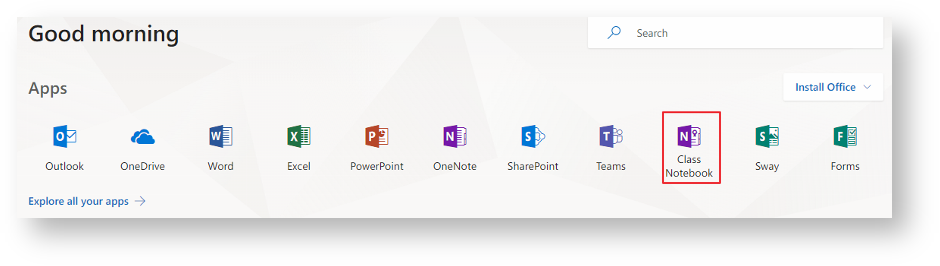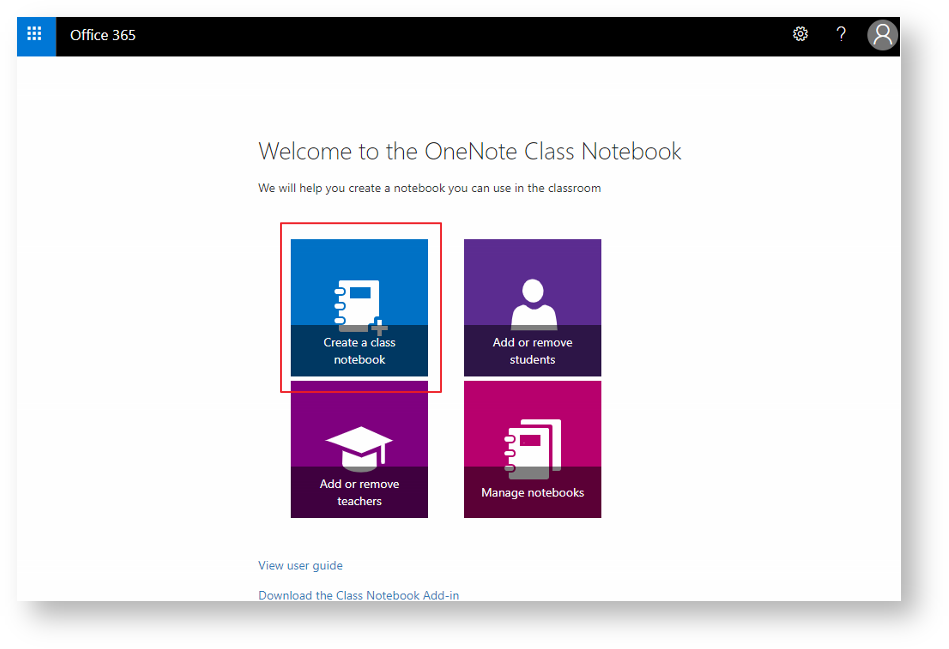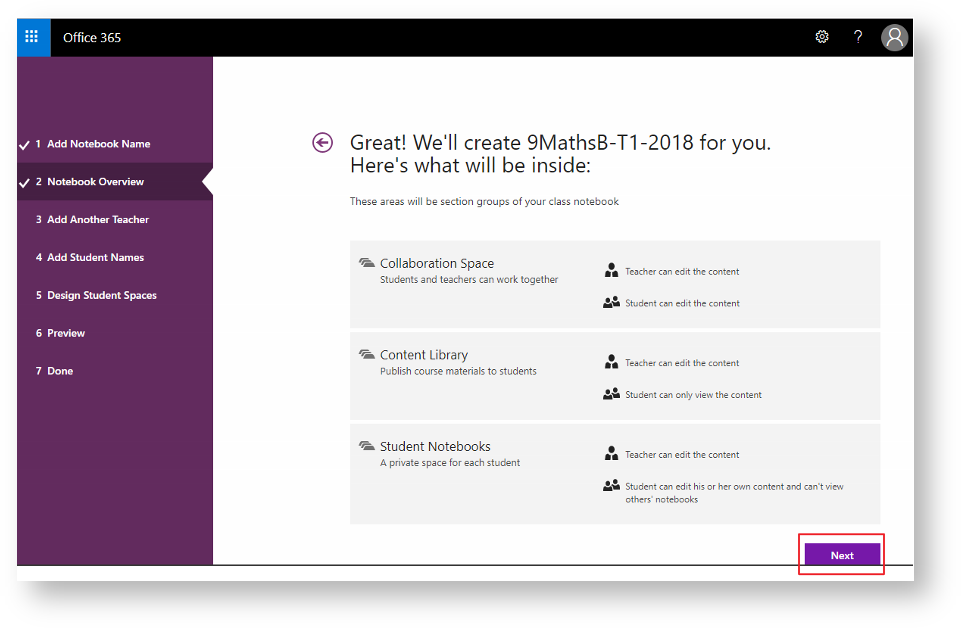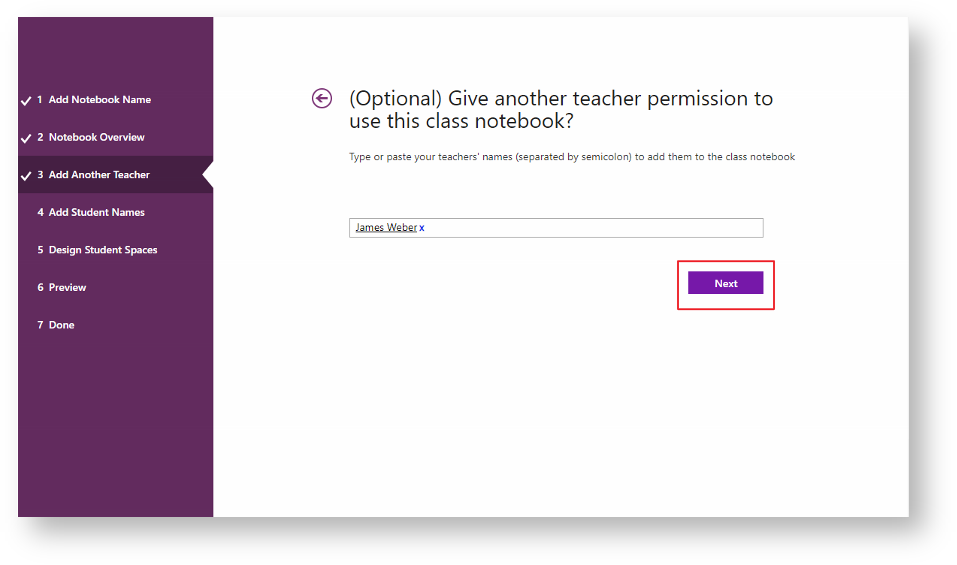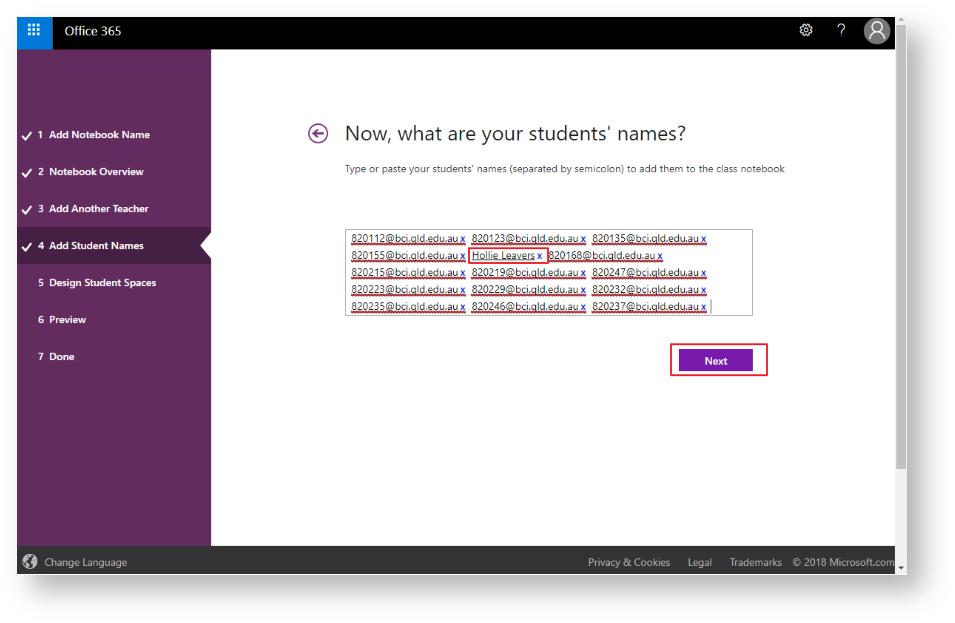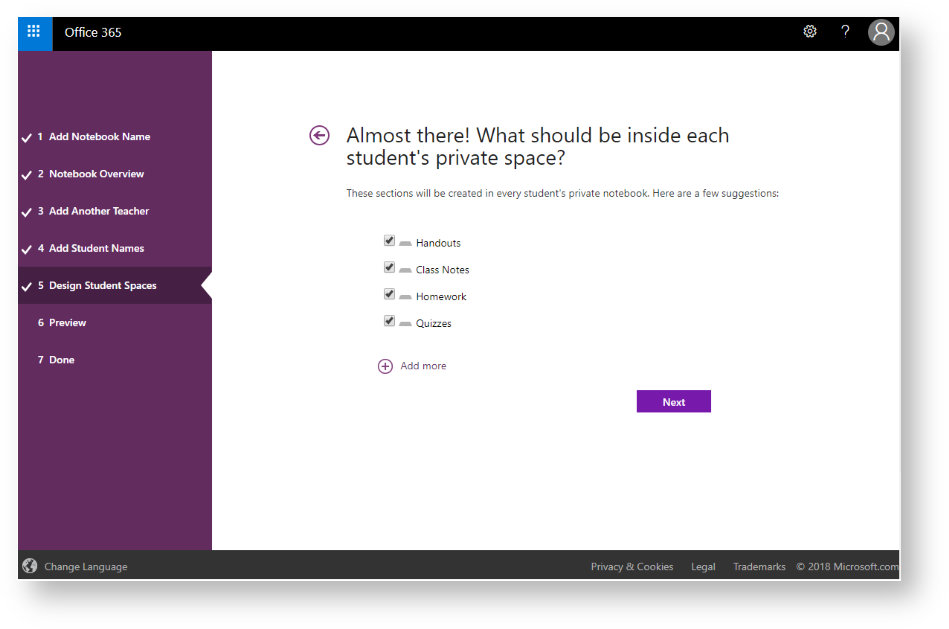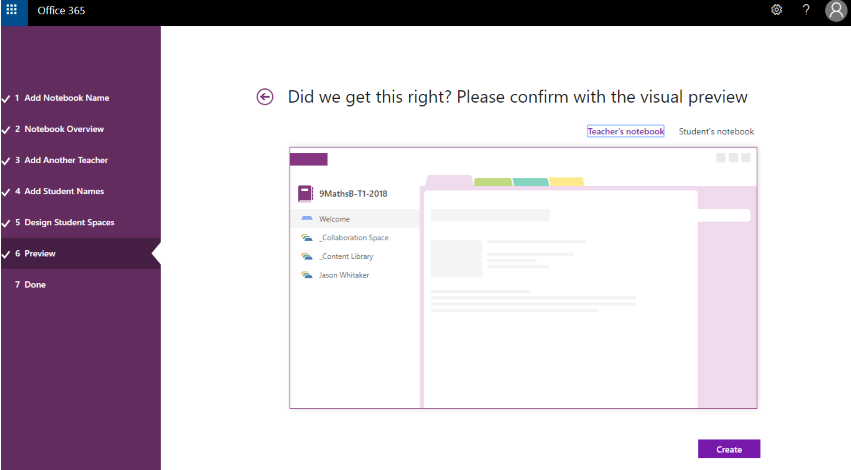...
- Open 'Office365' via BrigNet link.
- Open 'Class Notebook' under Apps.
- Click 'Create a class notebook'
- Add a NoteBook Name via the Naming Convention (.....)
- Note the different sections that are created within a Class OneNote, click 'Next'.
- Add any other teachers that will need access to your Class OneNote. By making someone a 'teacher' they will now become 'cocreators' of the OneNote, having special permissions and access to a separate section hidden from students.
Add your student's emails, via exported student emails from SEQTA Markbook ensure you wait for the students email to be replaced by their names, then click 'Next'.
If you are unsure on how to export students emails from SEQTA click this link.- Tick which sections you wish to include in the Class OneNote, then click 'Next'.
- Note the preview of both the Teacher side and Student's side, then click 'Create'.
- Once your ClassOneNote has been created, an email will automatically be sent out to the student's you have added.
The students receive the following email.
The following screen will also appear.
| Info |
|---|
Related articles
| Content by Label | ||||||||||||||||||
|---|---|---|---|---|---|---|---|---|---|---|---|---|---|---|---|---|---|---|
|
...