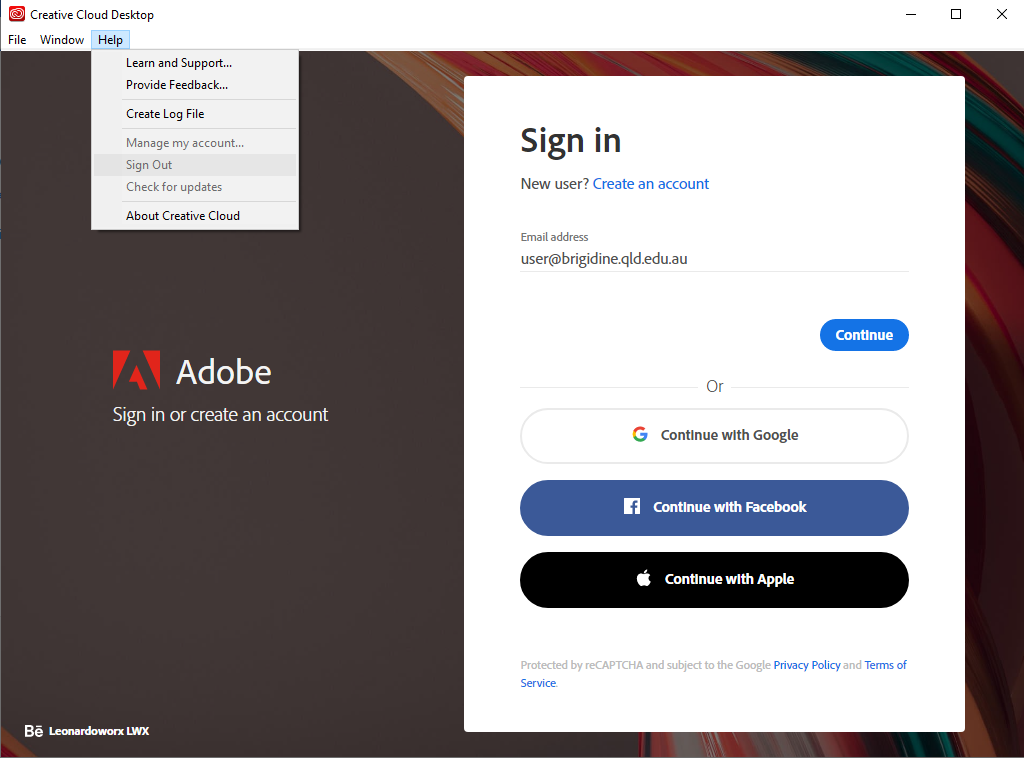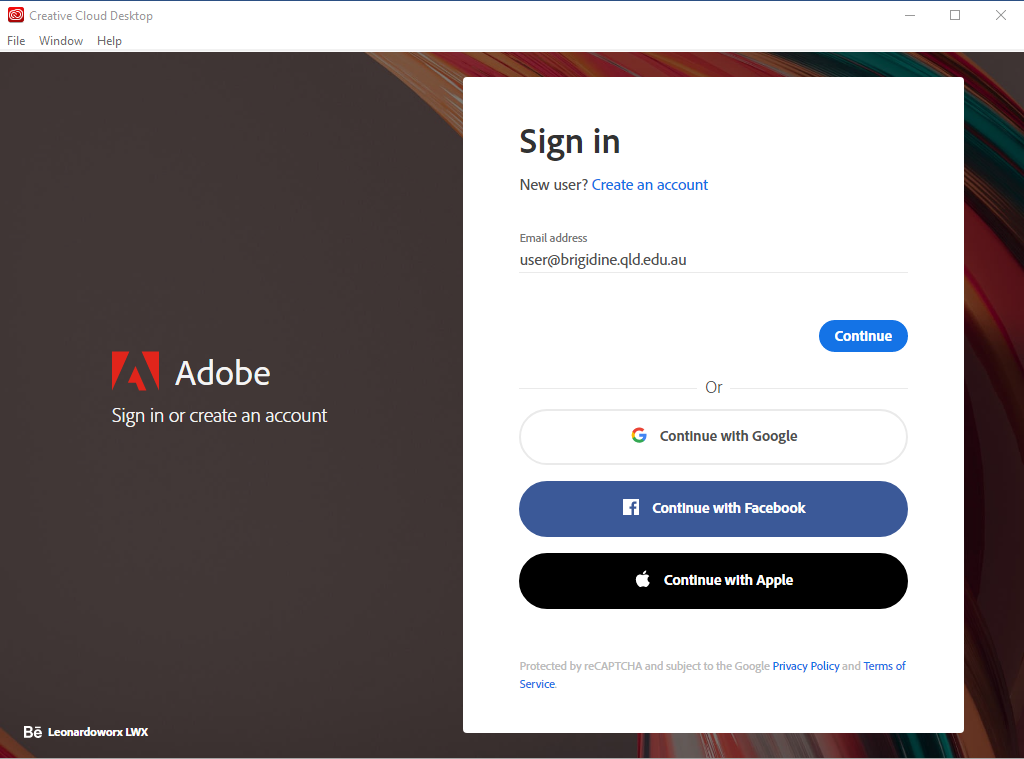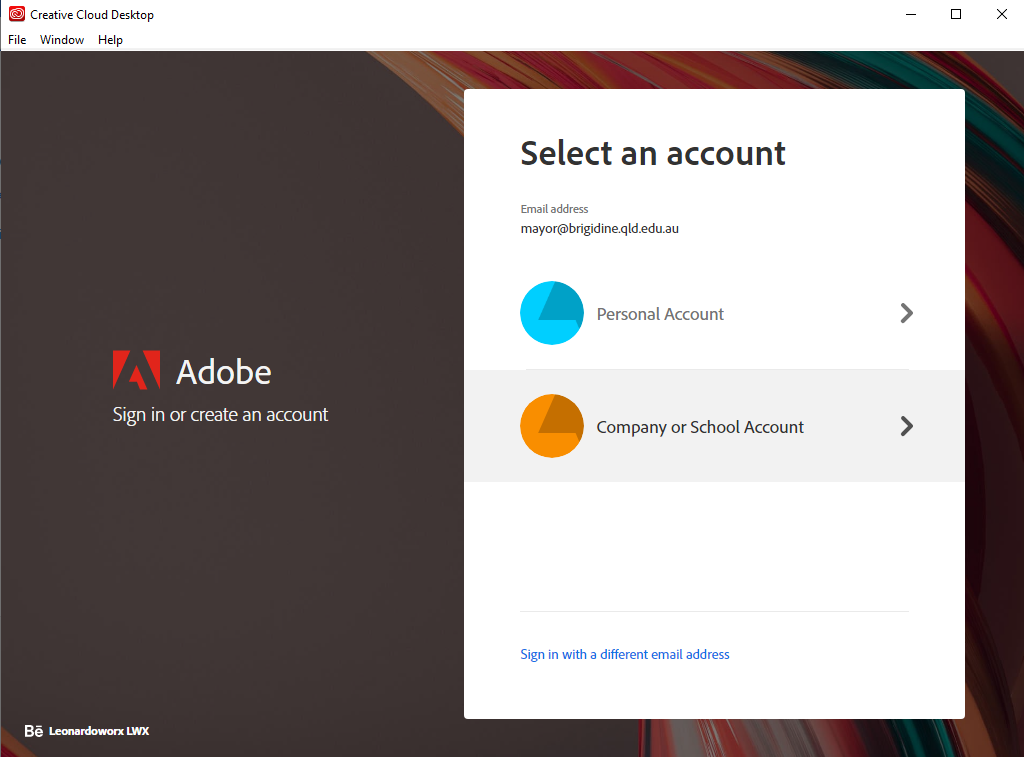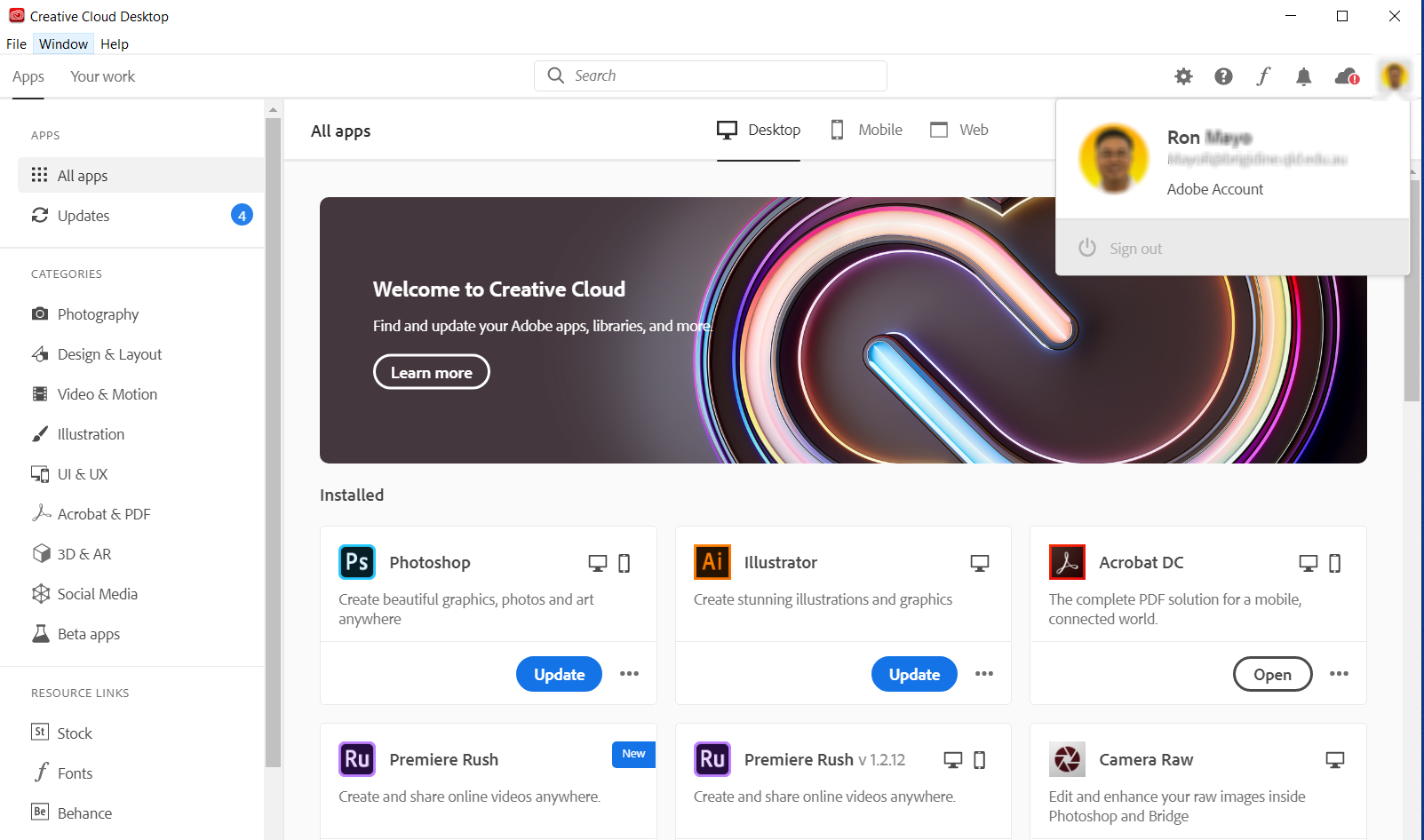...
- Sign out of the Creative Cloud Desktop application by clicking on Help/Sign Out
- Sign in with the correct Enterprise ID (Your school email address with a domain of brigidine.qld.edu.au or bci.qld.edu.au)
- Select Company or School Account
- Once it has been verified online your Creative cloud desktop should be signed in as indicated by clicking on your Profile at the top right and Apps will have an Installed status as shown below.
- You may start using your Creative Cloud apps.
...