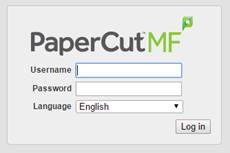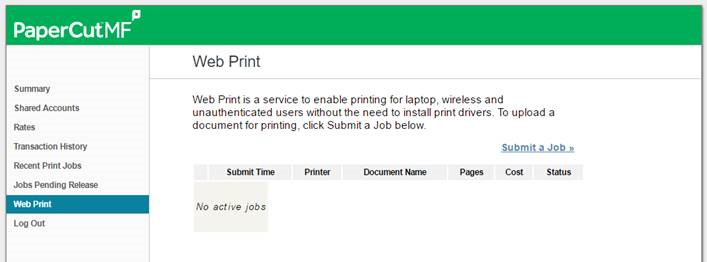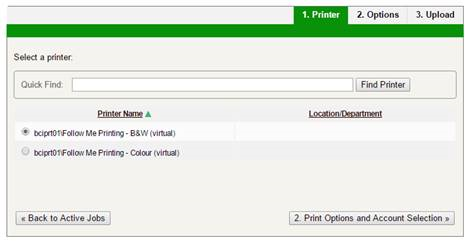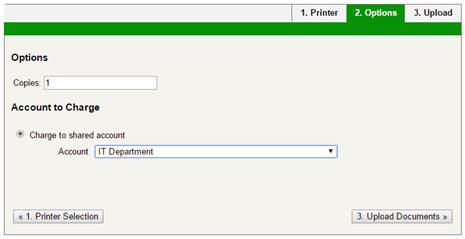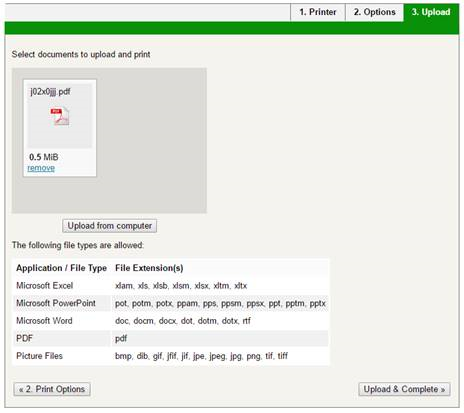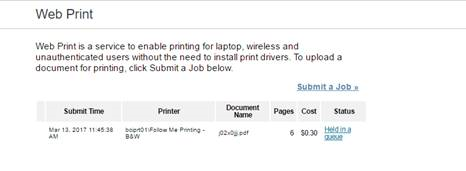...
This includes, your phones, tablets or a laptop other than your College issued one.
You can access PaperCut Web Print by navigating to https://papercut.brigidine.qld.edu.au and signing in with your College username and password. There is also a link to PaperCut now on the BrigNET homepage.
Once you’ve signed into PaperCut you’ll be able to navigate to Web Print and select Submit a Job and follow the steps to send your print job to the photocopier queue.
Once the job has been queued successfully you’ll be able to release it from any photocopier on campus as you would for a regular print job.
Log into PaperCut
Navigate to Web Print and click Submit a Job
Select the Printer you want to print to.
Select the number of copies of the document and select and account to charge.
Upload the document
Your document will now be processed
...
And will indicate that it's being held in a queue to be released at a Photocopier.
Related articles
| Content by Label | ||||||||||||||||||
|---|---|---|---|---|---|---|---|---|---|---|---|---|---|---|---|---|---|---|
|
| Page properties | |||
|---|---|---|---|
| |||
|