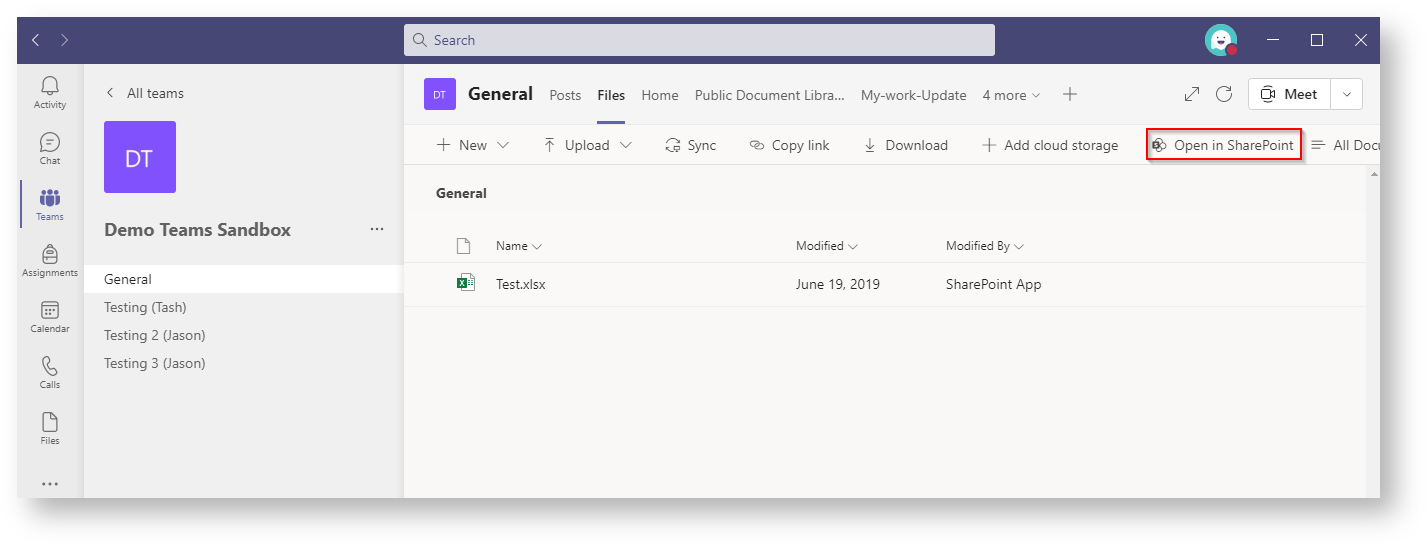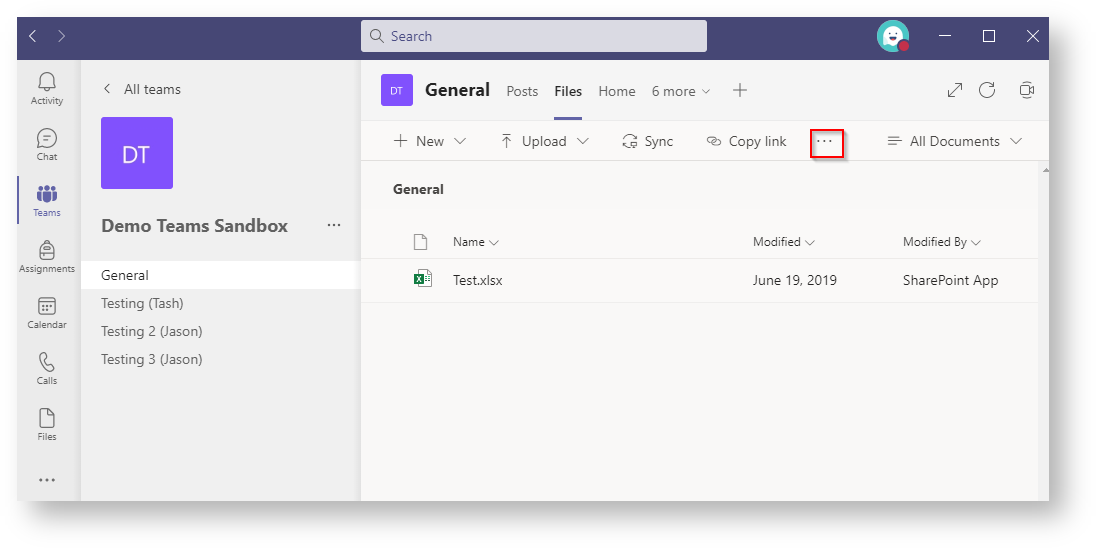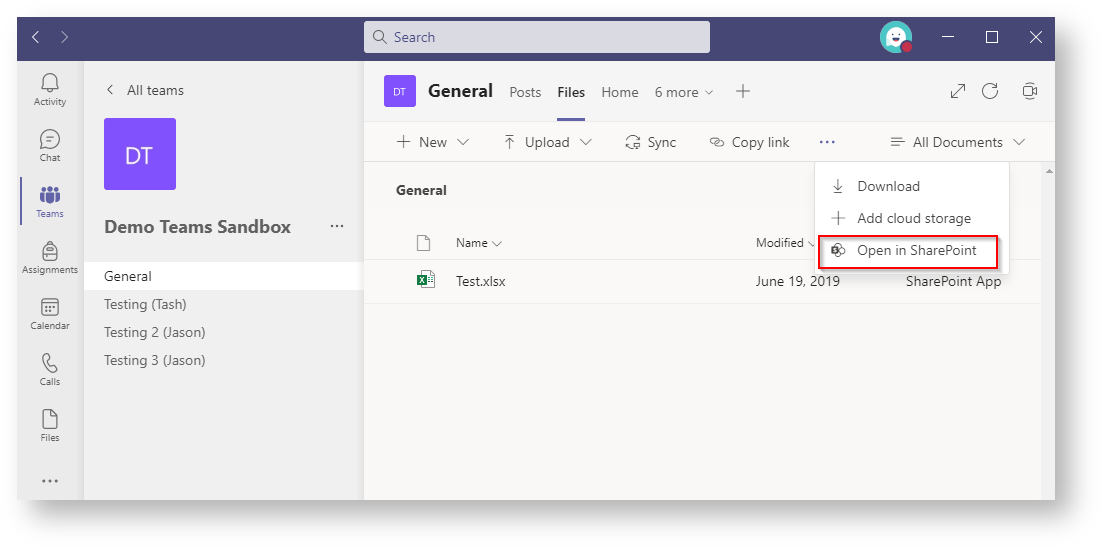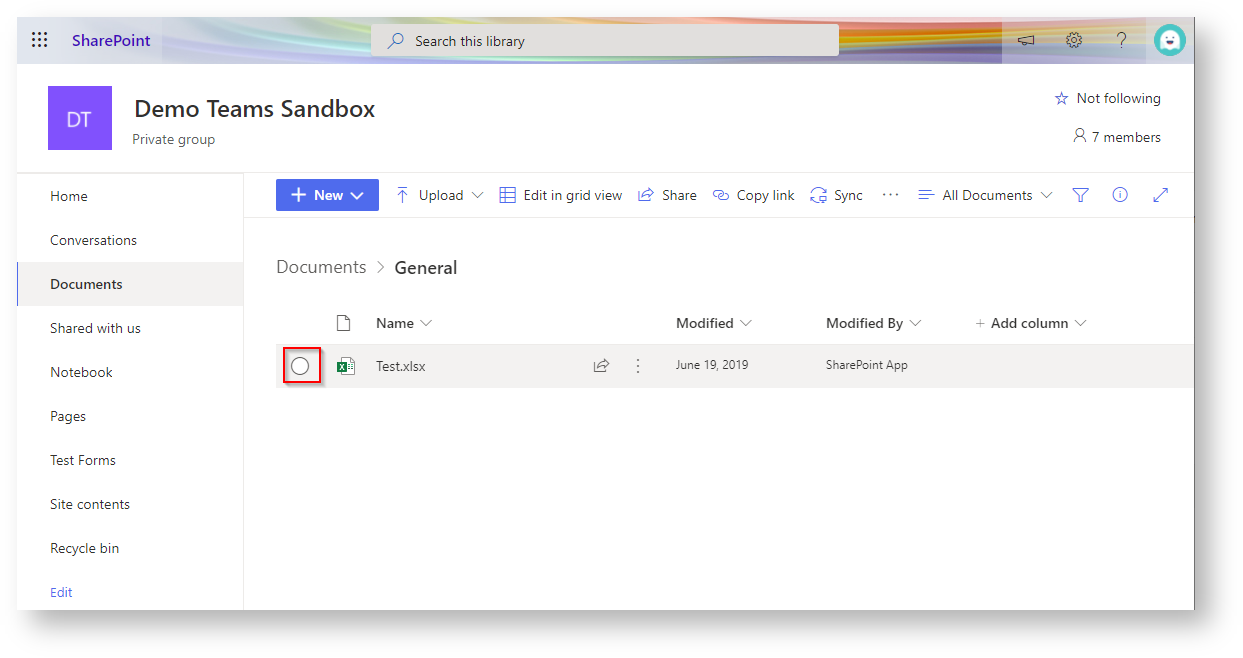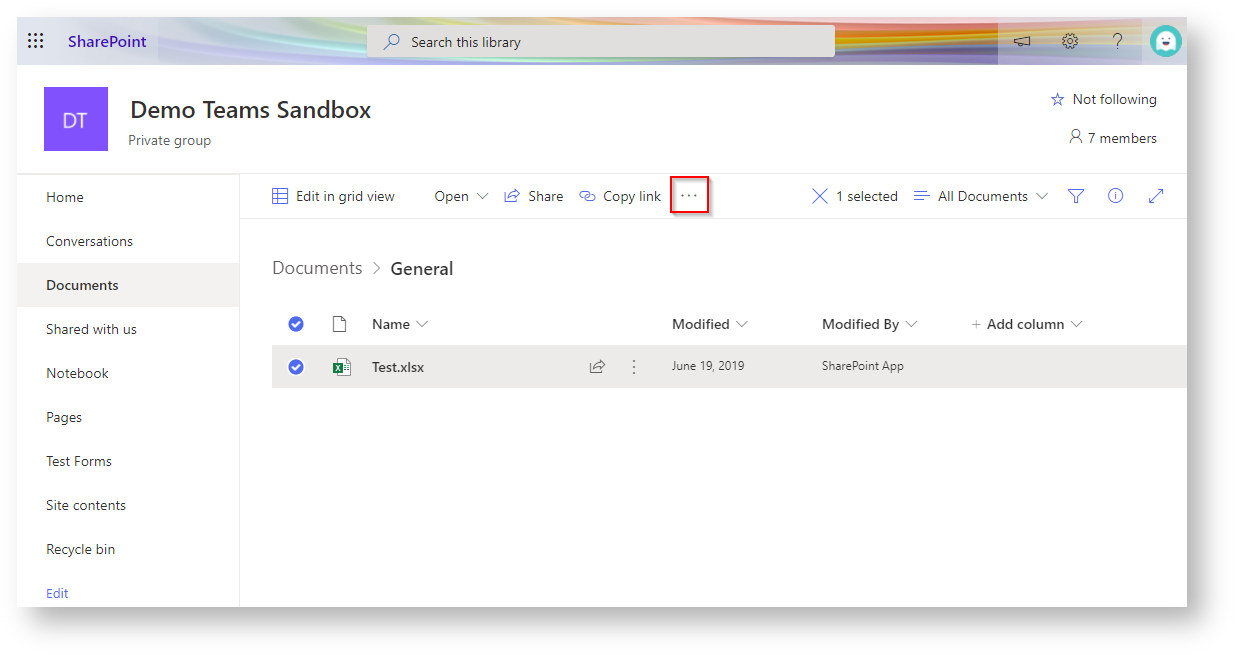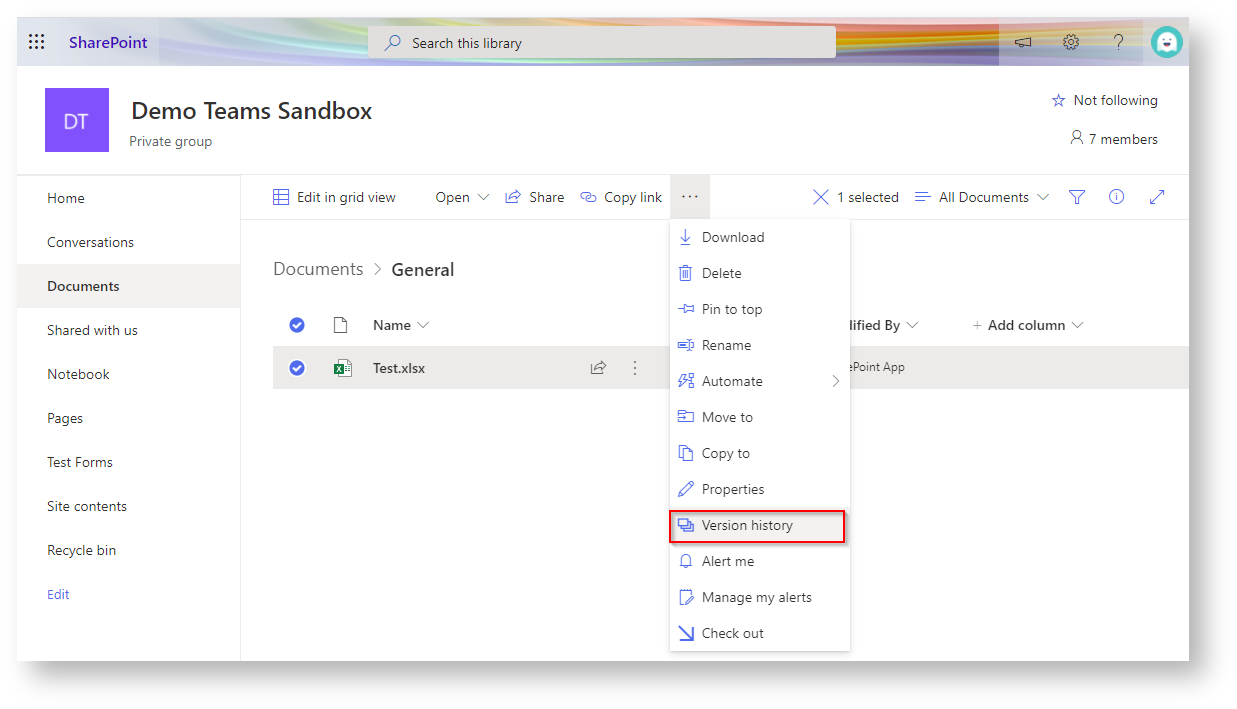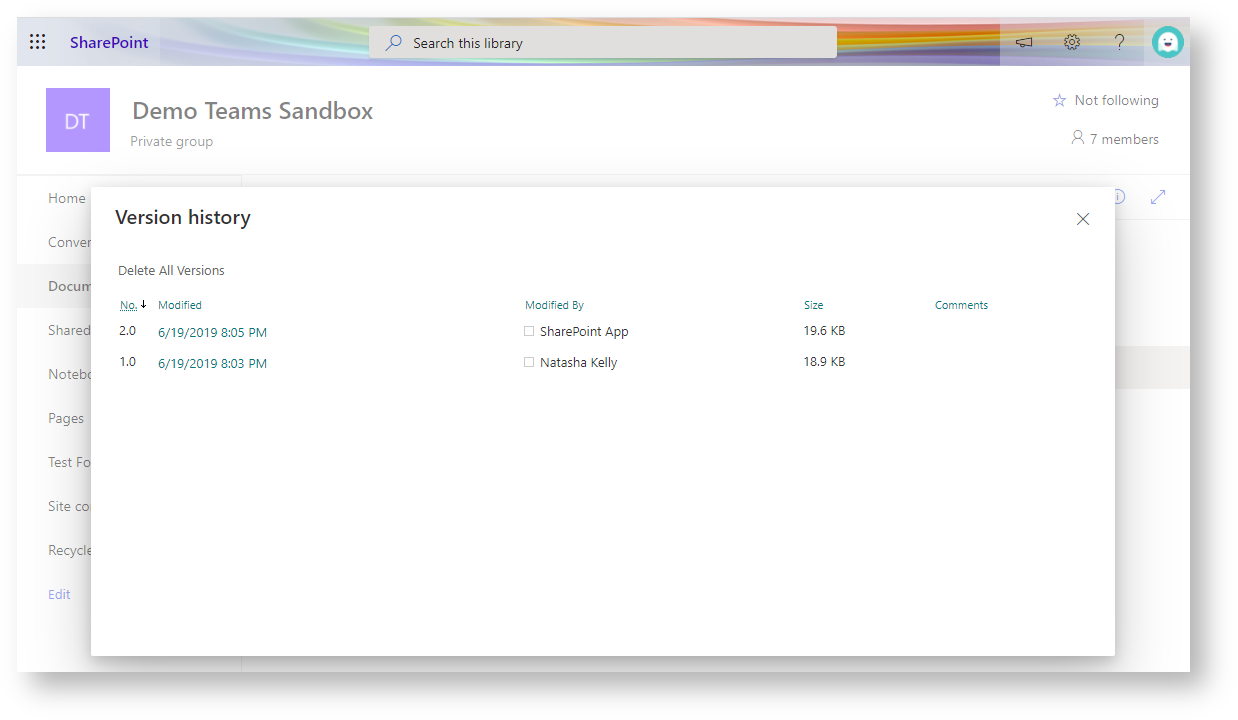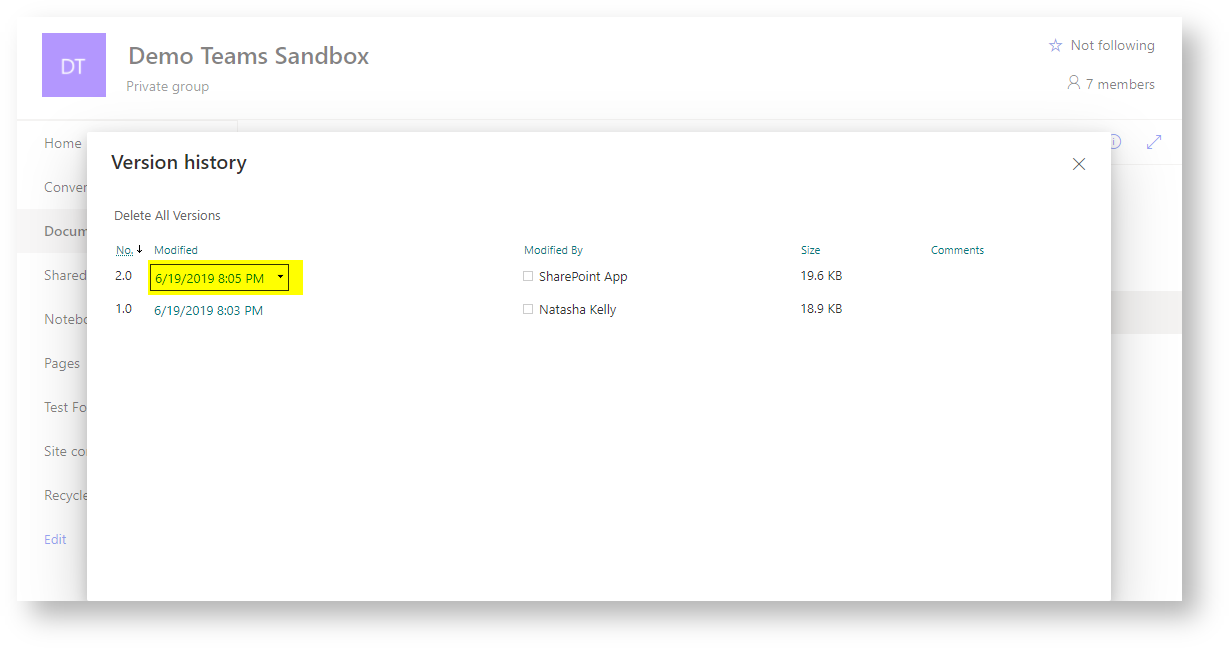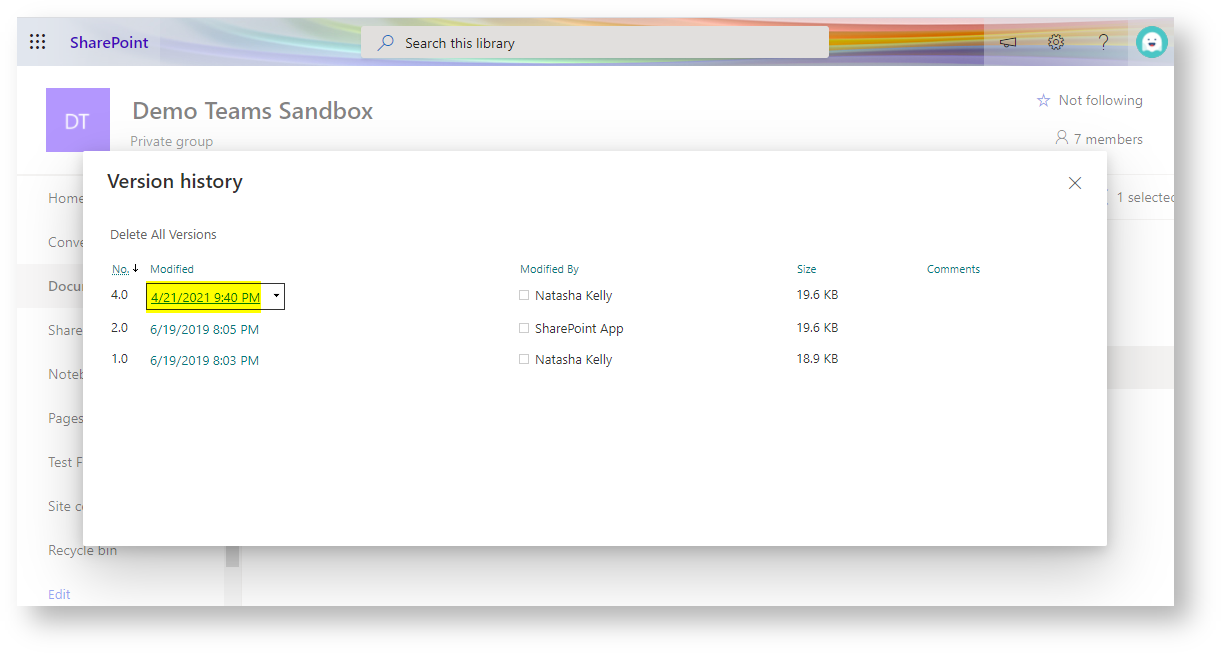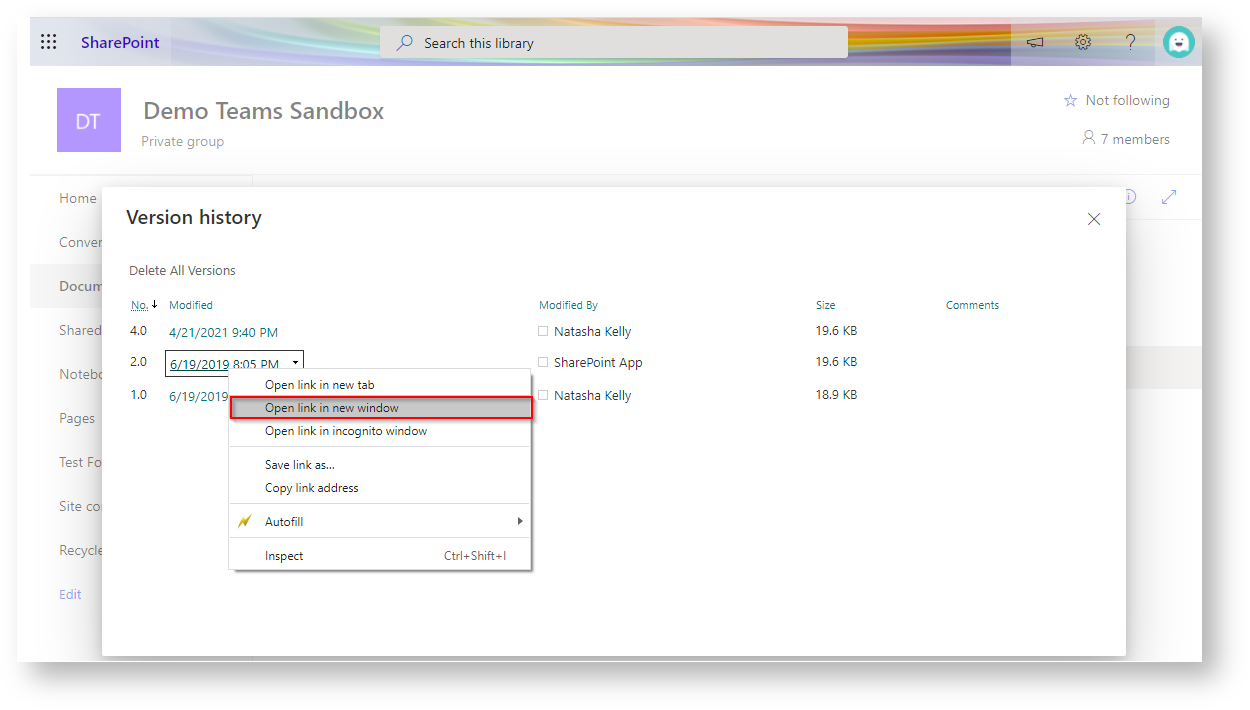...
- Navigate to the file on Teams, and click 'Open in SharePoint'
You may need to click the three dots in the ribbon bar to see the option. - Hover over the document in Sharepoint and then click on the circle to the left of the file name.
- Click on the three dots in the ribbon bar.
- Click on 'Version history'
The window below will pop up - Open a previous or current version by clicking on hovering over the modified column,
date modified as indicated by the underline. - Right-click and select 'Open link in new window'.
- Depending on the document type, the The previous version will be either be downlaoded , review or opened in a new tab.
Review the document and if needed restore to a previous version.
...