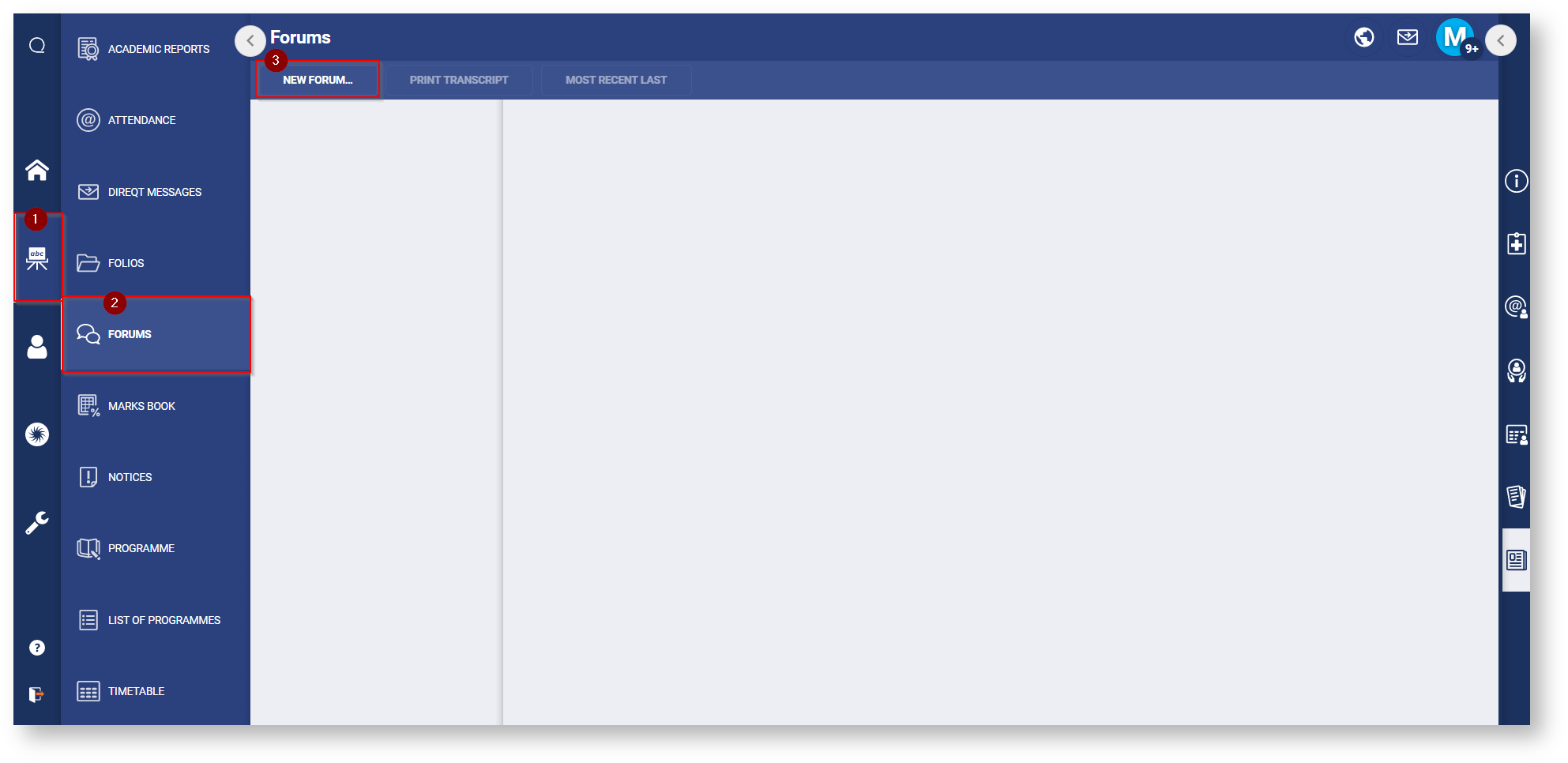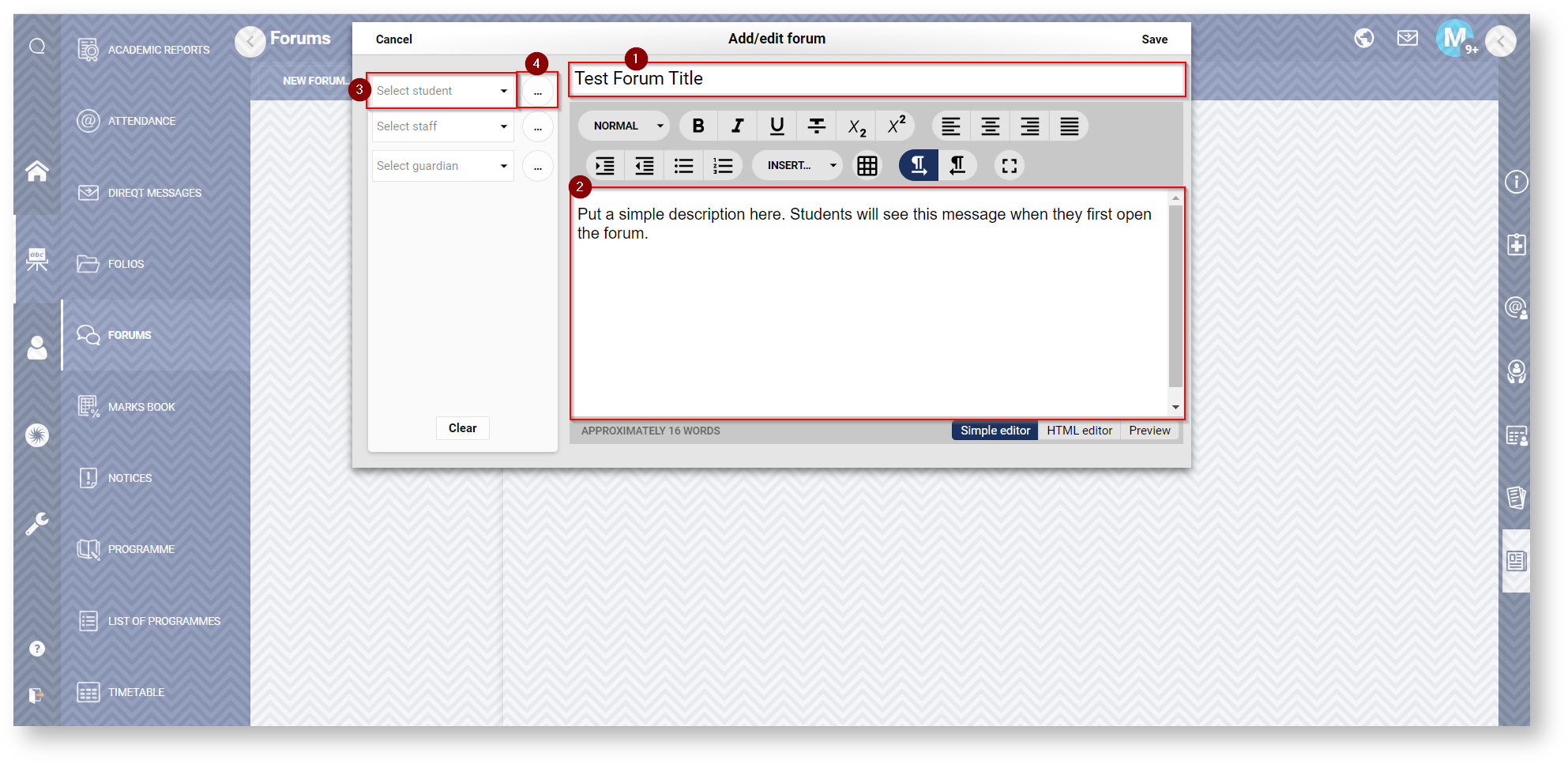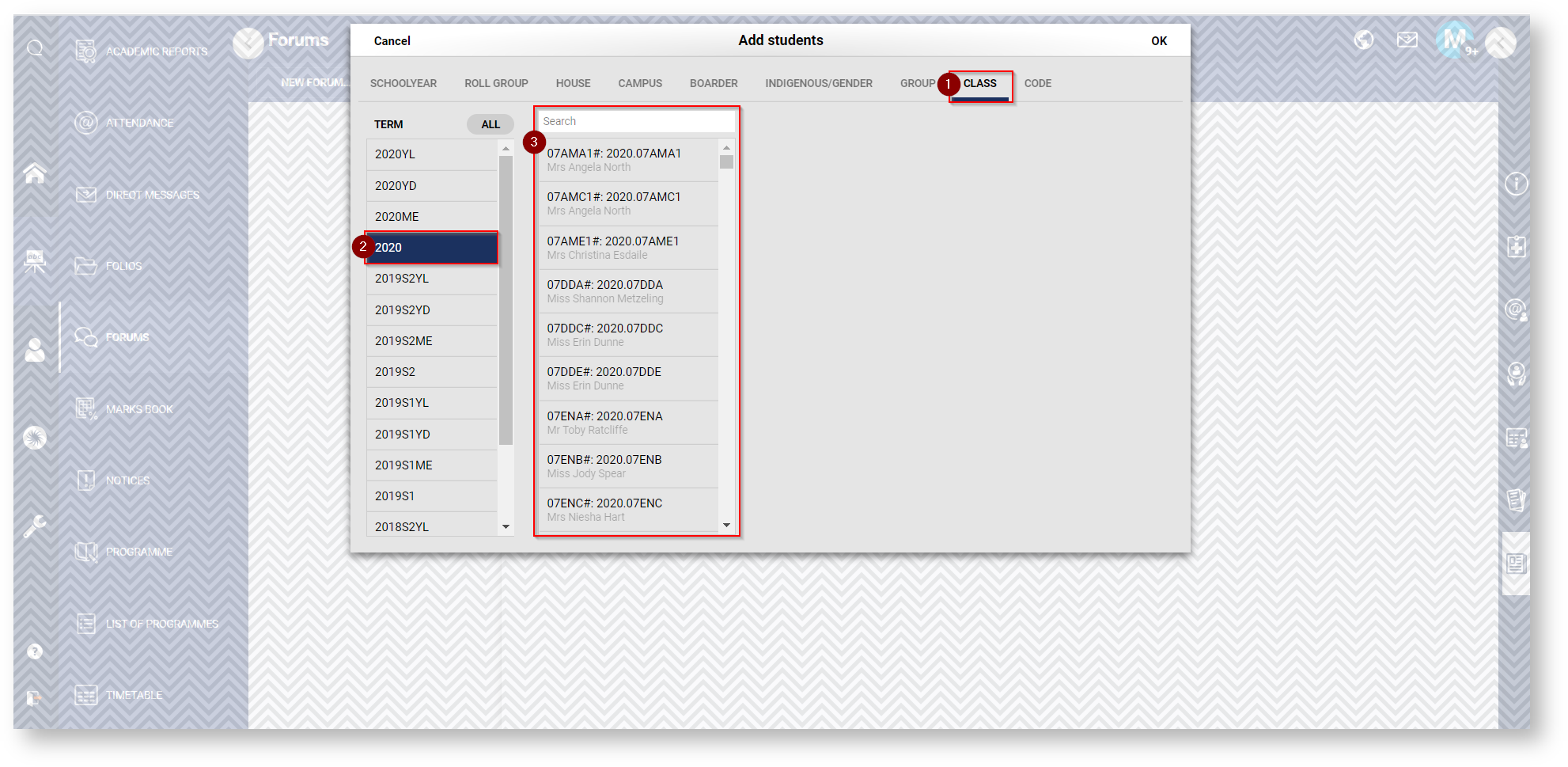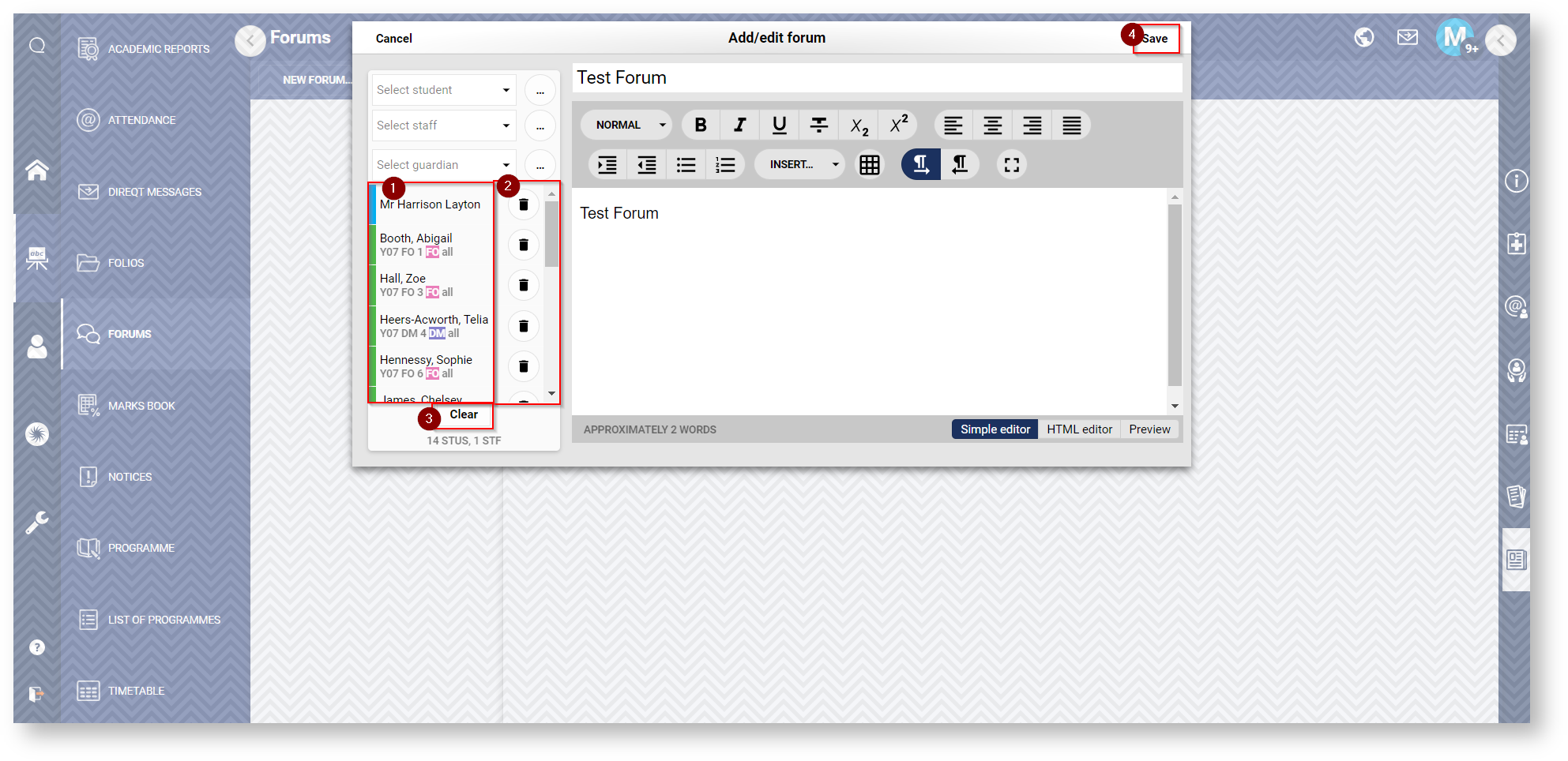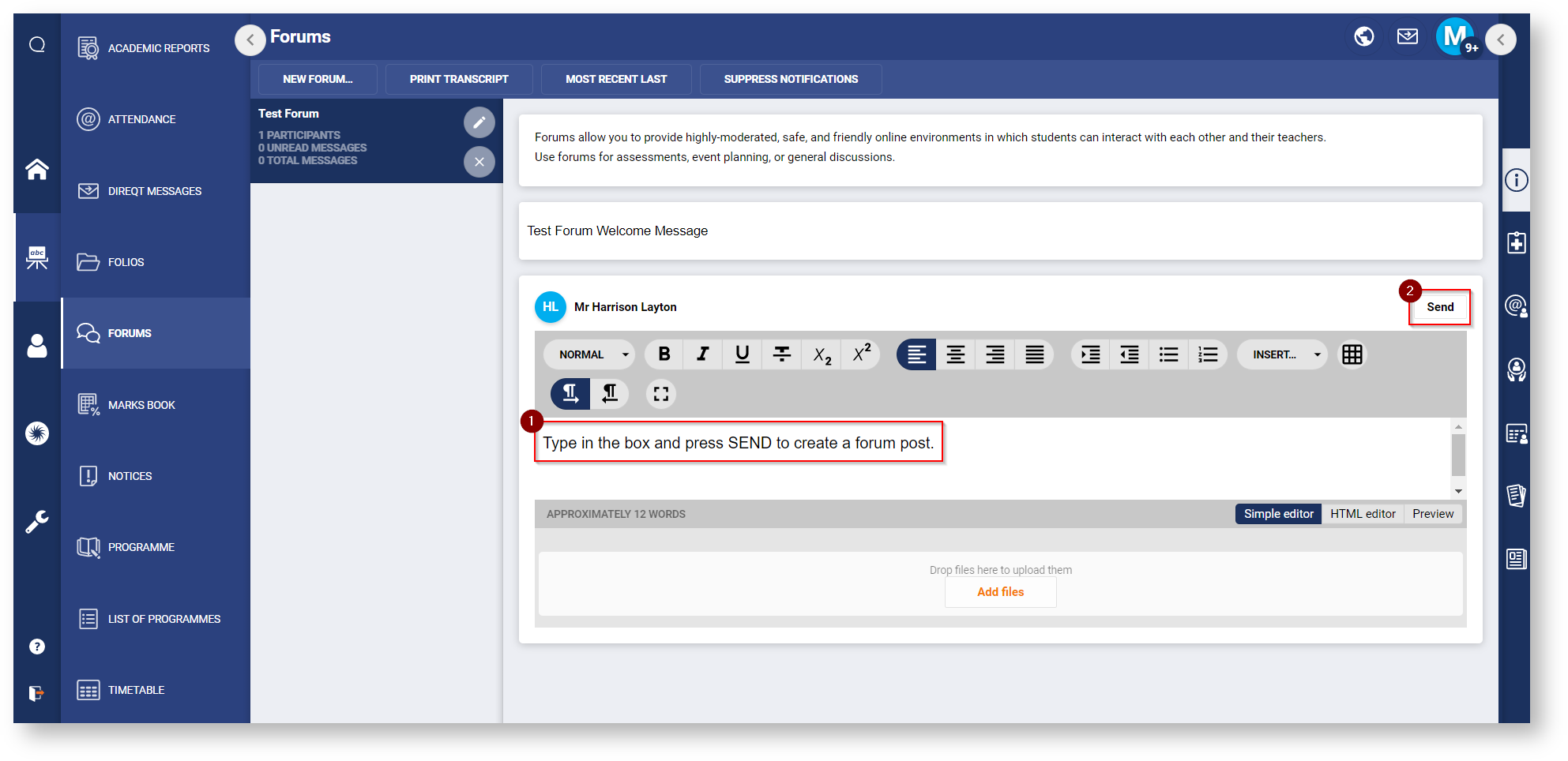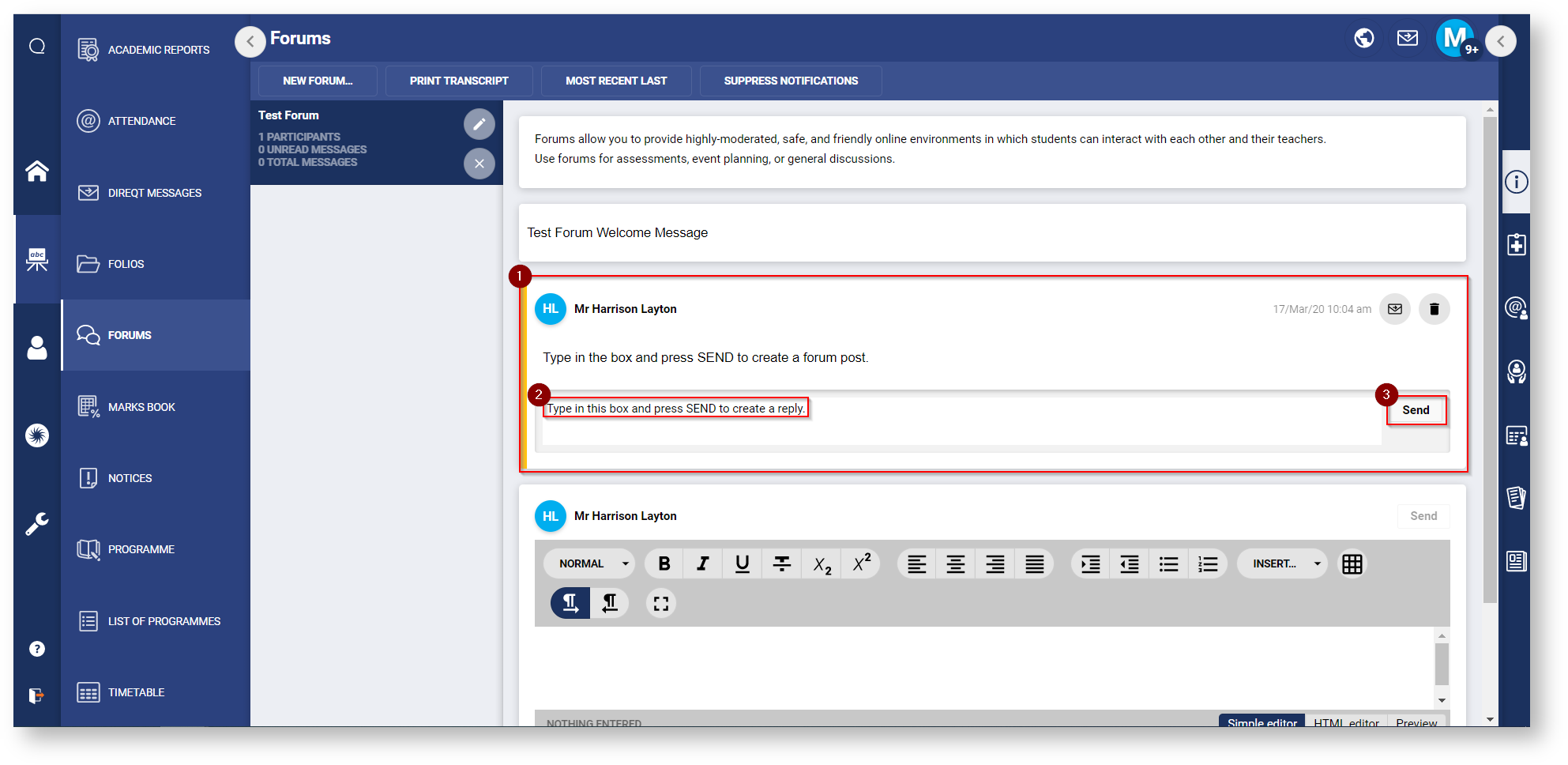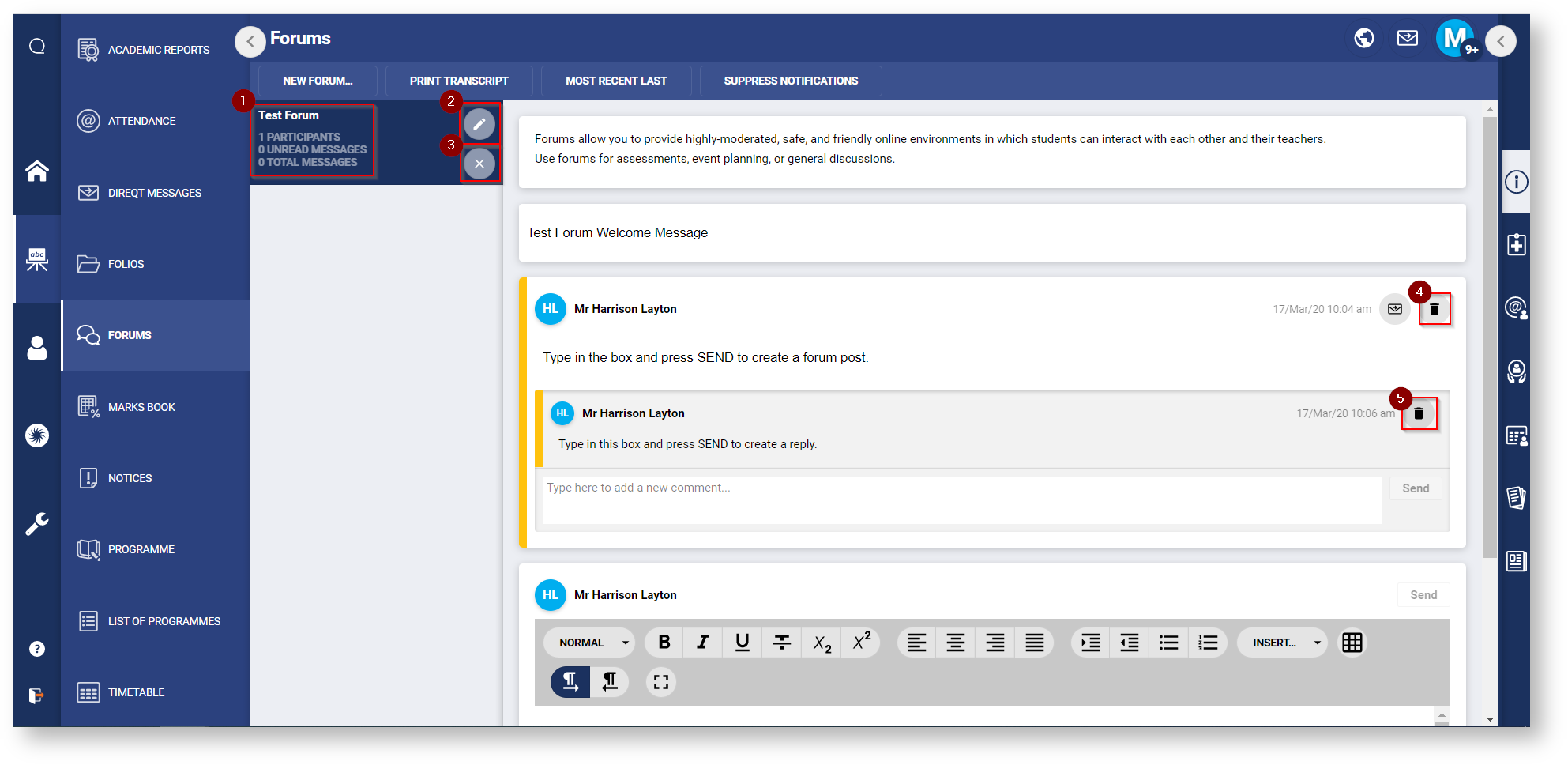1: Create a New Forum
To create a new forum:
- Click on Teaching Work-space
- Click on Forums
- Click on New Forum
2: Add Forum Details
- Insert a forum title
- Insert a forum description (NOTE: this will be visible to all students/staff when viewing the forum)
- Add specific students to the forum by name
- Add students in groups
3: Add Students in Groups (must follow point 4 from above)
Students can be added according several groups, including School year, Roll Group, House, etc.
As an example, to add a whole class of students:
- Select CLASS from the top navigation bar
- Select 2020 from the left menu
- Select the class (or classes) from the list to add all students to the forum
4: Save Forum
- Review the staff and students that can see the forum. (Scroll through students using mouse scroll-wheel).
- Click the Bin Icon to remove a particular student / staff member from the forum.
- Click the Clear button to remove all staff and students from the forum.
- NOTE: you will remove yourself from the forum. Please add yourself back with the Select Staff drop-down menu.
- Click the Save button to make the forum live.
5: Create a Forum Post
- Type your message in the editor.
- Note, you can use the toolbar in the editor to style your message.
- Click Send to post your message to the forum.
6: Reply to a message
- Find a message you would like to reply to.
- Type your reply in the Text Editor.
- When you're happy with your message, click Send.
7: Managing your Forum
- You can view the number of Participants, Unread Messages, and Total Messages from the forums tab.
- You can edit your forum (returning to sections 2-4 of this guide) by clicking the Edit button.
- You can close the forum by pressing the Close button.
- You can delete messages by clicking the Bin Icon.
- Similarly, you can delete replies by clicking the Bin Icon.