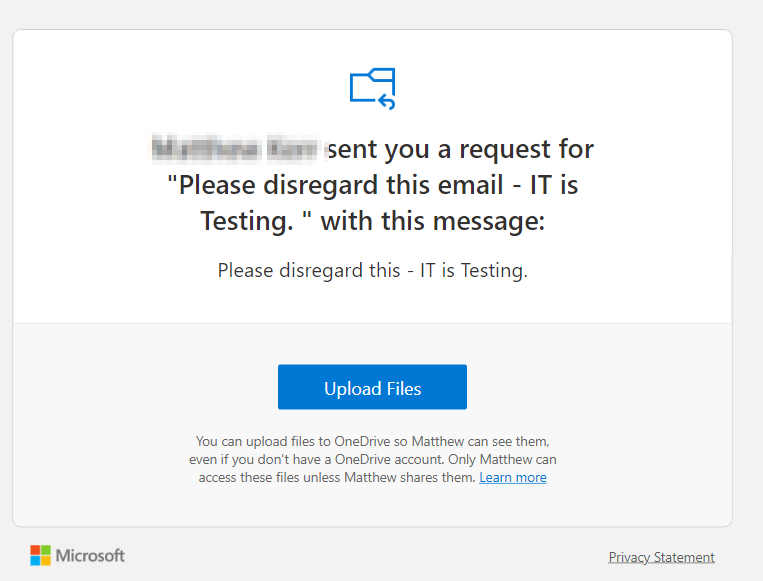Step 1:
Navigate to Brighub > Open up OneDrive
Step 2:
Select New > Folder
Step 3:
Name the folder the same as the class that is requesting the assessment
Step 4:
Select/ tick the newly created folder > then click the "request files" in the top panel
Step 5:
Follow the prompts given > the first prompt will be asking for files to request, use assessment name/code. > Hit next
What students will see via email:
Step 6:
Teachers have the option if they want to post the link in a Team for their class to click or use "Or you can send it via email" > type is the class name. eg. 2022 07 English