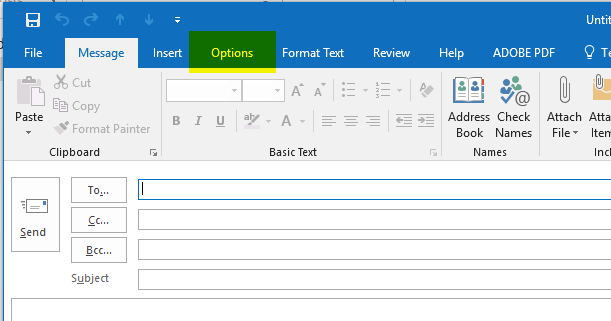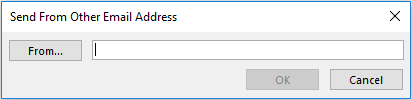This guide is useful if you have access to multiple email addresses and want to pick and choose which address you are sending out emails from.
Adding the from field in Outlook
- Open a new email in Outlook using the 'New Email' button in the top left.
- Next, click on the options tab at the top of the New Email window.
- In the options tab make sure 'From' is selected (it should have a grey background when it is selected).
- Next, click the 'From' button above 'To...'. This will drop down a menu. Please choose 'Other email Address...'
- Type in the email address and click 'OK'
- After hitting OK you can now switch between the email addresses you have added.
Please note that you need to have permission to the email address to be able to add it. If you are trying to add an email address you believe you should have access to please email IT support at: support@brigidine.qld.edu.au