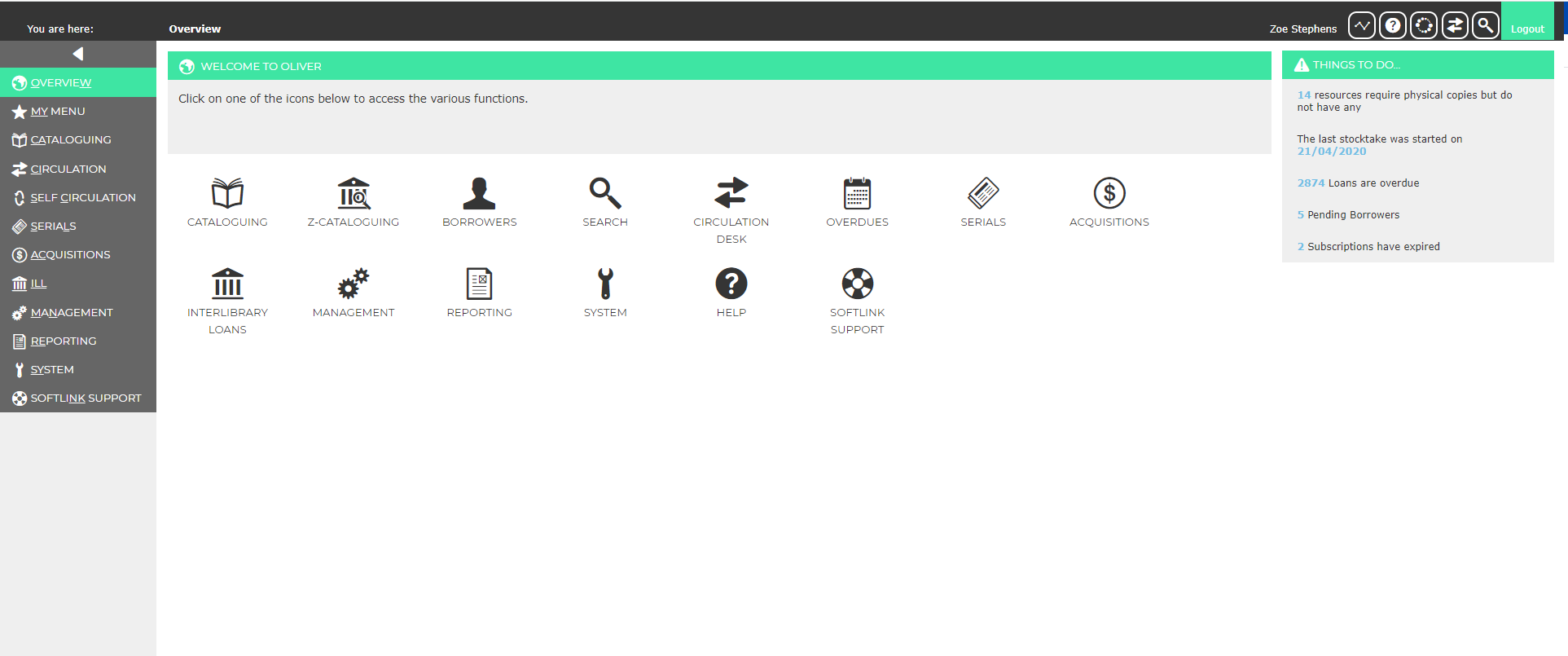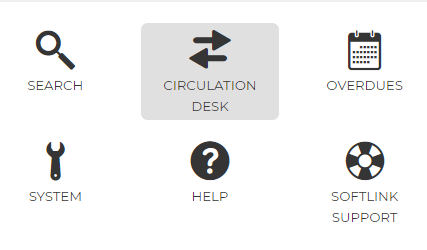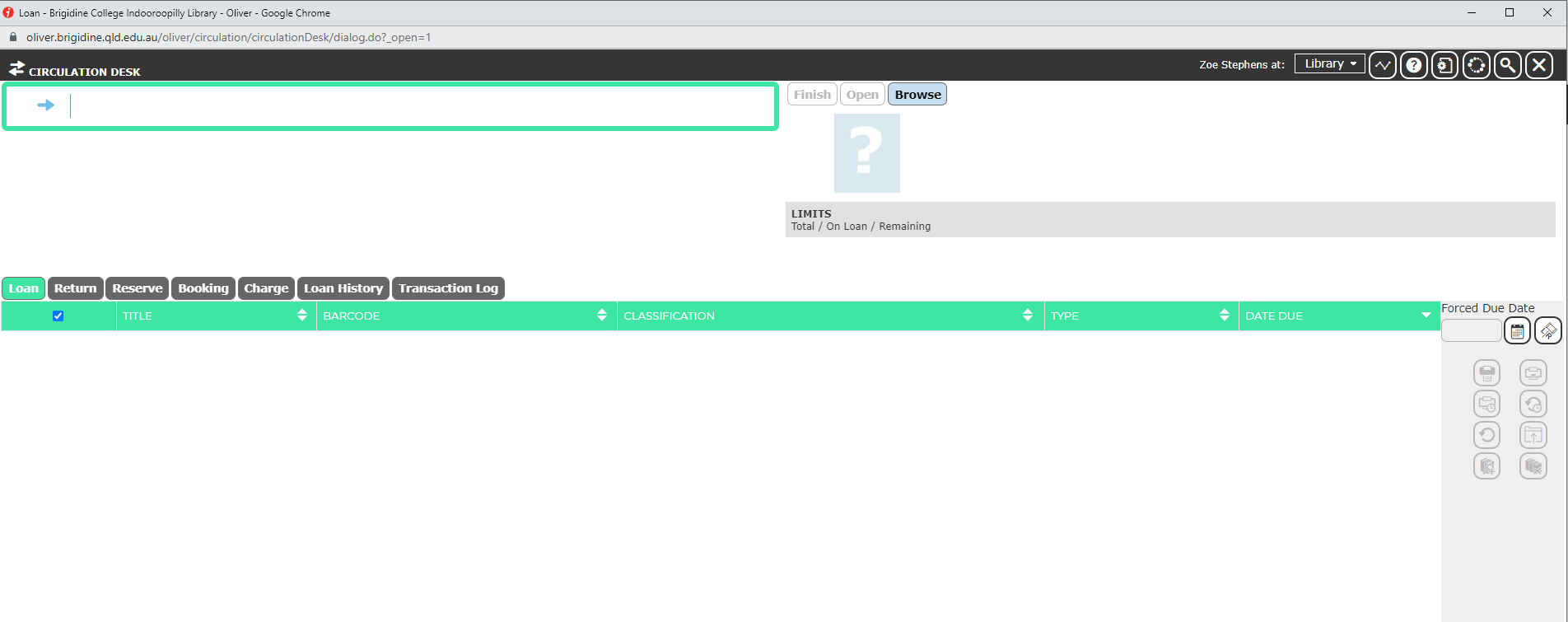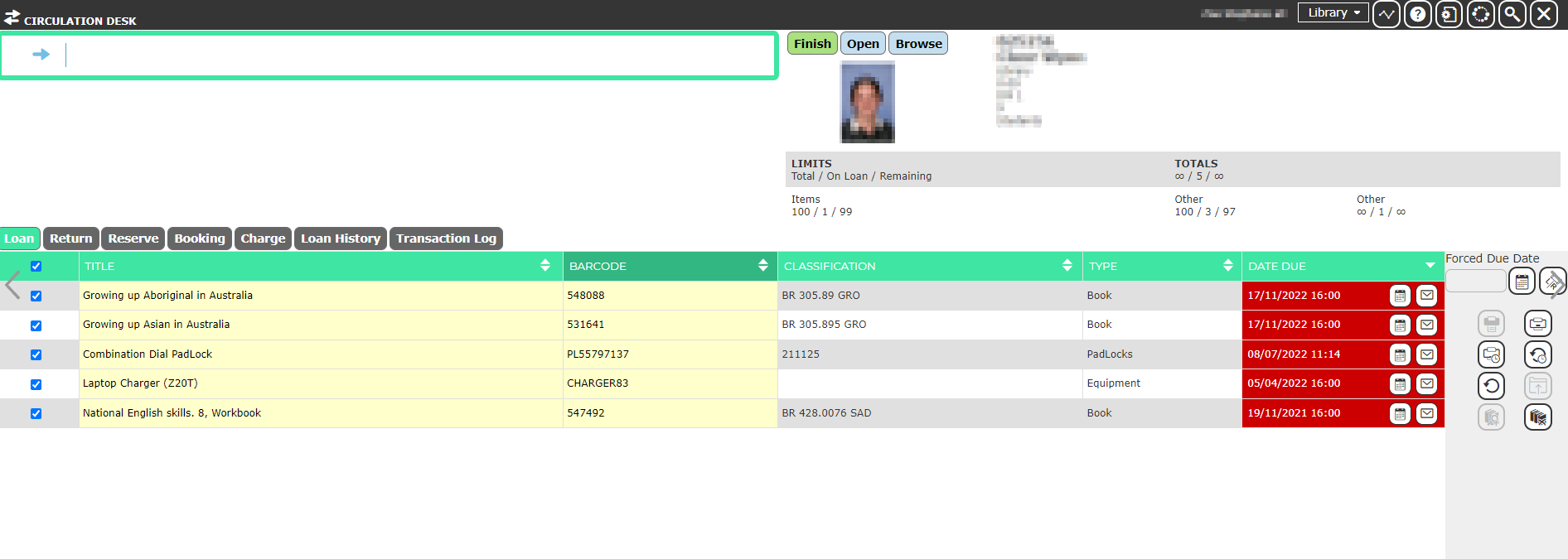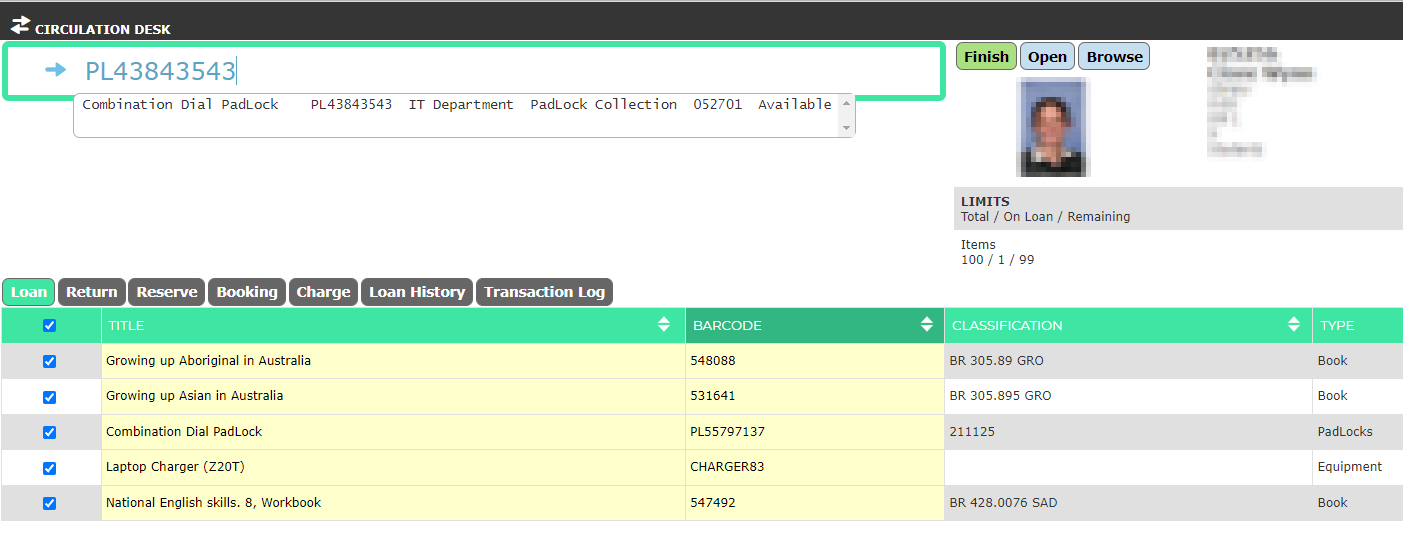Upon logging into Oliver, one comes to this screen:
Click Circulation Desk:
This opens a new window like this:
At this point, ask the student for their student number, and type it into the bar at the top. Ensure the cursor is blinking in the bar, before you type; it can deselect at random sometimes.
Once you're into the student's Oliver account, ensure the cursor is blinking in the top bar again and either:
a) type in the padlock's serial number and press enter, in this style: PL*serial number*
b) if the lock has a label on it, scan the barcode on the label
The student now has that lock assigned to them. When finished with the student, click the green 'Finish' button just above their name.
If their lock is not showing up on Oliver:
From the Loans window, you want to click 'Open' next to 'Finish':
(image)
This brings up the student's details as a Borrower:
(image)
Then click 'Current Loans' in the top bar:
(image)
Which brings you to a list of all their current loans:
(image)
The padlock combination is here:
(image)