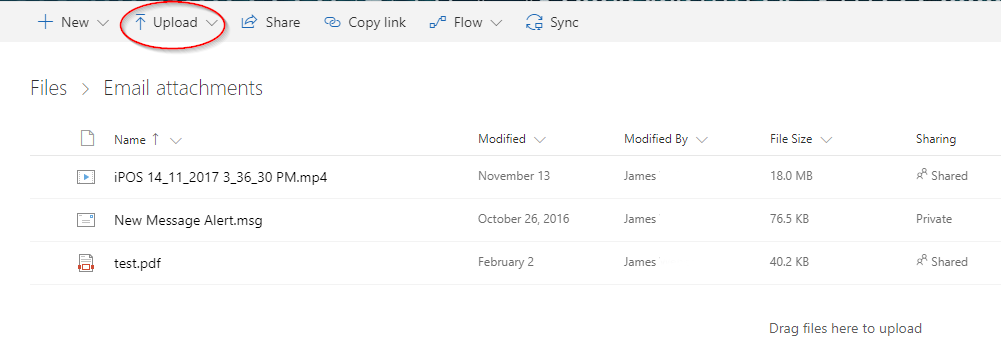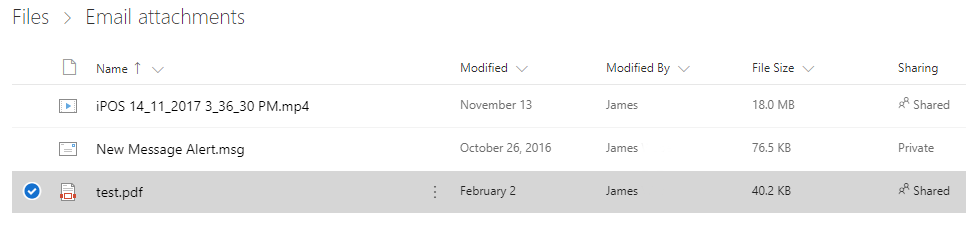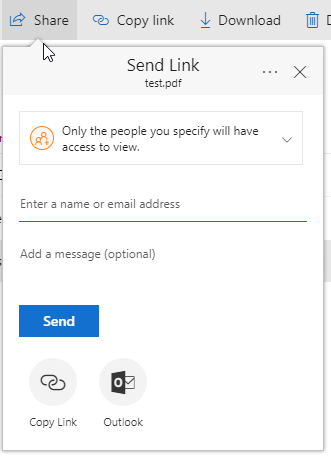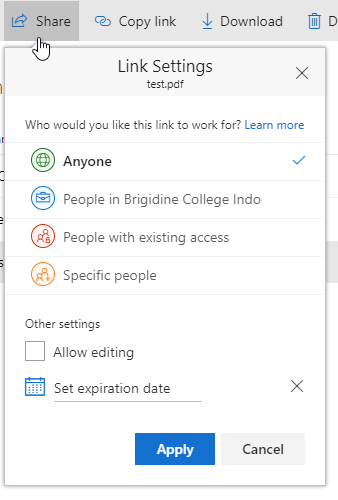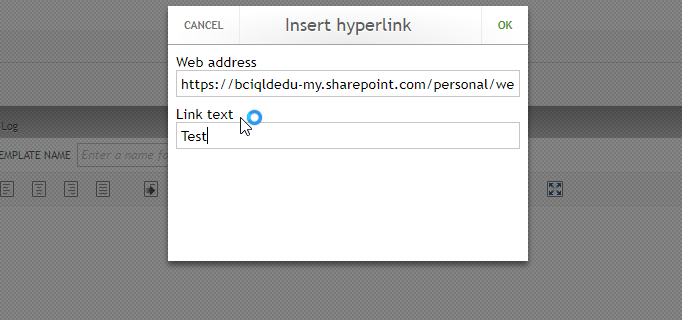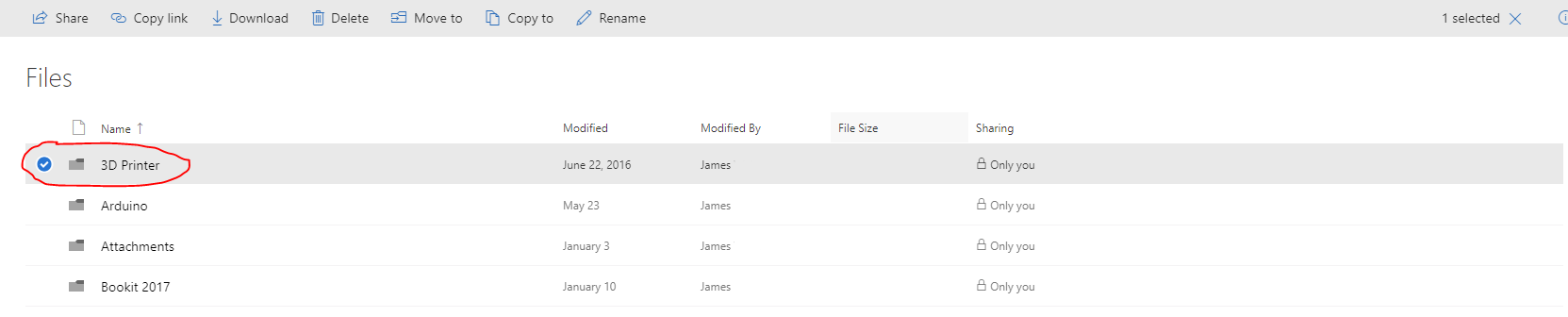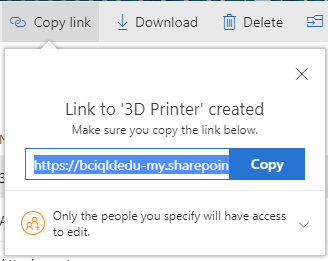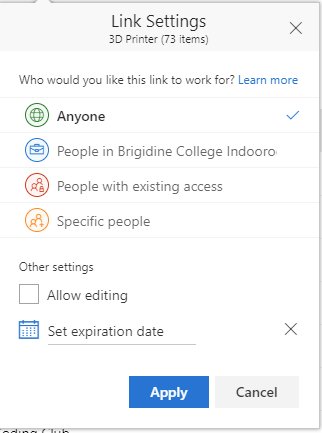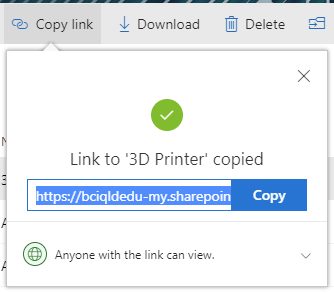When needing to send large amounts of documents to someone rather than attaching to an email we are able to send a OneDrive link.
Sharing a file from OneDrive
- Navigate to BrigNET and click on the 'OneDrive' link.
- Open the 'Email attachments' folder or create a new folder of this new. We are going to be placing the file you wish to share in this specific folder to keep track of email attachments.
- When you are in the above mentioned folder if you have not already placed the file in this folder you will need to click upload as shown in the screenshot below.
- Navigate to where your file is saved select it to upload to this folder.
- Now that we have our file in Email attachments we will be click on the circle to the left of the file to change it to a blue tick.
- Now that we have this selected we can click up the top and choose 'Share'. You will need to change the settings from 'Only the people you specify will have access to view' to 'Anyone with the link can view'. You will also need to uncheck 'Allow editing'
- Finally once you have hit apply you need to click 'Copy link' which will allow you to copy the link and paste it into SEQTA. You can make this link look nicer by choosing Insert > Hyperlink and making the link text something simple.
Sharing a folder from OneDrive
- Navigate to BrigNET and click on the 'OneDrive' link
- Find the folder you wish to share and click the circle at the start of the folder name as shown below
- Once the folder has a blue tick next to the folder name choose 'Copy link' at the top of the page.
- Click on where it says 'Only the people you specify will have access to edit' and you will be met with the screen shown below. Choose 'Anyone' and uncheck 'Allow editing'. You can also set an expiration date so that the link that is sent will only work for a limited amount of time.
- Click 'Apply' and this will generate a new link for you. Click the 'copy' button and paste the link into the email you are sending.
- When the link is clicked it will only show the contents of the folder shared. This will also have a download button that will allow the recipiant to download the entire folder in a .zip format.