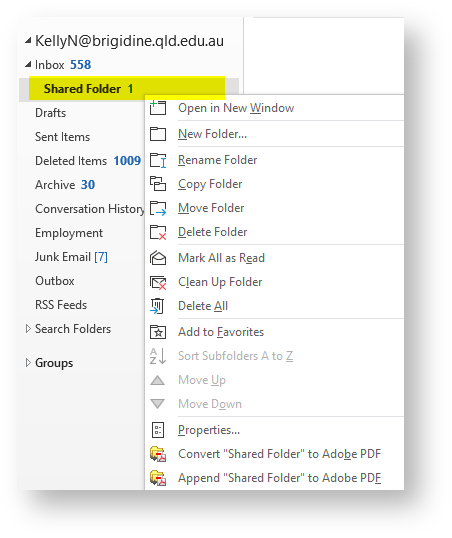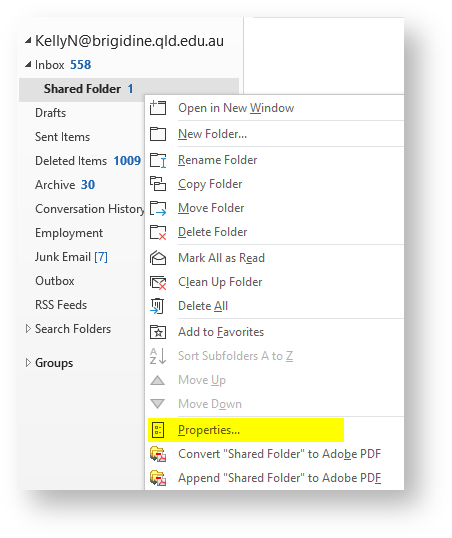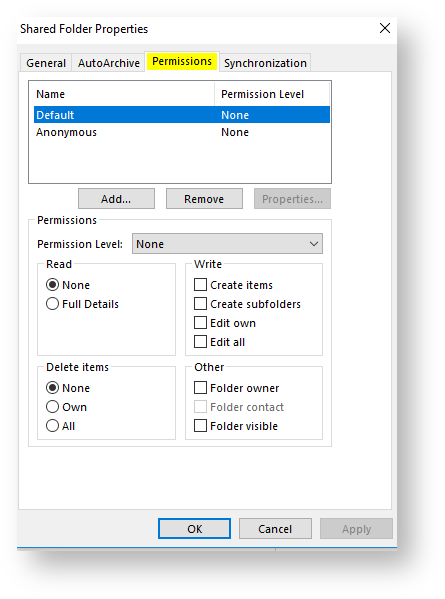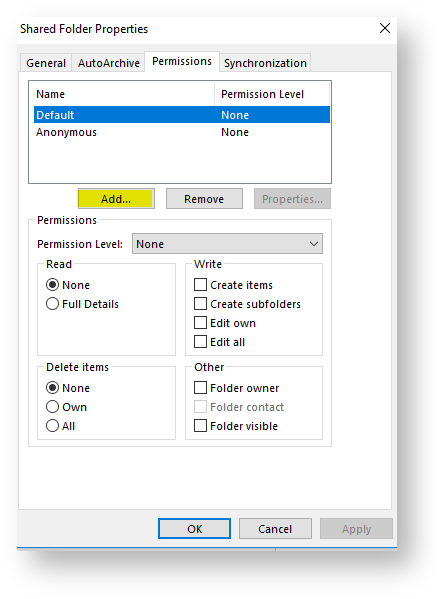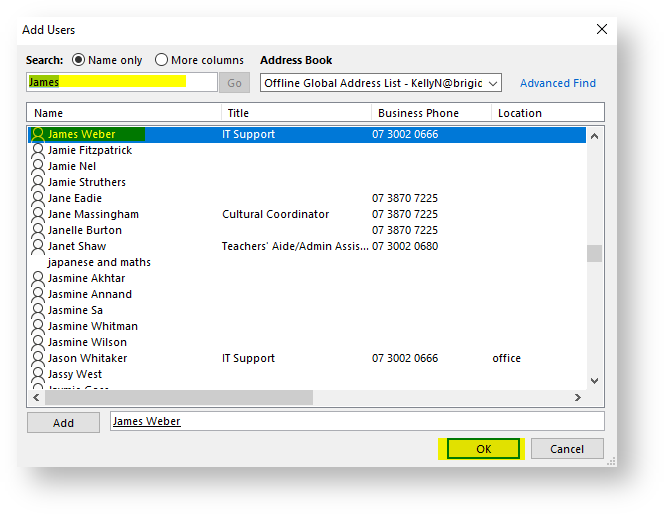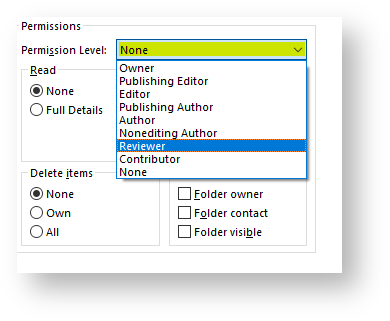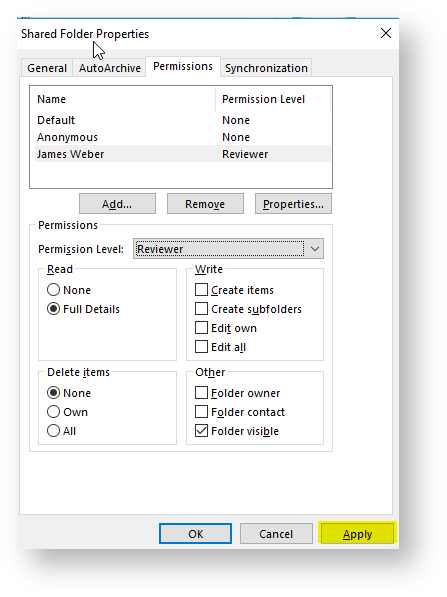A shared folder in Outlook allows another person to access, open and delete emails from the folder. Use this tutorial to share a mail folder with another person.
It's not recommended to share folders from your email inbox. Before you proceed please contact IT support@brigidine.qld.edu.au to confirm if there is a better way to share your content
Instructions
- Right-click the folder you wish to share
- Click 'Properties'.
- Choose the 'Permissions' tab,
- Click 'Add'
- Search and select the person you wish to share with and click 'OK'.
Set the permission level. Reviewer is recommended
If you give other people the editor permission level they will be able to delete emails in this folder
- Once you have doubled checked the permissions, click 'Apply'.
To open the shared folder, use these instructions: Opening a shared Mailbox in Outlook.
Related articles
Content by label
There is no content with the specified labels