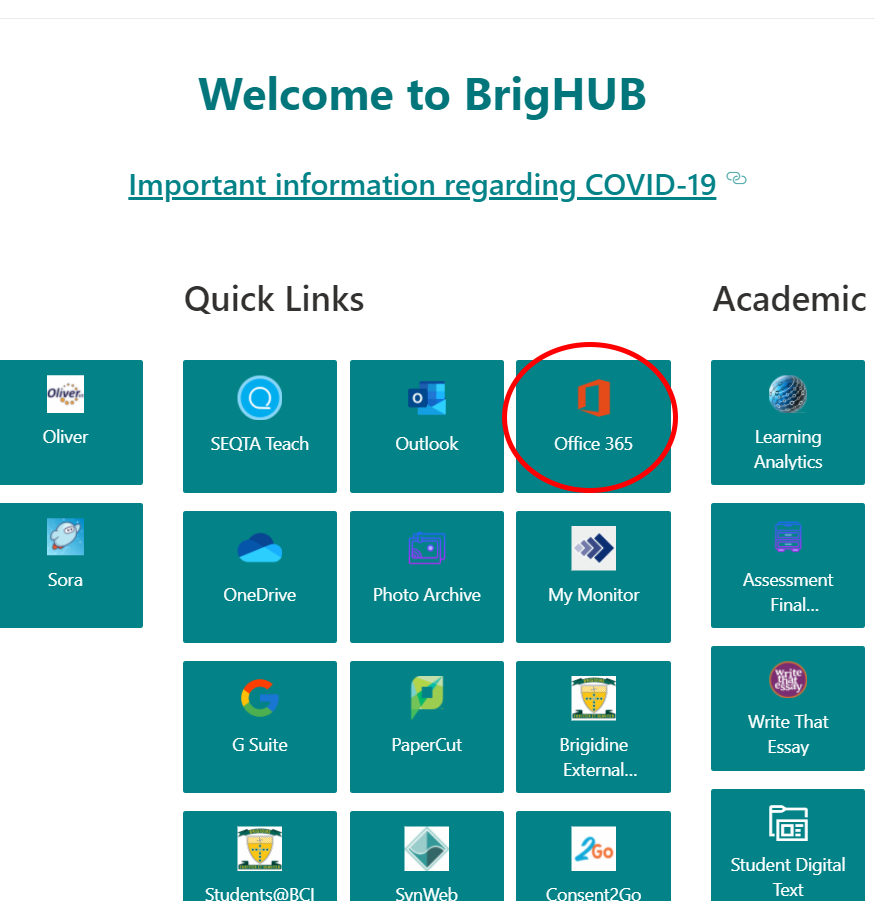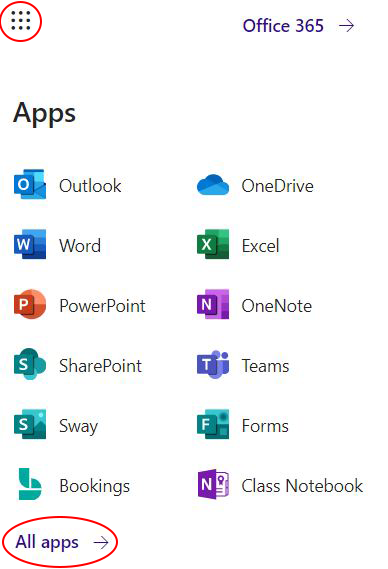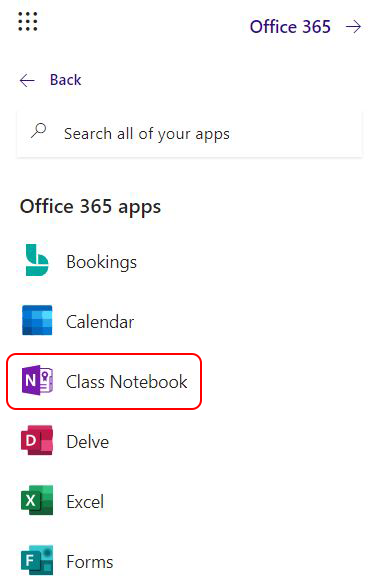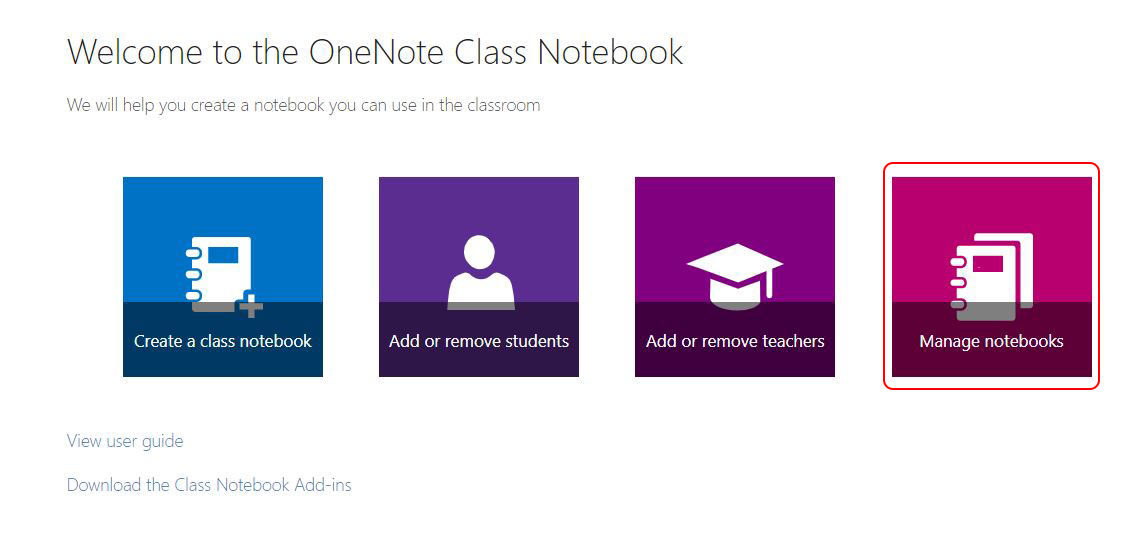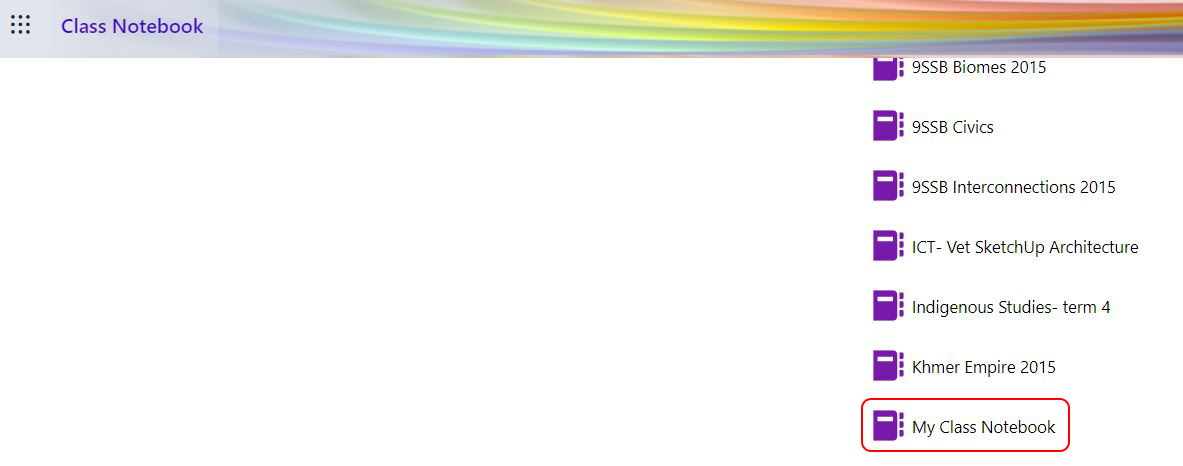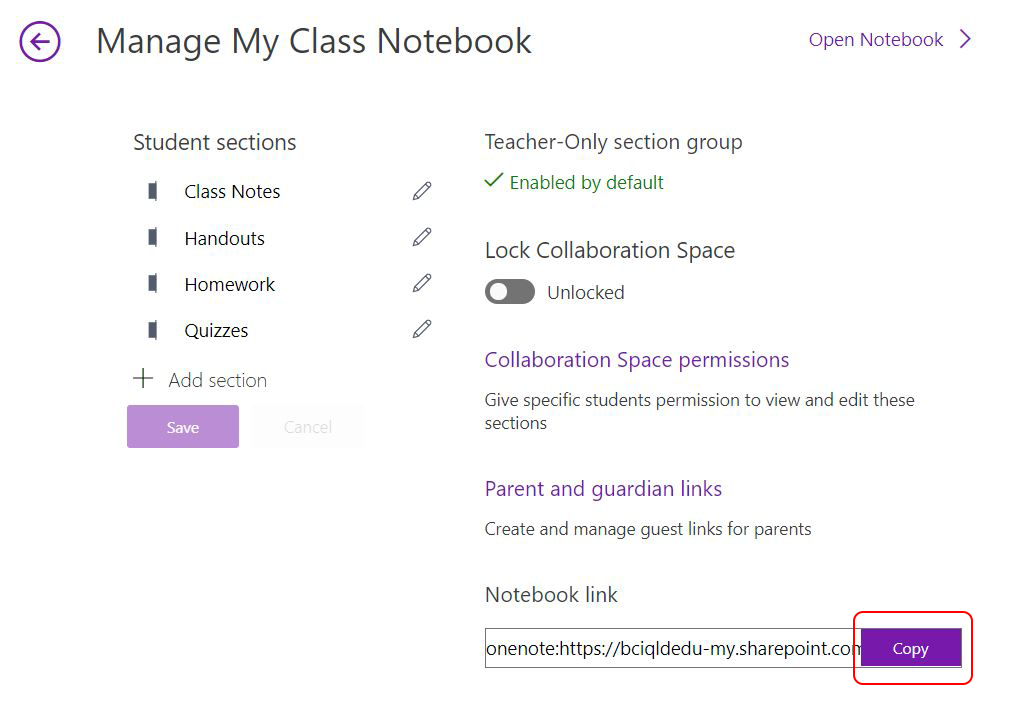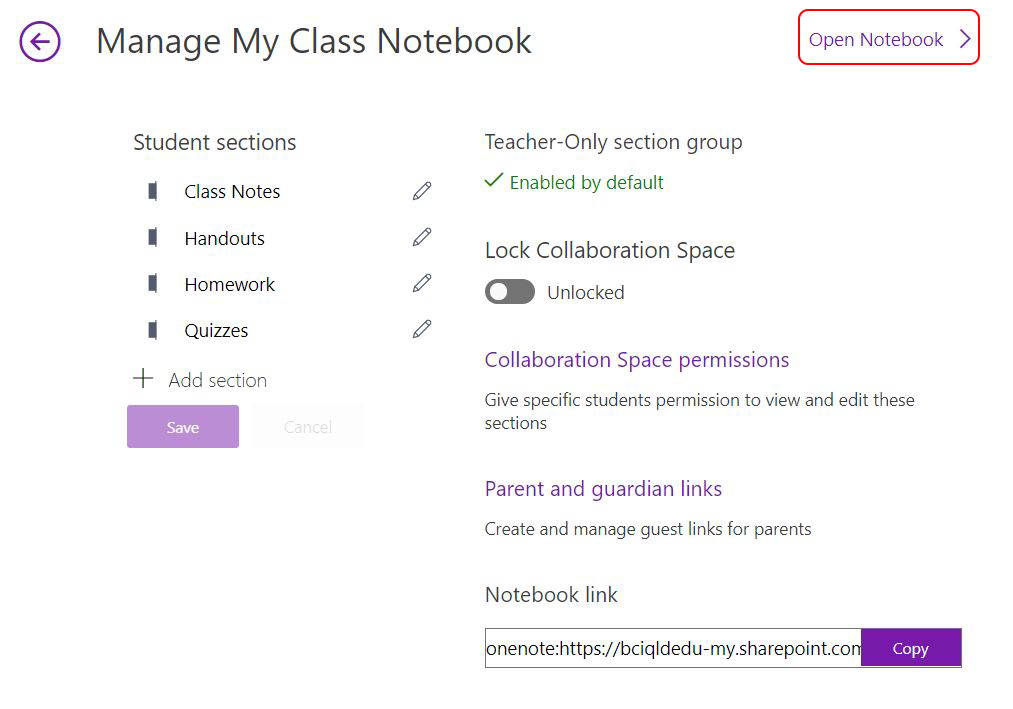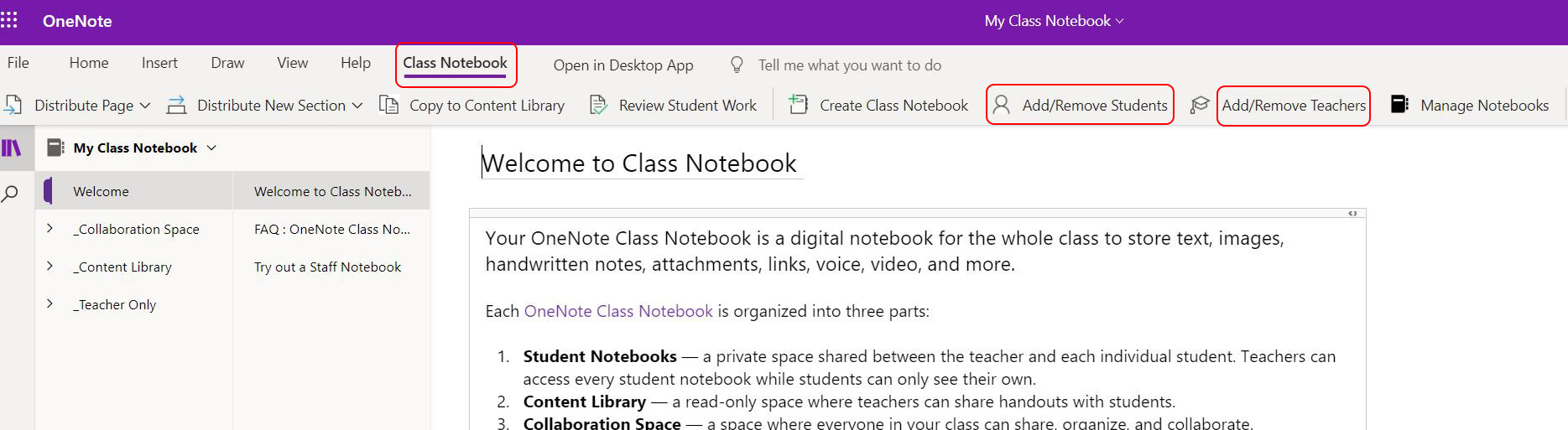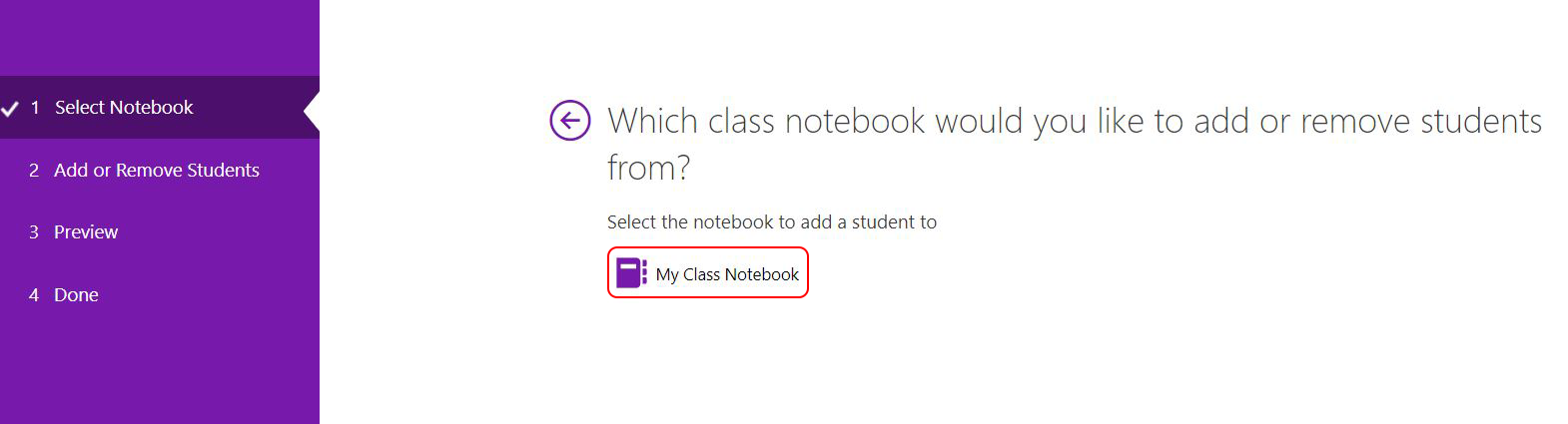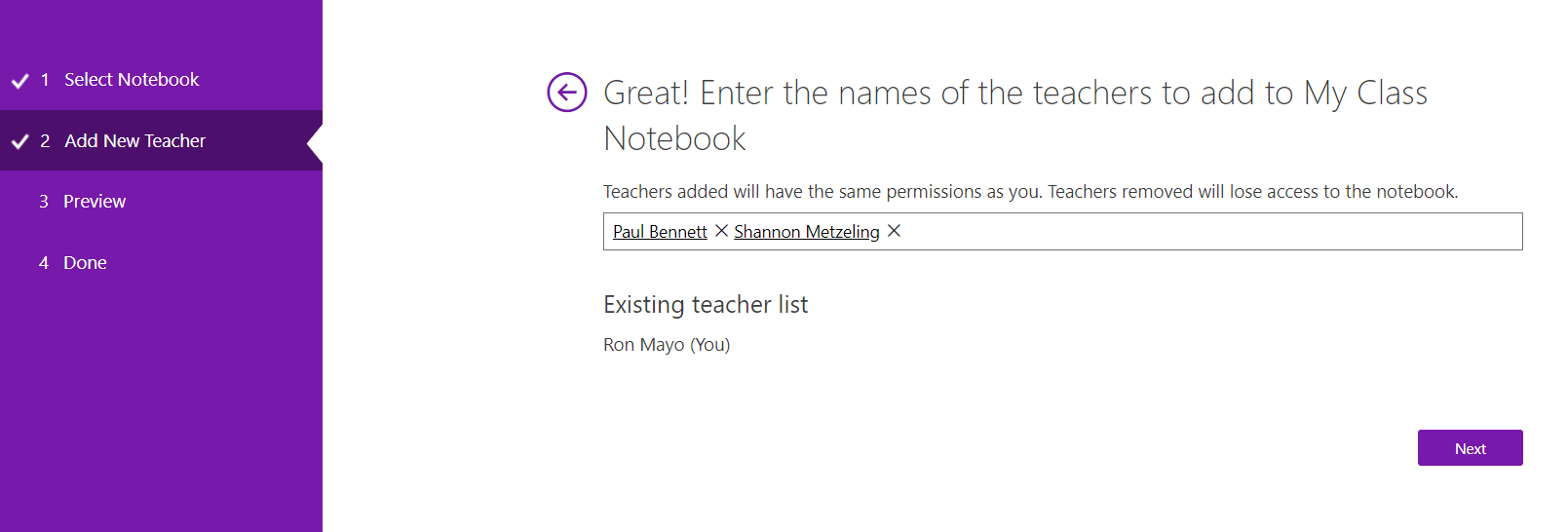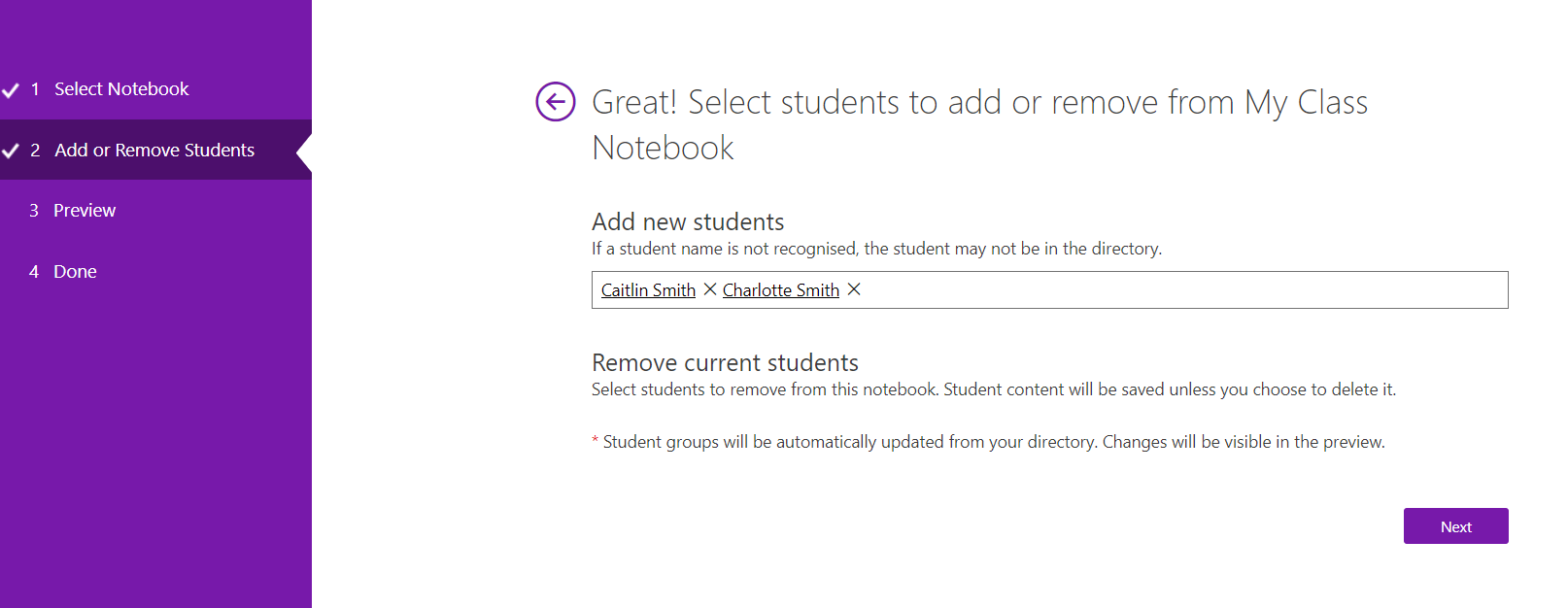Share a link to your Class Notebook with co-teachers and students you’ve added to the notebook.
Standard OneNote Class Notebook
It is not recommended to share Class Notebook links with educators and students who are not members of the Class Notebook.
- In BrigHub, click on Office 365
2. Click the Waffle on the top left and select All Apps.
3. Select Class Notebook
4. Select Manage Notebooks
5. Select the appropriate Notebook you want to share (Note that Notebooks you have created and have been shared with you only appears on the list)
6. Click Copy to create a shared link to the Class OneNote. By default, the link allows you to open this Class notebook on the desktop app. If you want to share the browser version link, simply remove the onenote: prefix.
7. To add students and co-teachers to the Class Notebook, click Open Notebook instead.
8. Once the Notebook opens click on Class Notebook at the top and a ribbon below will allow you to Add/Remove Students or Add/Remove Teachers. Click on either of them to share the Class Notebook by selecting the class notebook and searching student's or teacher's names.