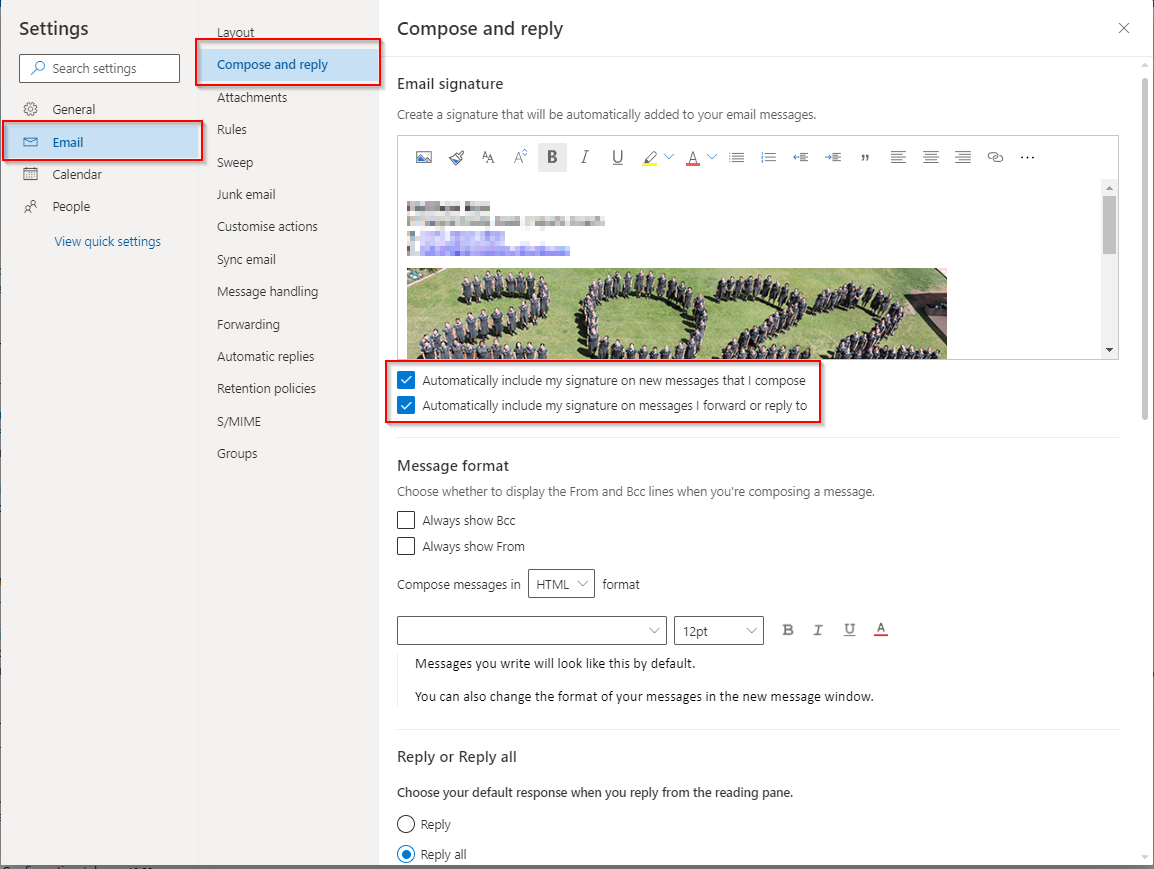- Navigate to Outlook and sign in
- Navigate to the tool cog in top right, once the tool bar is open select "View all outlook settings"
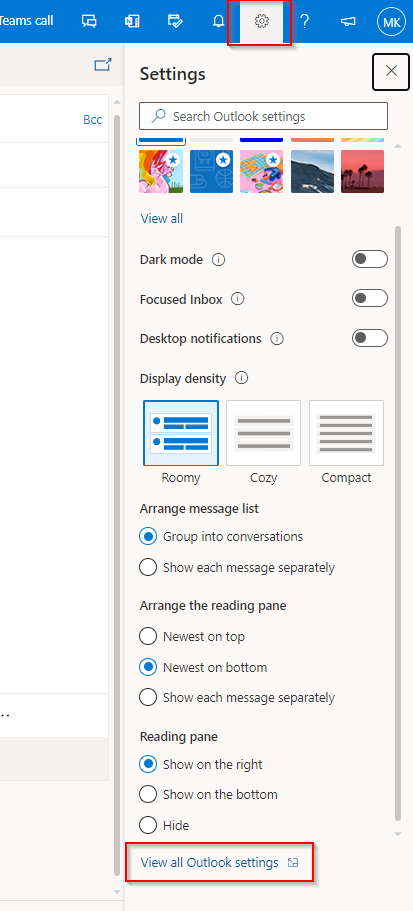
- Under Email > Compose and reply > Untick the settings below and save. Now refresh the page with the F5 or the refresh icon on your browser. When you compose a new email your Brigidine Signature should now appear, if not please contact IT at support@brigidine.qld.edu.au or create a Jira Ticket: