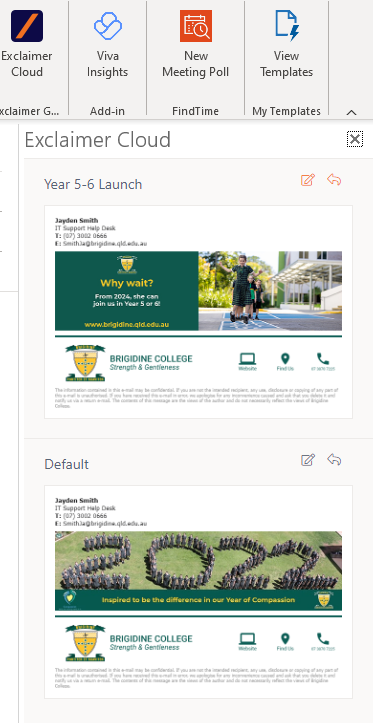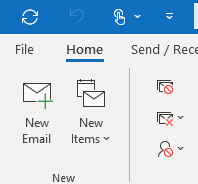
The following article will give you a step by step guide to viewing you signature in Outlook (desktop).
Before we begin, if you don't see a signature or its incorrect, that doesn't mean that when you send an email there wont be one.
The Signature is attached to all emails that come from an @Brigidine.qld.edu.au address after you click send.
Step 1: Click 'New Email'
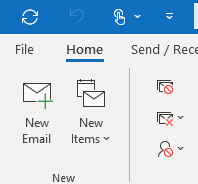
A new email window will appear, the follow steps are done on the "New Mail" window.
Step 2: If you need to change who you are sending from change that option now by clicking Options > From
Then on the From, Click the dropdown and select the address you'd like to send from
If not, Skip to Step 3
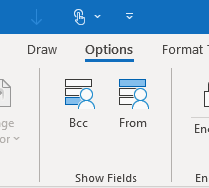
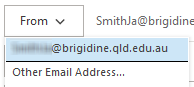
Step 3: Click Message then Exclaimer Cloud
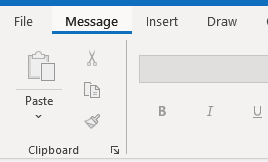
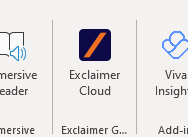
Step 4: Select the desired Signature you'd like to use.