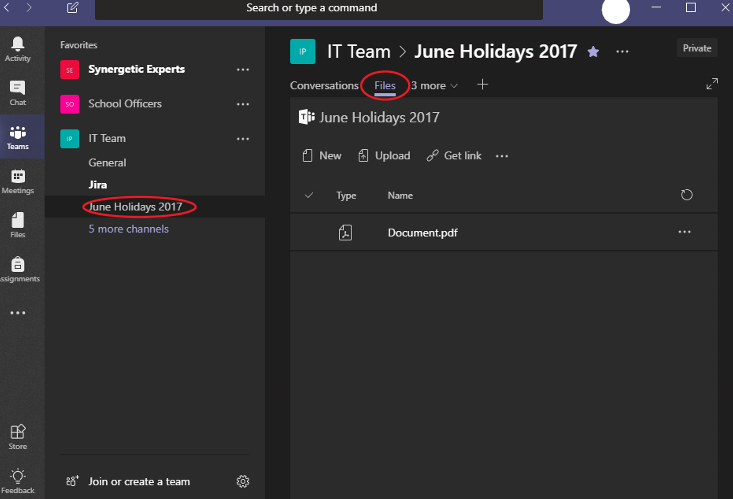
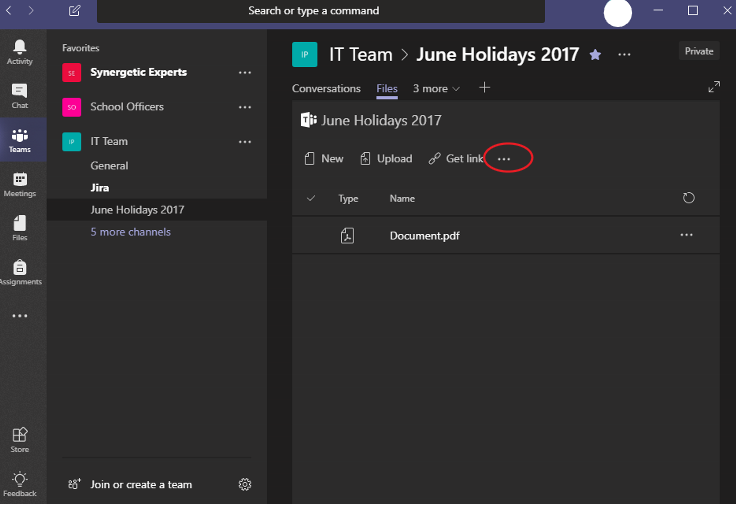
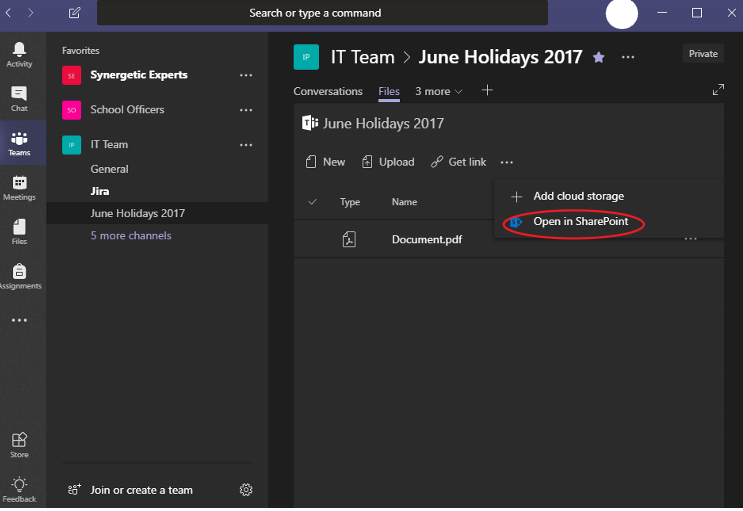
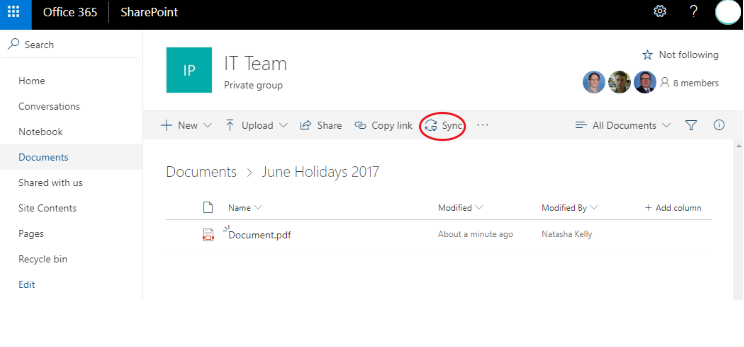
Click 'Open Microsoft OneDrive'.
You may wish to tick Always open these types of links in the associated app to prevent the popup in the future. |
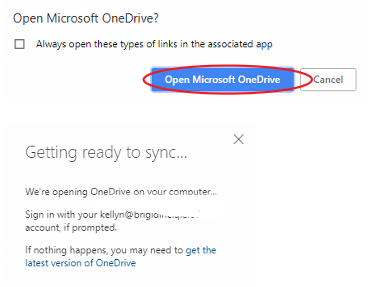
Use this tutorial to setup syncing a Teams Document Library to your Computer (cloud storage similar to OneDrive).
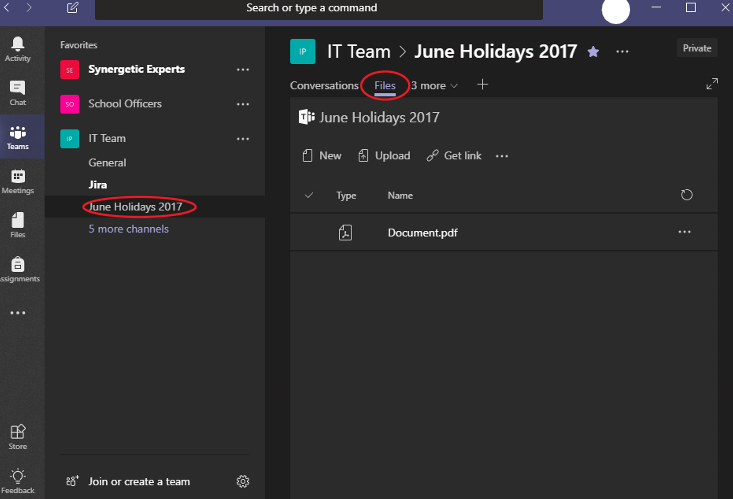
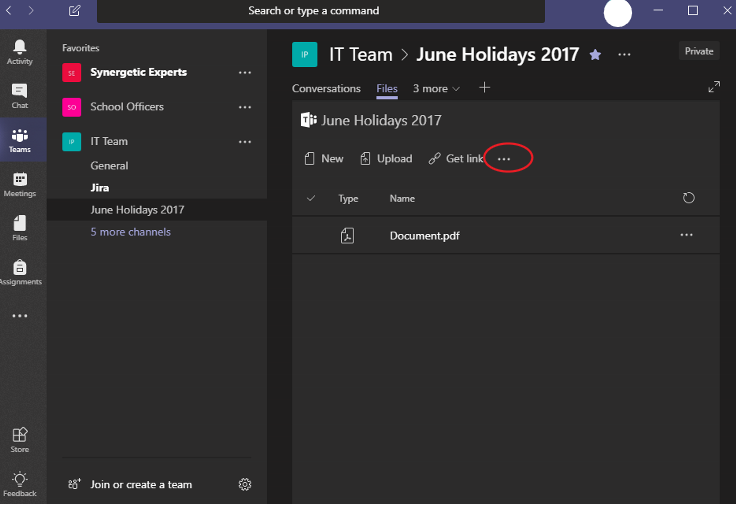
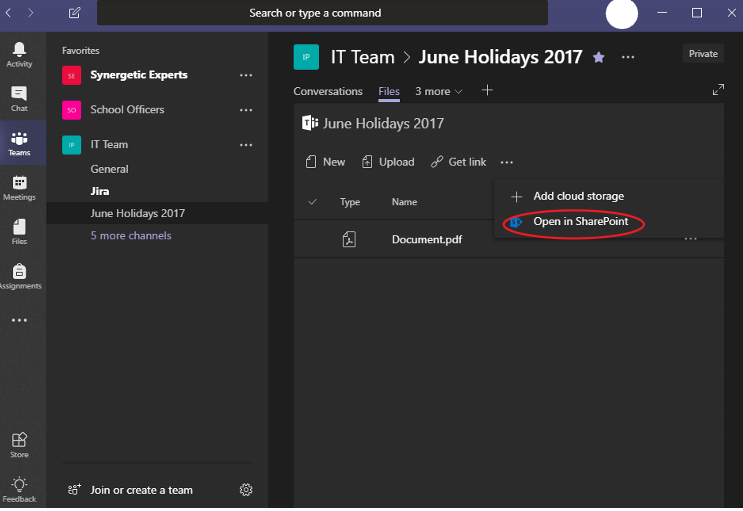
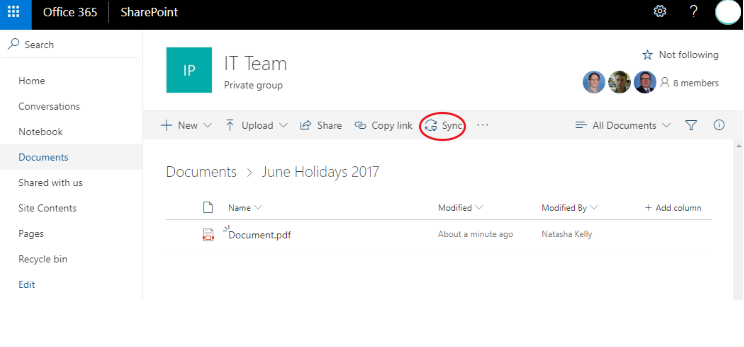
Click 'Open Microsoft OneDrive'.
You may wish to tick Always open these types of links in the associated app to prevent the popup in the future. |
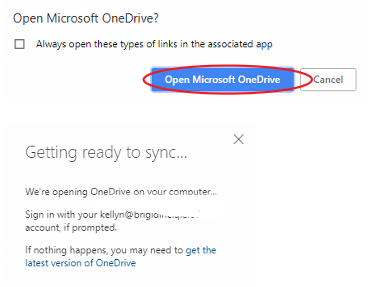
| You may also want to use visual panels to communicate related information, tips or things users need to be aware of. |
Related articles appear here based on the labels you select. Click to edit the macro and add or change labels.
|