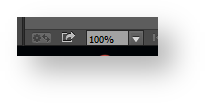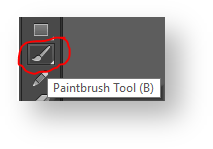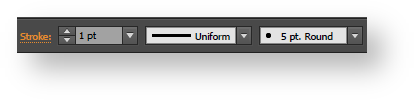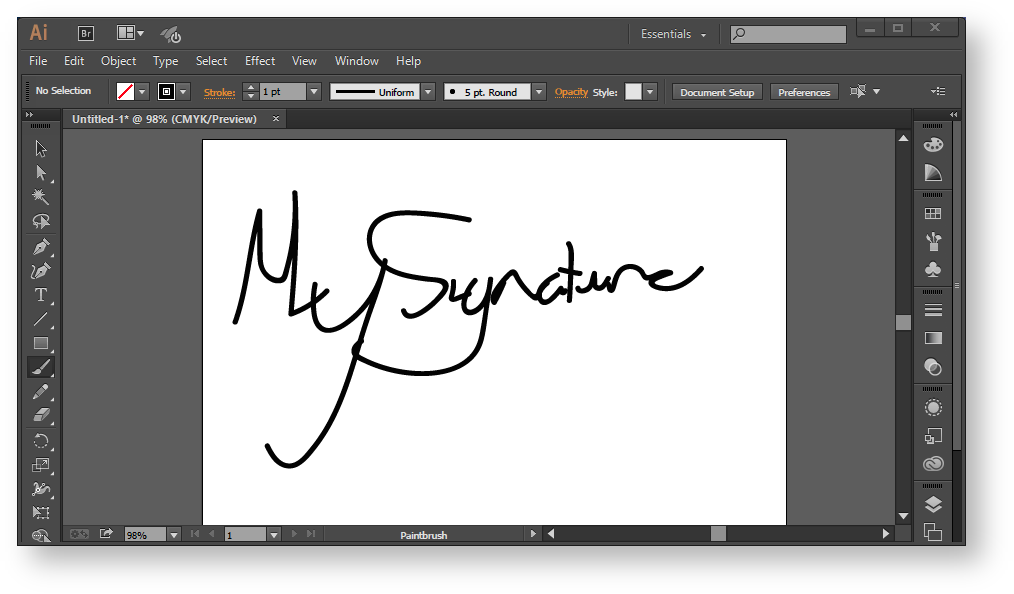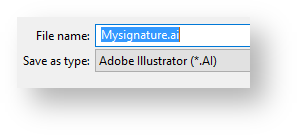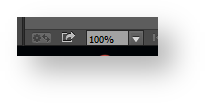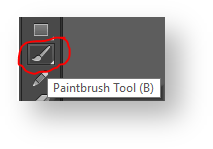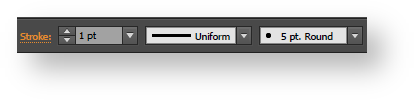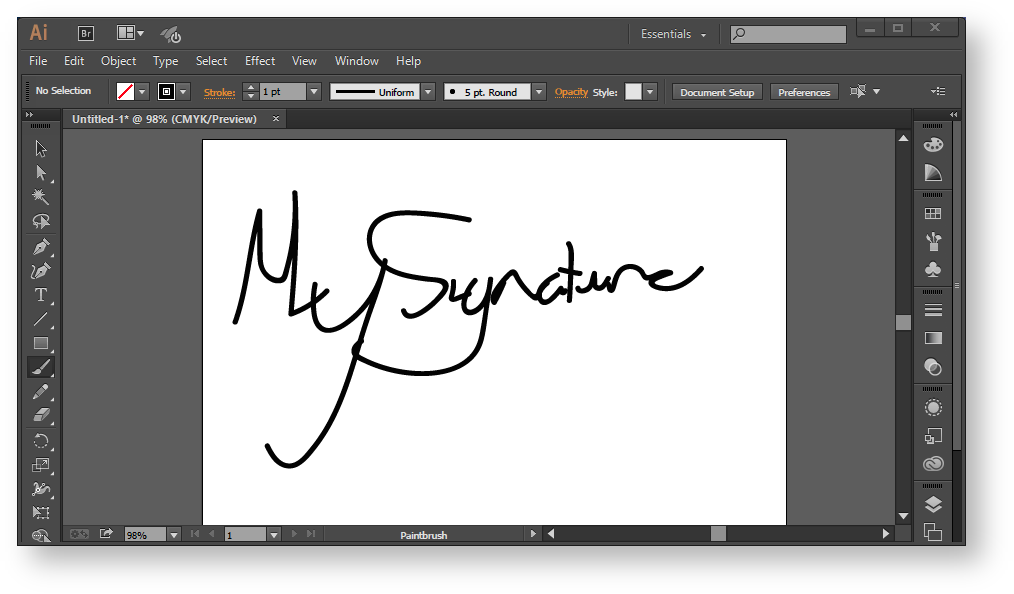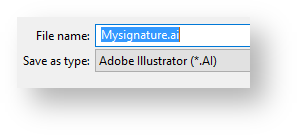Semester reports require a signature from the Home Room teacher. These instructions outline the process of creating this on your laptop.
Create digital signature using Adobe Illustrator
- Open the following Adobe Illustrator Template - HomeRoomSignature.ait
- Use the Zoom tool in the bottom left in resize the white canvas to where you're comfortable to draw your signature.
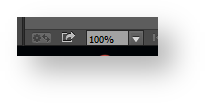
- Select the Paintbrush Tool from the left.
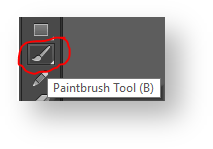
- Along the top you should see the stroke size, variable width profile and brush definition, these should appear as follows:
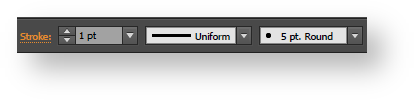
- You should now be able to draw your signature.
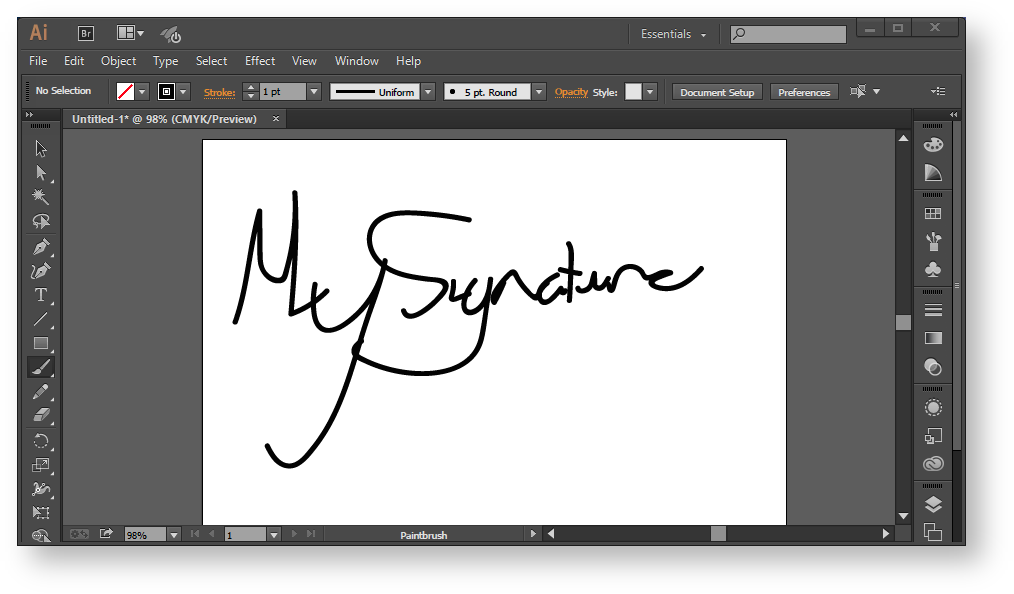
- Draw as many versions of your signature as you want/can fit on the page. If you need to start over the easiest way will be to close Illustrator and reopen the template file - HomeRoomSignature.ait
- Once you have drawn a signature that you are happy with save the document as an Adobe Illustrator AI file with your name and your home room.
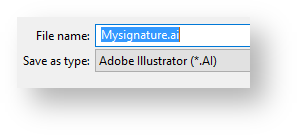
- Send your signature to support@brigidine.qld.edu.au. If you have multiple signatures on the page it may be useful to draw an arrow pointing at it and describe its location in your email.
- If you have trouble producing your signature in Illustrator please come down to IT and we will be able to assist.
Related articles
Related articles appear here based on the labels you select. Click to edit the macro and add or change labels.