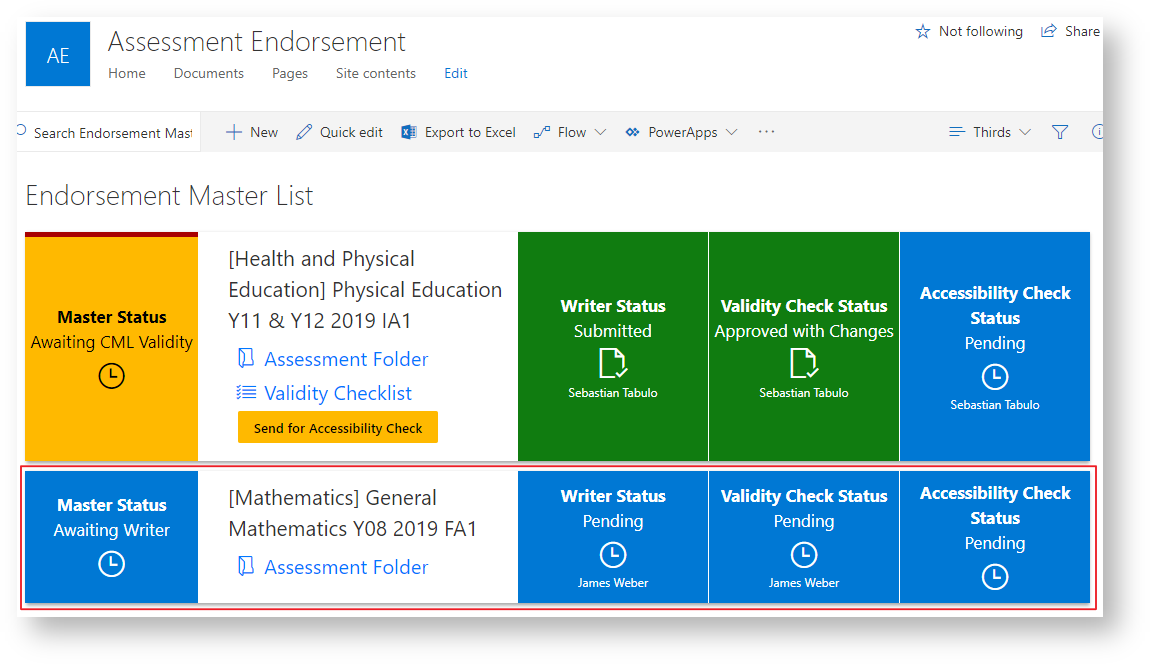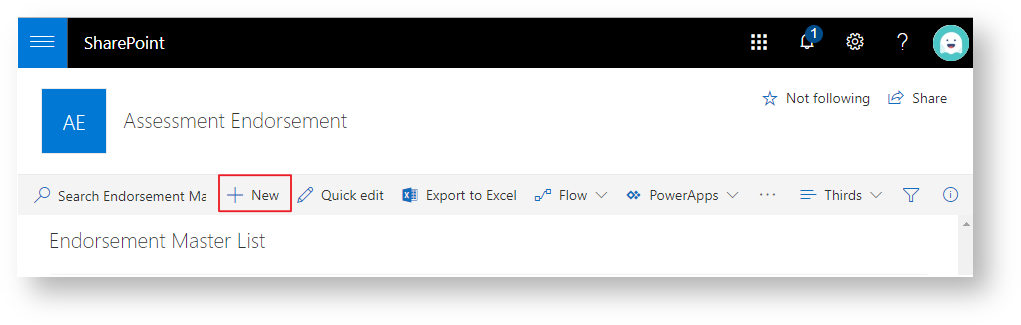
Fill out the appropriate details for the assessment piece (Department, Subject, Year Level and Instrument). The 'Year of Use' is the year the assessment item will be used.
You must enter something in the Title field, however it gets overwritten with the data you enter in the other fields. |
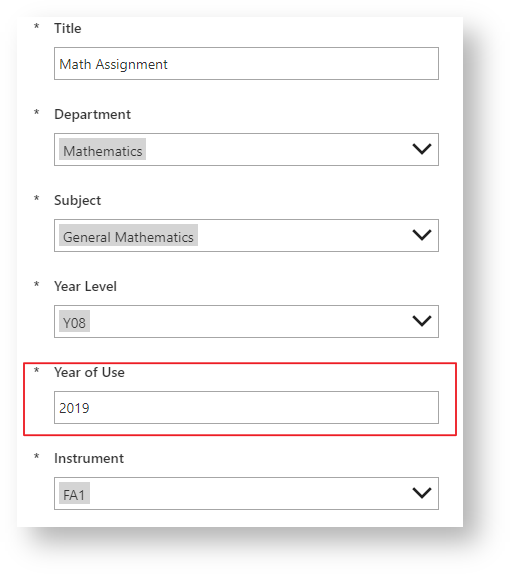
Writer: The creator of the assessment piece, it'll be their responsibility to create and upload the assessment piece once done.
Validity Check Assignee: Assign the person who is completing the validity check for the writer.
Curriculum Middle Leader: Assign the CML of the department this assessment piece relates to (yourself in most cases).
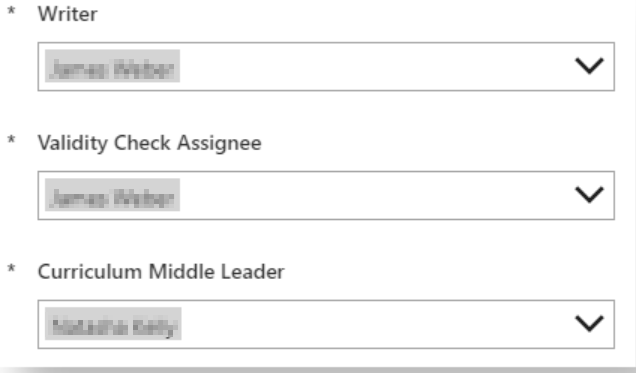
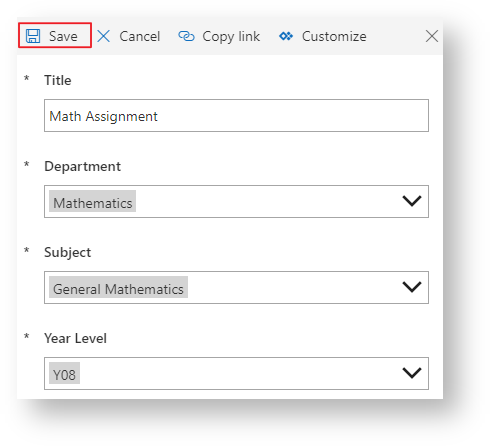
The new assessment piece will now appear as an item under the Endorsement Master List as seen in the image below. This will send an email to the Writer with links to upload the assessment piece.