Navigate to the following folder:
C:\Users\{username}\AppData\Local\Microsoft\OneNote\16.0
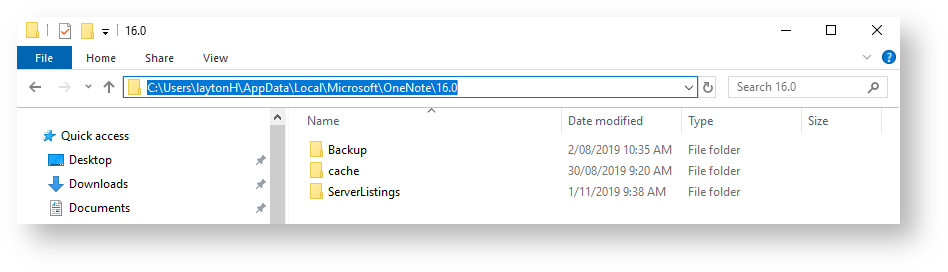
You can navigate here using the search bar by replacing {username}. If navigating directly from the Windows Explorer remember that the \AppData\ folder is hidden.
To clear the cache, delete every file in the C:\Users\{username}\AppData\Local\Microsoft\OneNote\16.0\cache directory. By clearing the cache all notebooks must re-sync. This effectively resets each notebook.
To delete the backups, delete every file in the C:\Users\{username}\AppData\Local\Microsoft\OneNote\16.0\Backup directory. This will free up disk space. In some cases by quite a lot (>100Gb). Note that a version history of each notebook is still kept in the cloud.