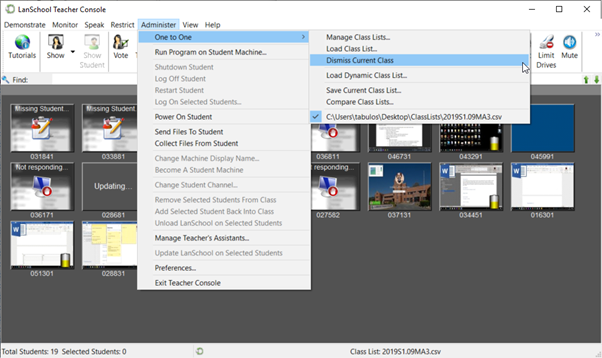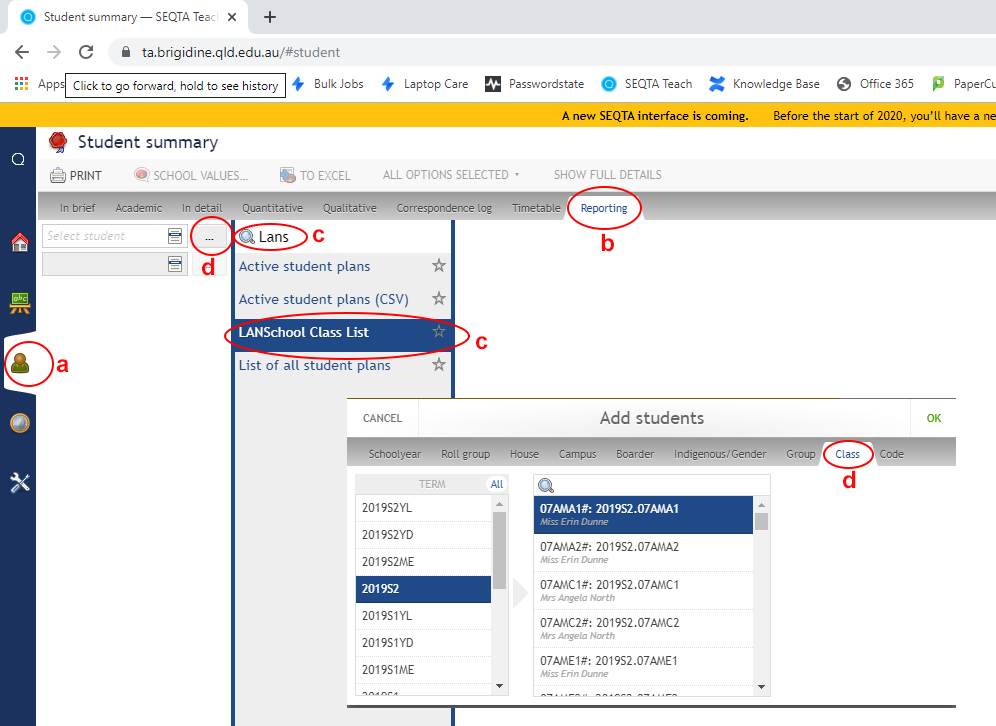
Below are steps to import Classroom lists from SEQTA to LANSchool
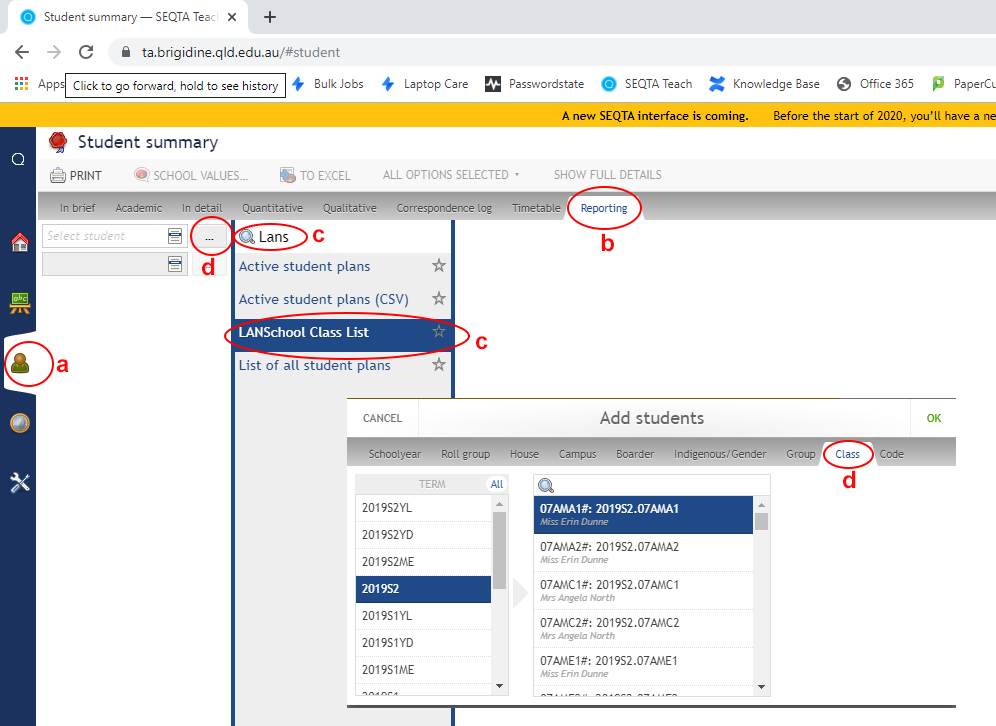
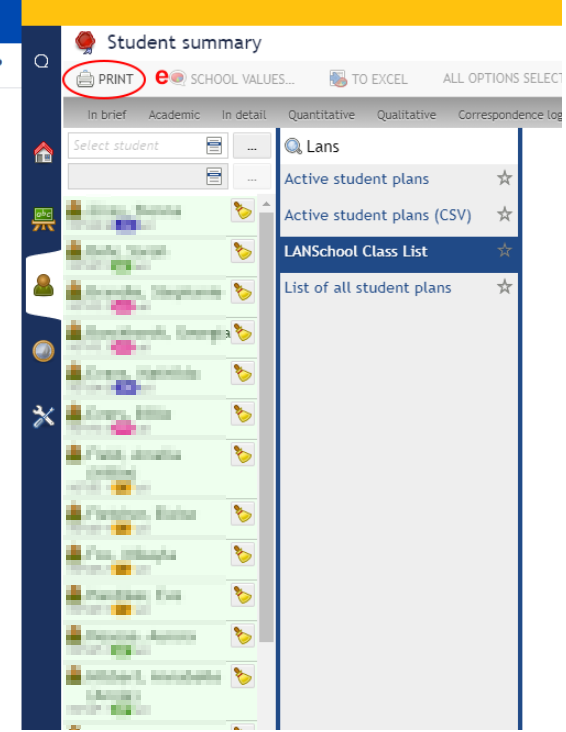
2. Use the Student Group select to find classes
a. Select the Class tab
b. Select the current Semester
c. Search for your class code, clicking to highlight your class and pressing OK to confirm
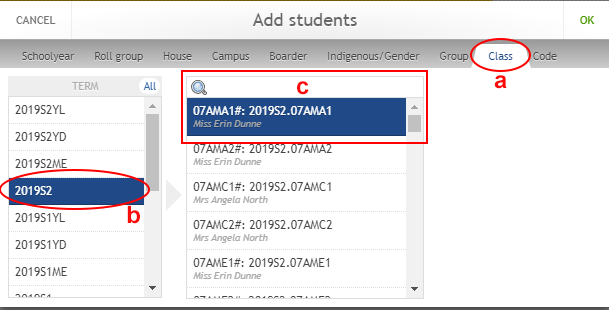
3. Converting the export from SEQTA to LANSchool
a. Once you've selected the Print button from SEQTA it will download a CSV file. Open this in Excel
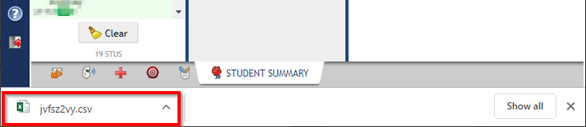
b. Once you have the Excel document open, navigate to File > Save As
c. Locate where you want to save the document and change the format
c1. from "CSV UTF-8 (Comma delimited)"
c2. to "CSV (Comma delimited)"
d. Save the file with an appropriate name for your class list.
4. Load Class List into LANSchool
a. Open LANSchool and navigate to Administer > One to One > Load Class List
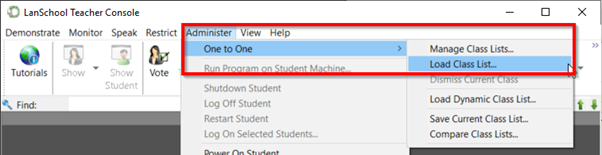
b. Navigate to the folder where you saved your Class List and change the file type selector from "Class List Files (*.lsc)" to "All Files (*.*)

c. After you select your list and click Open, you will see your students laptops loaded into LANSchool
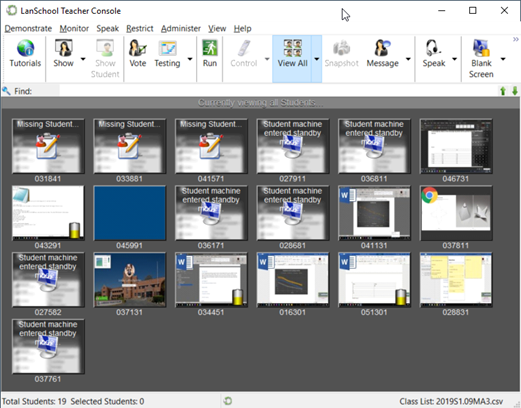
d. To change their student numbers to their names, select Administer > Preferences
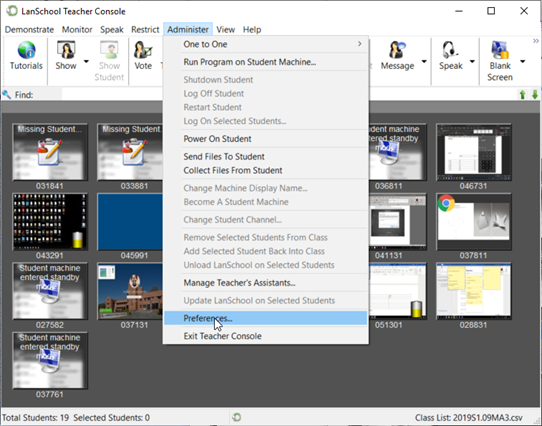
e. Navigate to the Student tab and tick "Show Student Name (from Directory) when available
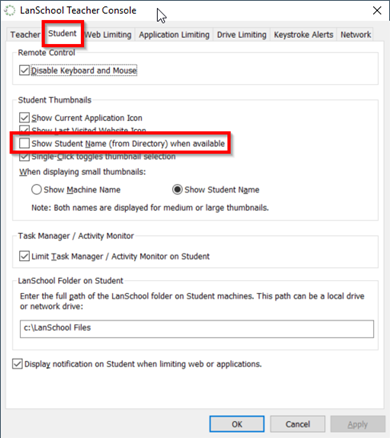
5. Dismiss your class list
a. Remember to dismiss your class list when you have finished your lesson