If you are unsure of where the file is located, you can find instructions here on how to navigate to a documents file location.
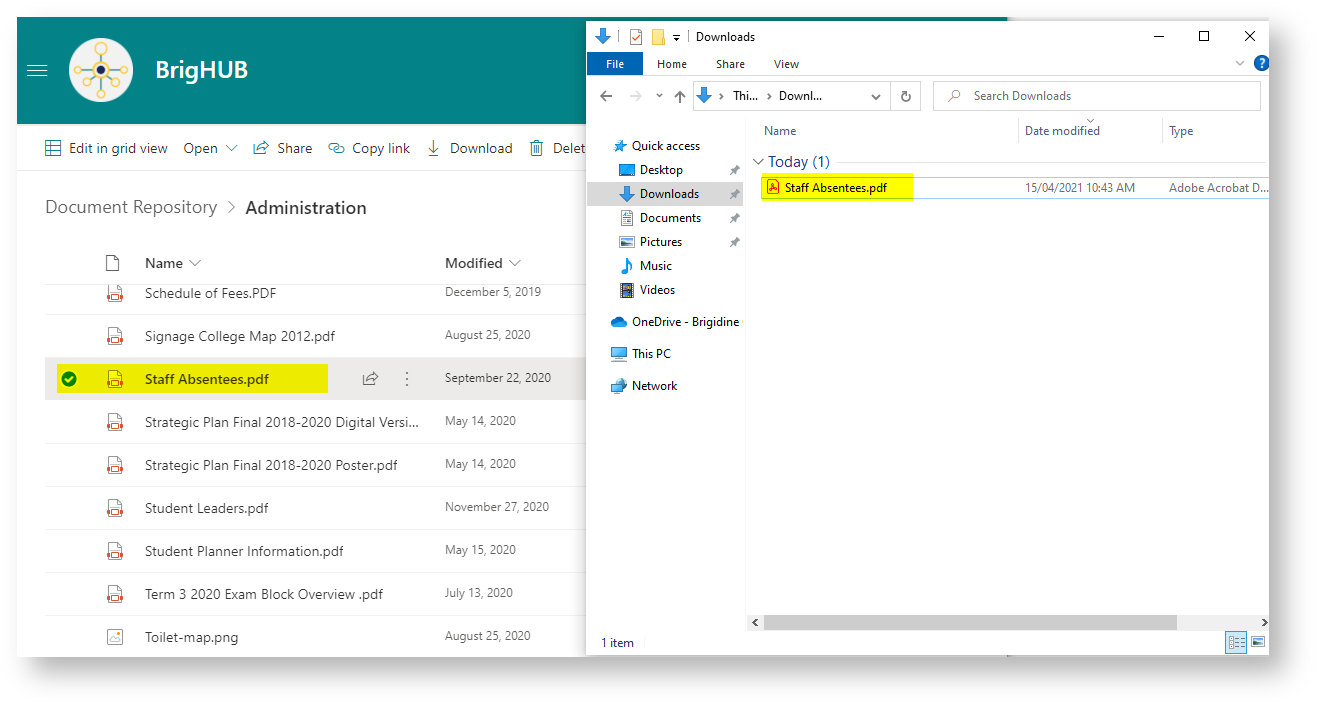

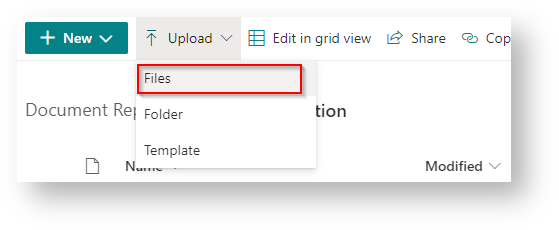
After a couple seconds the following pop up will appear.
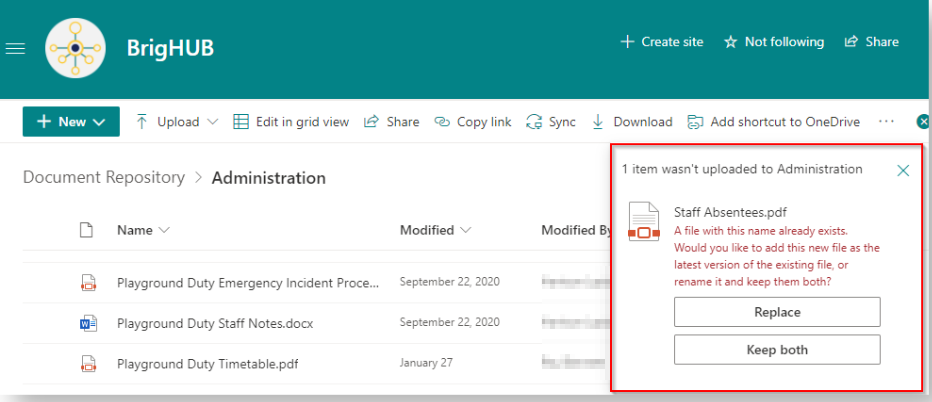
If you miss it, click the 'X' on the far right of the ribbon bar to bring up the prompt again. (You may need to maximise the window to see the full ribbon bar).

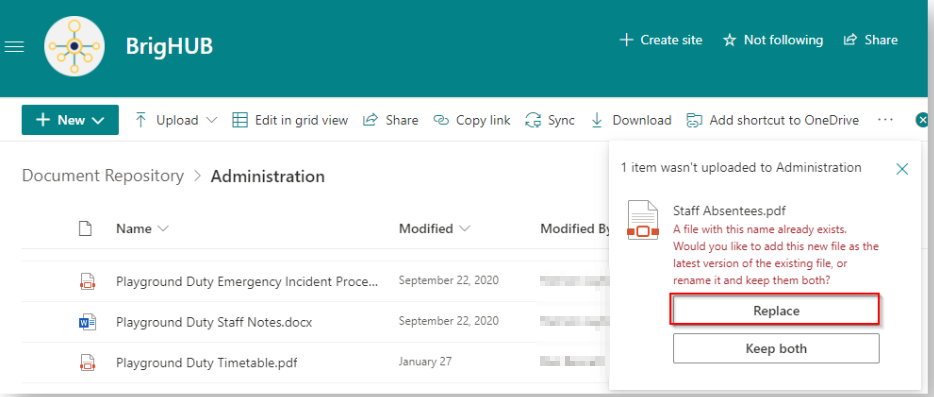
Once the document has been replaced, the following pop up will briefly appear.
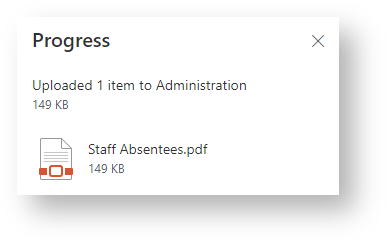
You can also check the document has been replaced successfully by checking the modified date, as shown below where the replaced document has been modified 'A few seconds ago'.
