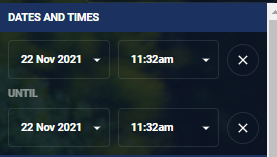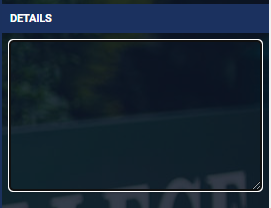1) Select the pastoral Care Icon![]() from the right hand student short cut menu.
from the right hand student short cut menu.
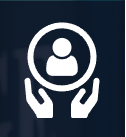
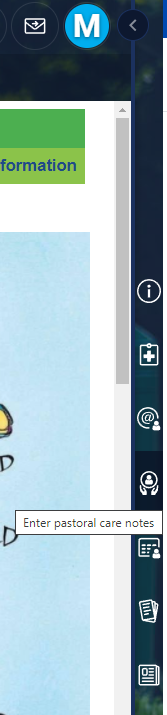
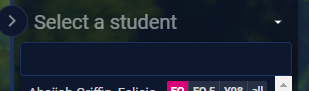
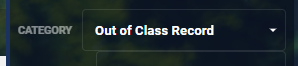
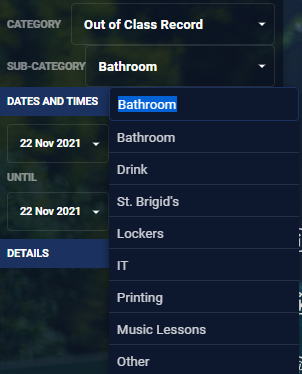
5) DATES AND TIMES - The date and time fields are filled in automatically with the current date and time. Depending on the situation you may want to leave this side menu open and wait for the student to return to enter an 'Until' time if you want to enter one.
You can select 30 minute intervals from the drop down menu, or type directly into the time at the top of the drop down menu to enter a time between these intervals.