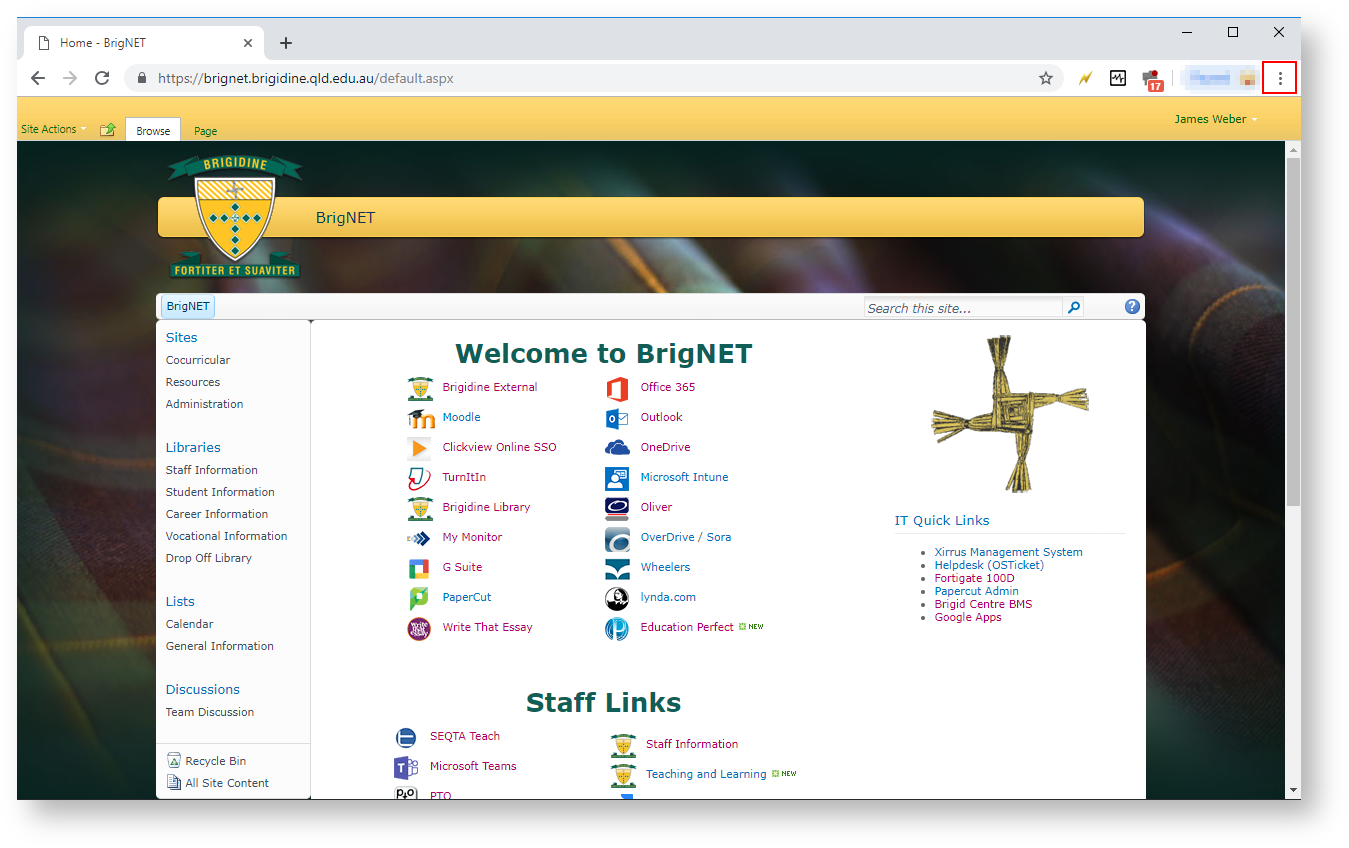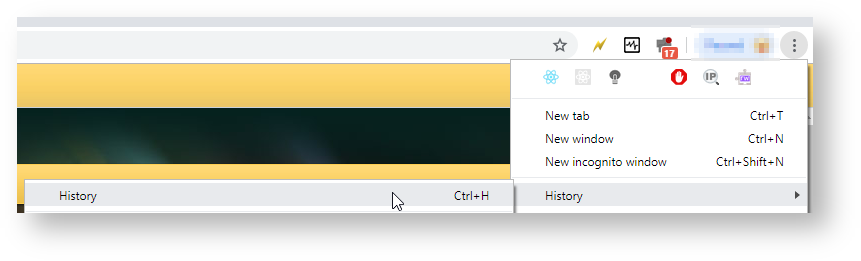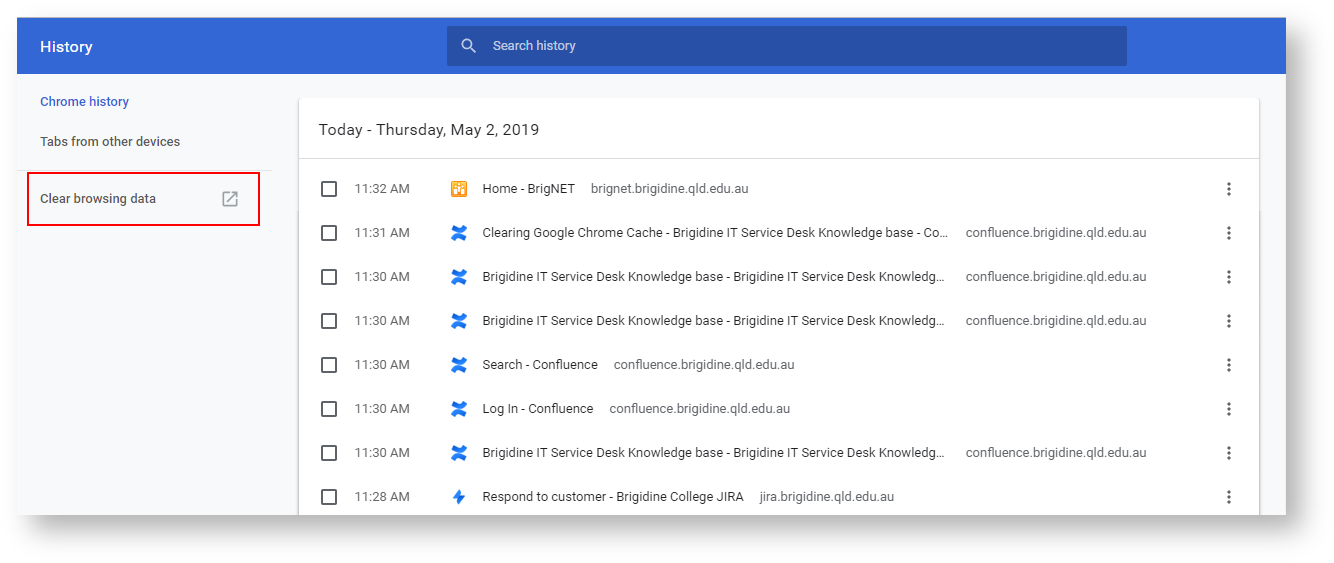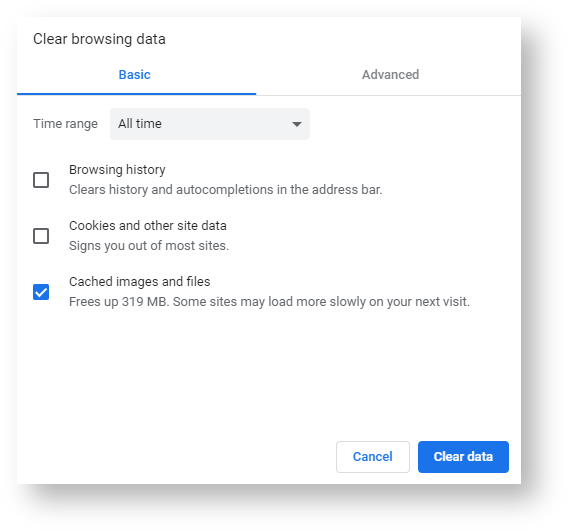If websites are not loading correctly this can sometimes be due to Google Chromes browser cache. Please follow these instructions to clear Google Chrome's cache.
Step-by-step guide
- Open Chrome and click on the three vertical dots in the top right hand corner.
- Hover your mouse of History and click History in panel that appear to the left.
- In the history settings click 'Clear browsing data'
- In the next window, uncheck 'Browsing history' and 'Cookies and other site data', change the time range to 'All time' and click Clear Data
- Finally, close all tabs and try the troublesome website again. If you find this is still an issue please email IT support at support@brigidine.qld.edu.au