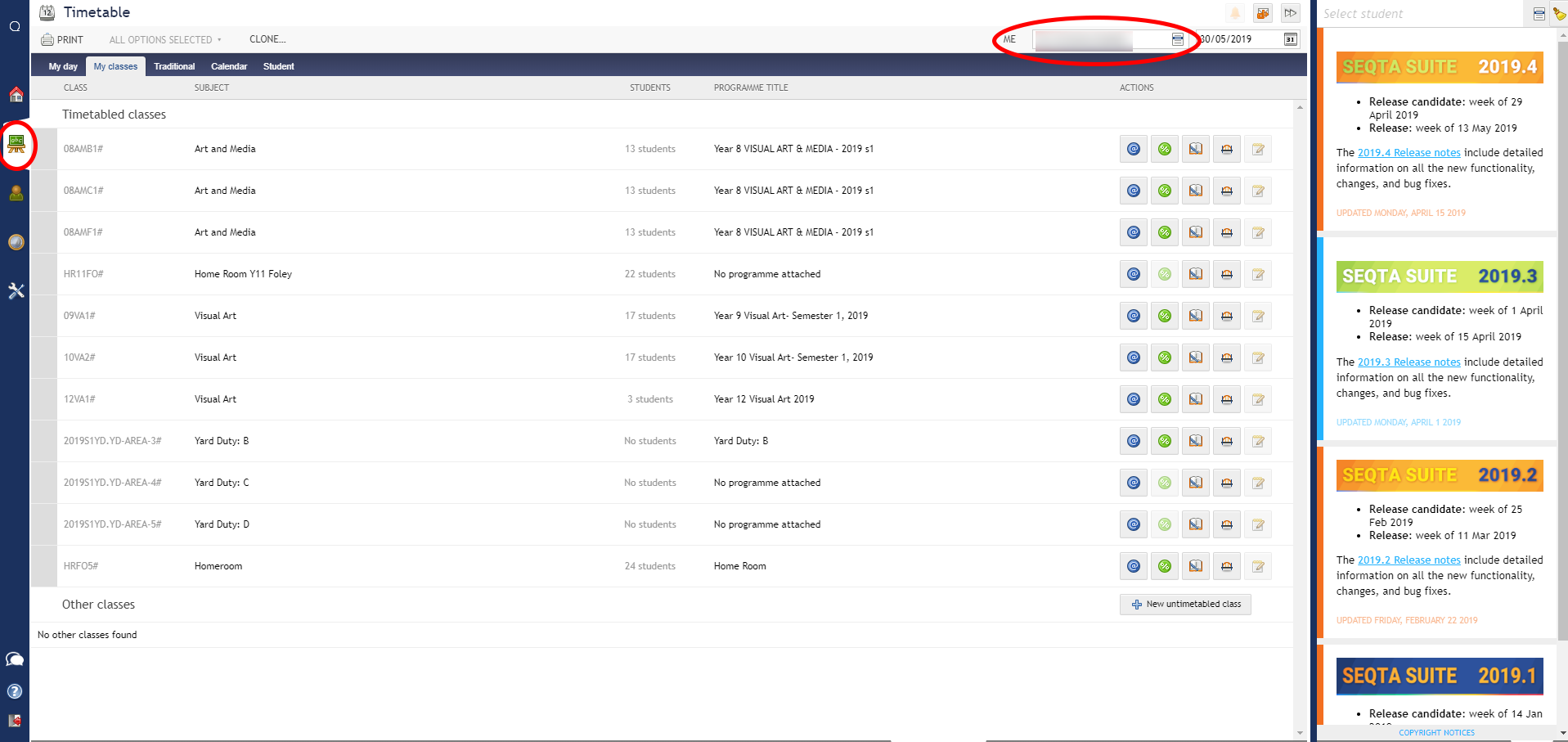This process shows how to copy previous lessons and add them to the year program.
- Click on teacher workspaces as show below and select the Teacher you want to import lessons from.
- Make sure the following assessment groups have been added. Go toTeaching workspace/select the Teacher/Select Timetabled classes/Load programme/Edit Marksbook Settings/Groups and Types
- Make Sure Semester 1 Reportable is removed
- Do not delete any other groups that might exist
If there are additional groups, please use numbering, Semester 1 and Semester 2 must be 1 and 2
example
1. Semester 1
2. Semester 2
3. Activities
4. Homework
To import the required lessons from the Organise Lesson tab
- Lessons along with their resources and syllabus links can be imported from other programs through the Organise lessons tab using the "Import Lessons " tool. Once the required lessons have been imported they can be dragged from the Unused Lessons browser into the timetabled lessons.
Accessing the lesson browser
- Go to the Teaching workspace / My Classes
- Click on the class or the Load programme icon
- Open the Organise Lessons tab
- Click on the Import Lessons button in the toolbar at the top
- Using filters and/or the search, find and then select the lesson or lessons you would like to import
(Choose the 2018S2 period) - Clear the Teacher list
- Do a search for last year's semester 2 subject. Note some of last year's subject had different names eg Humanities was called Social Science last year.
- Select all the lessons
- Click Import
- Under the planning tab - add weeks until 37
- Open the "Unused lesson" browser by clicking on the black arrow in the top-right corner
- Find the lesson and then click-drag it onto the applicable week in the main work area
- Click Save
In the current program you will need to add the assessment task and activites that were in the 2018 Sem 2 program including the criteria, etc.