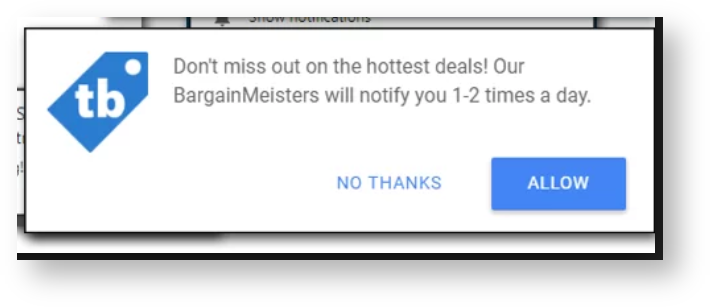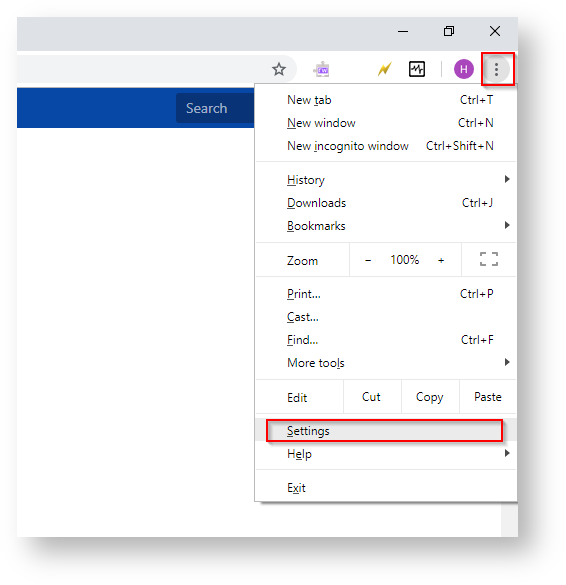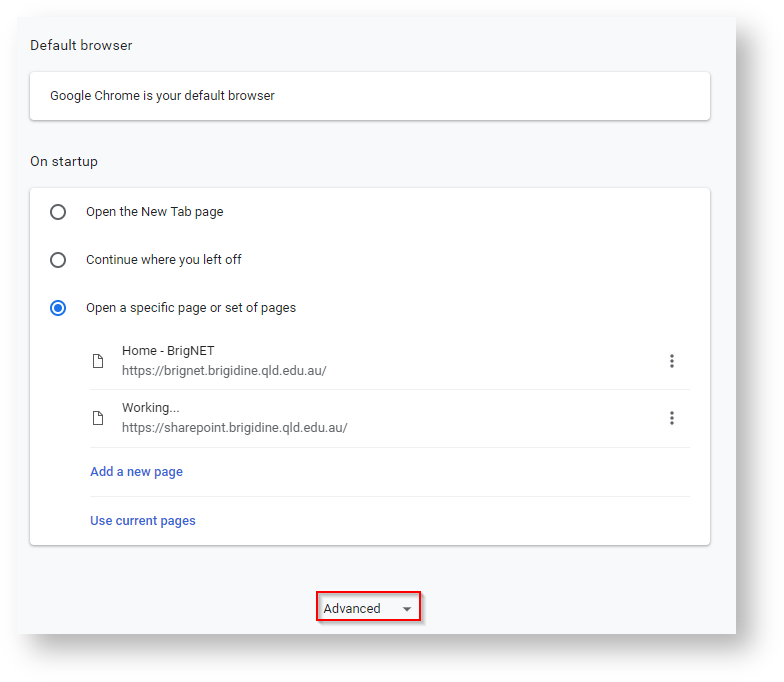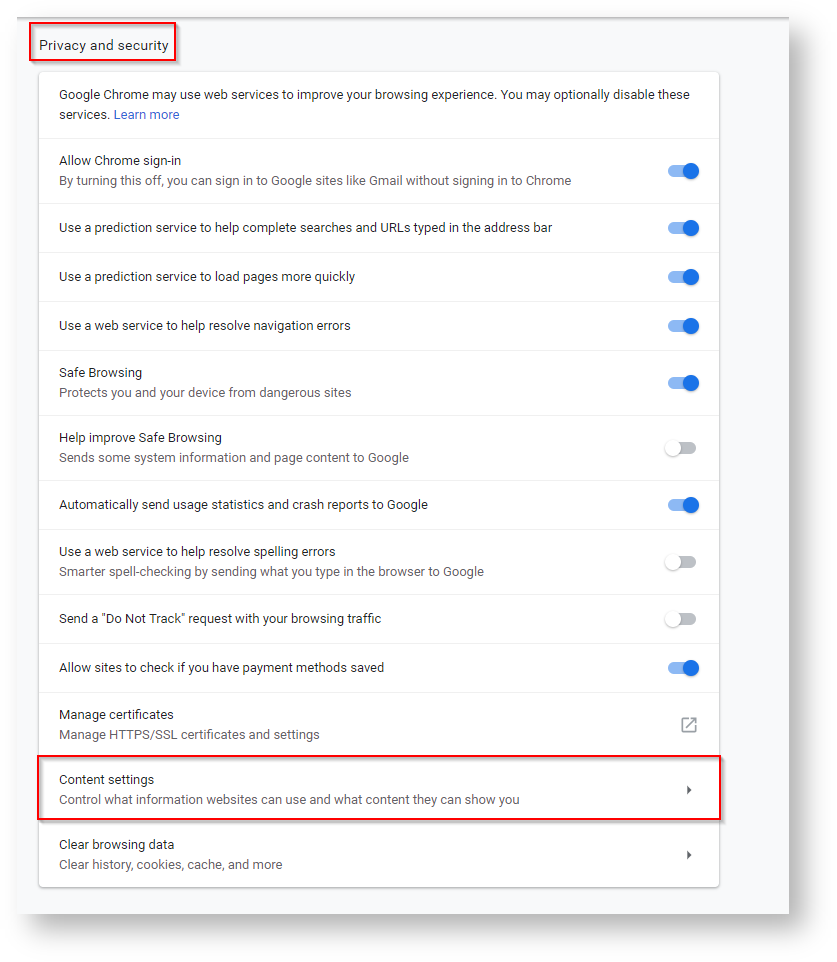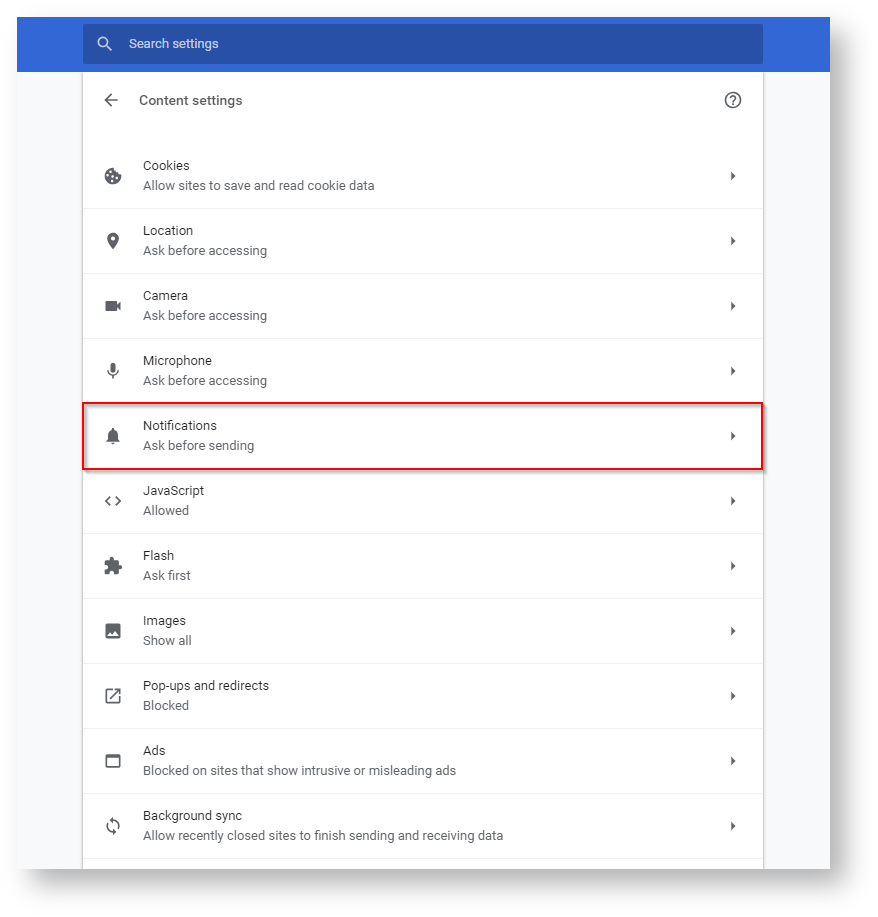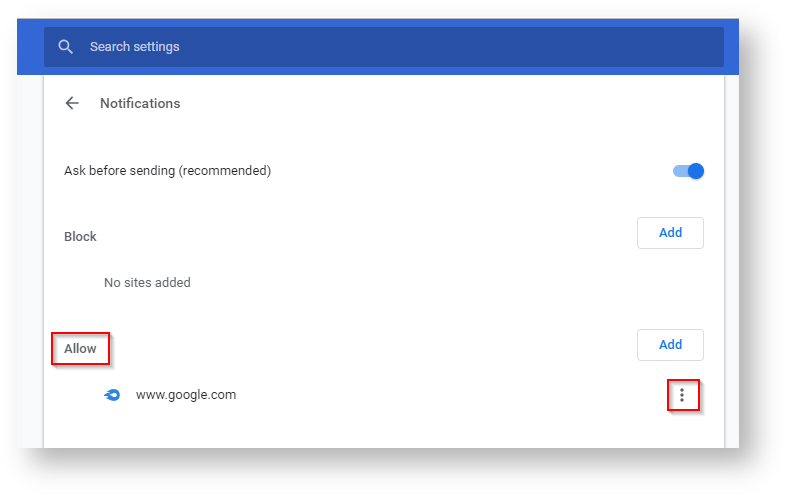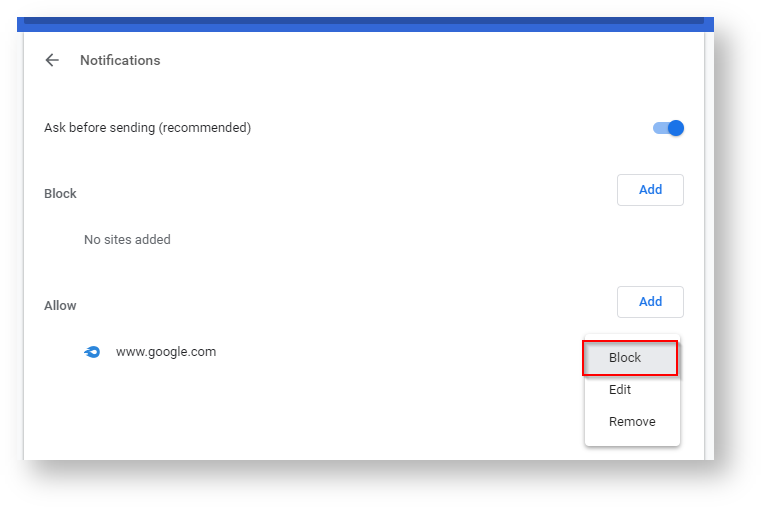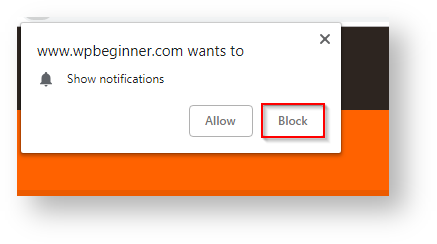Occasionally you will get unwanted alerts and Notifications from Google Chrome that look something like this:
These can be frustrating to deal with. In order to Disable these Notifications follow the instructions below.
1. Open Settings
Click on the Vertical Ellipses (three dots) at the top right hand side of your Google Chrome browser. Click on the Settings option. This will open the Settings page.
2. Open Advanced Settings
Scroll to the bottom of the Settings Page and click on the Advanced button.
3. Go to Content Settings
Find the section entitled Privacy and Security. Click on the Content Settings button.
4. Click on the Notifications button
5. Disable Pop-ups
Below the Allow heading there is a list of websites that are giving you Notifications. Click on the Vertical Ellipses (three dots) to the right of each website and select the Block option.
You can now close the Settings page. You have successfully disabled Notifications from Google Chrome. To prevent this happening in the future, when you see a Dialogue Box like the one below click Block.