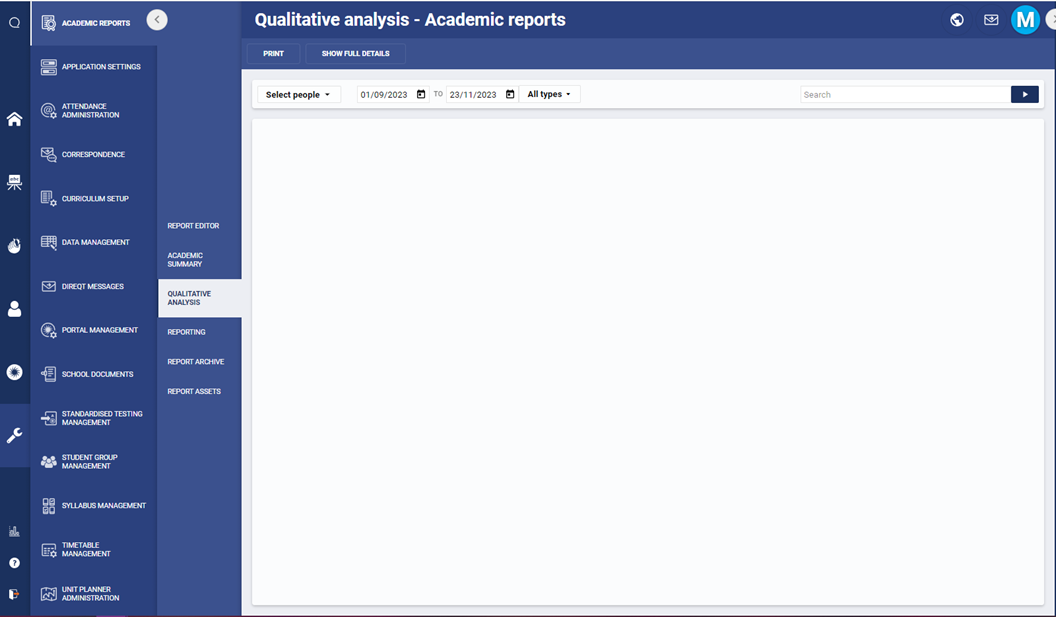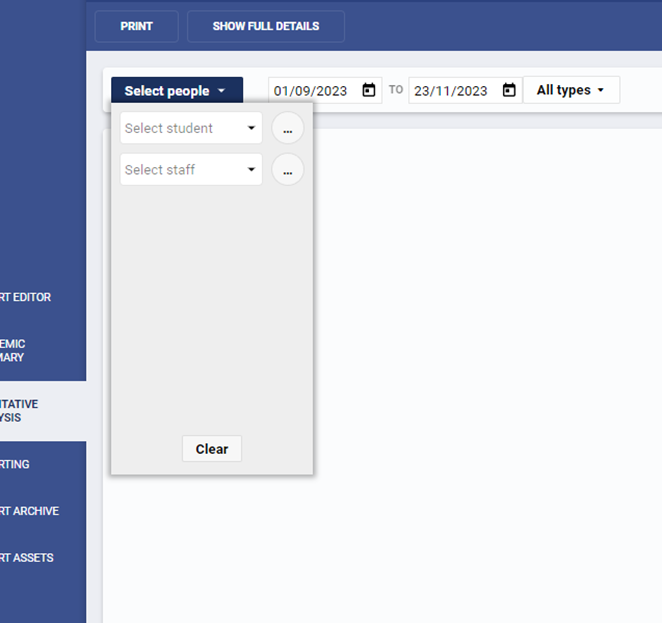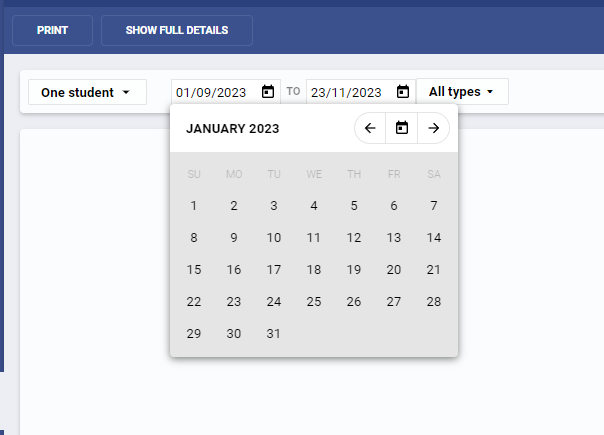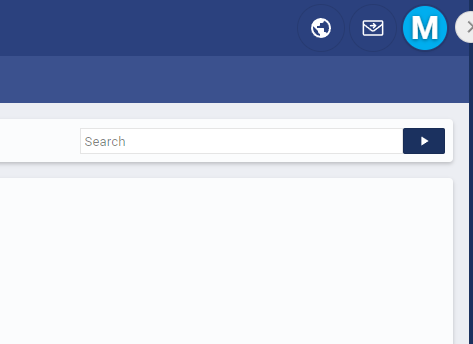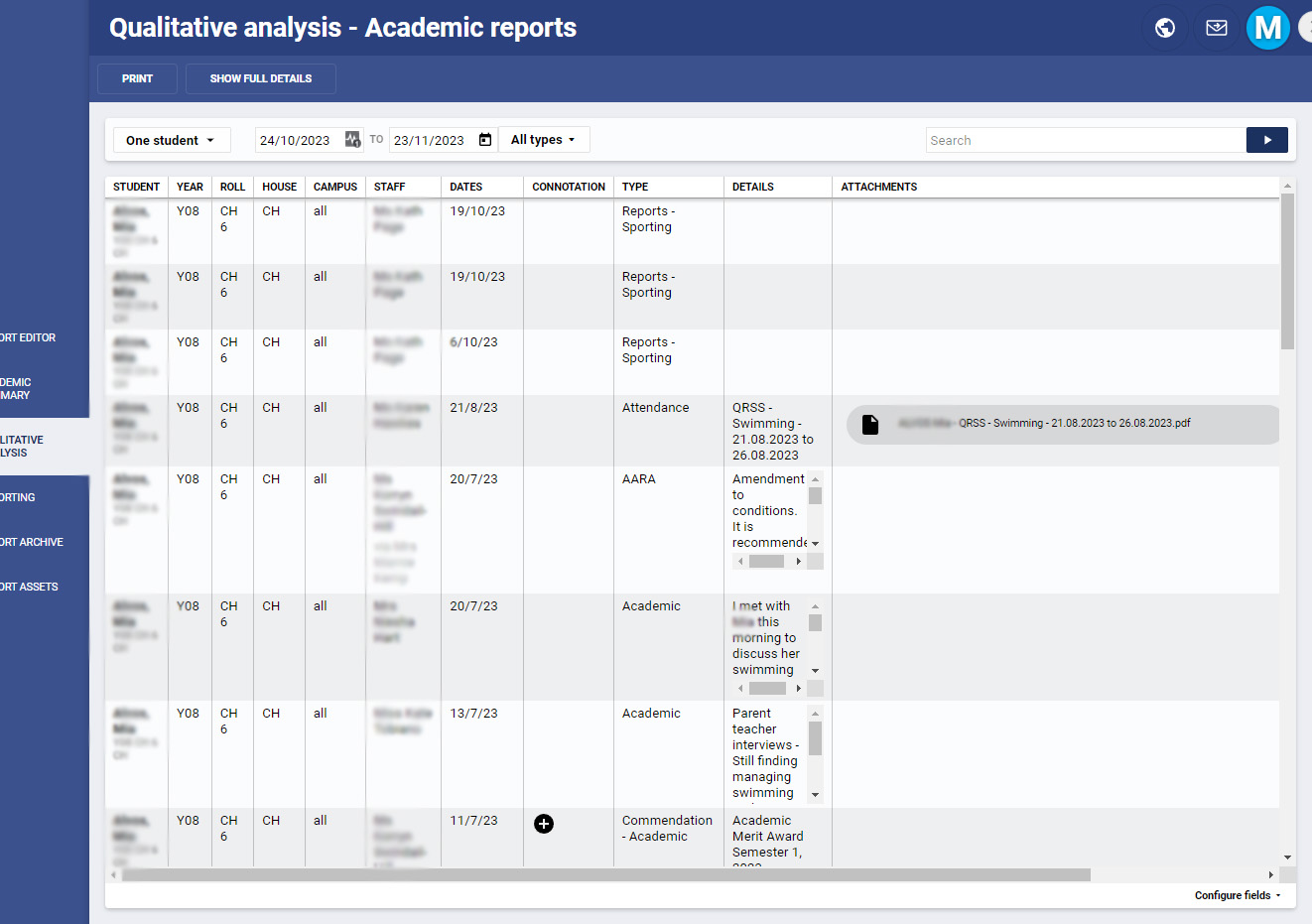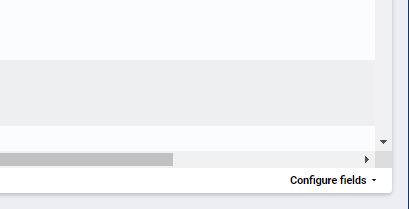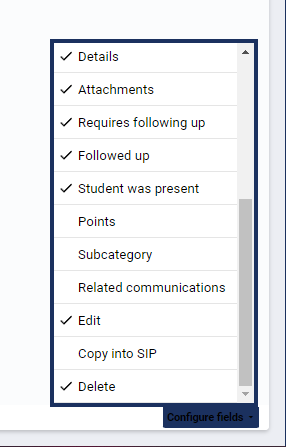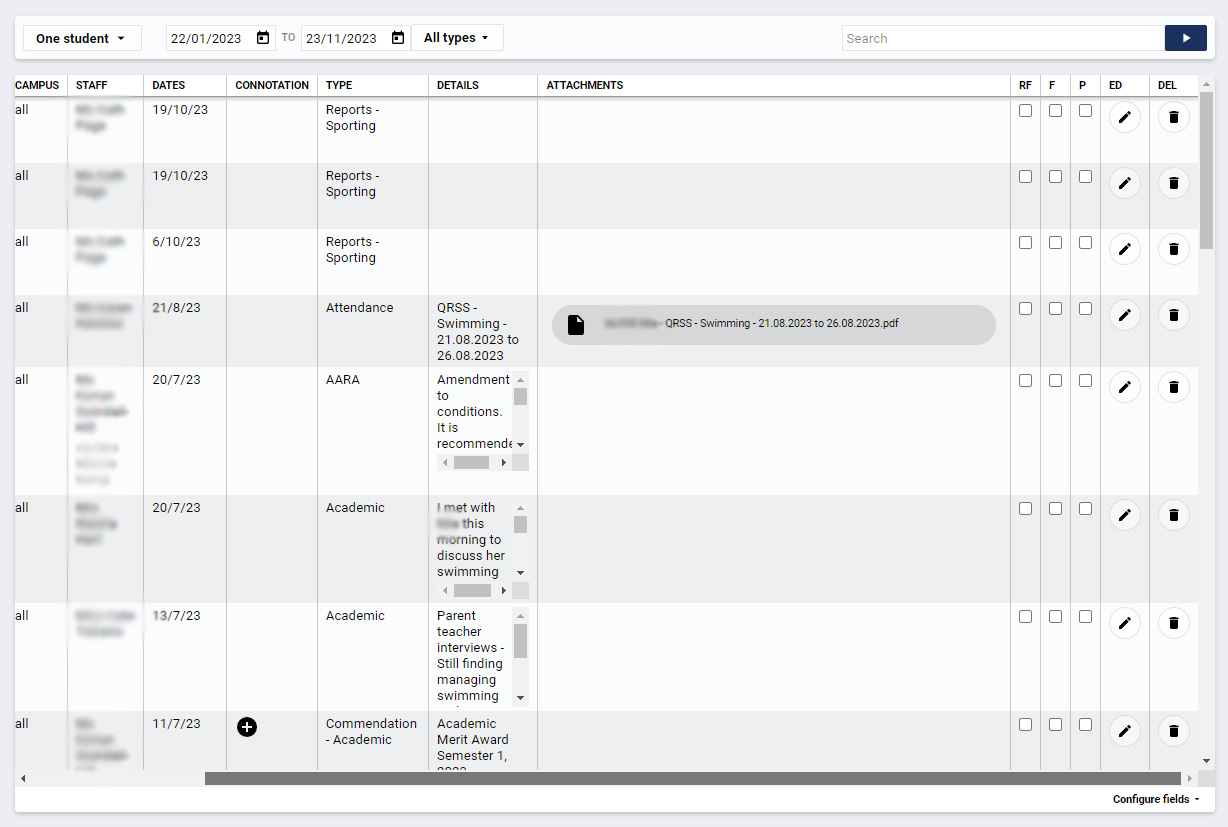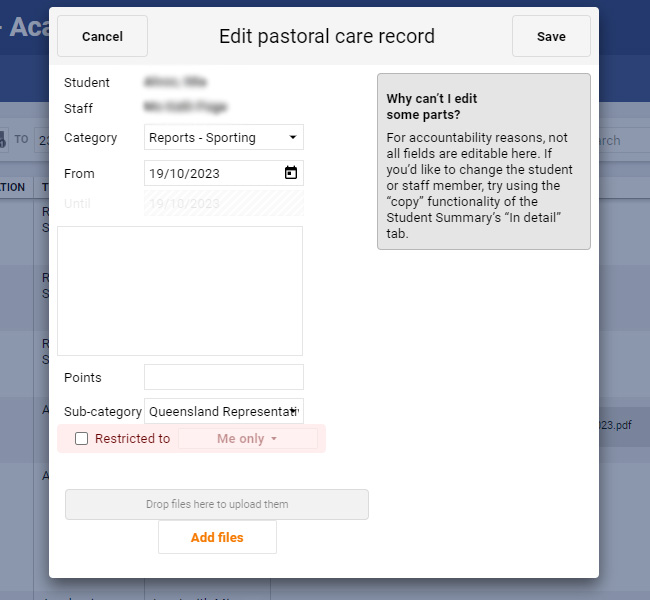This article will step you through how to edit and delete reports made in the Qualitative Analysis section of SEQTA Reporting.
The Qualitative Analysis section in SEQTA Reporting will look like this upon opening it:
To locate an individual student's reports, search for a student under 'Select People':
Once your student is selected, adjust the date range so that it spans from today to the beginning of the year:
This lets you see all the reports made for a student from the current year. If you know the date of the report you want to edit/delete, you can narrow the date range to the specific date you need in the same place.
Once you have your student and your date range, hit the dark blue arrow beside the search bar:
And you will get a page that looks like this:
In the bottom right hand corner is a menu called 'Configure fields':
Clicking this brings up a list of options that affect what you see on the page. You want to ensure the ‘Edit’ and ‘Delete’ options are selected (as below), so when you scroll across the page, you can see the pen icon and the bin icon along the right side of the reports.
Clicking the little editing pen icon brings up the following details:
Clicking the little bin icon deletes the report.