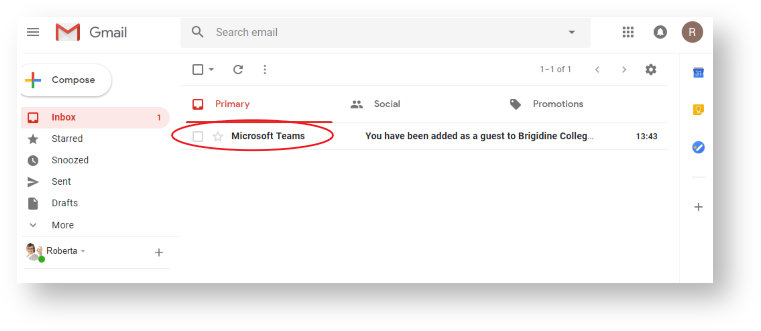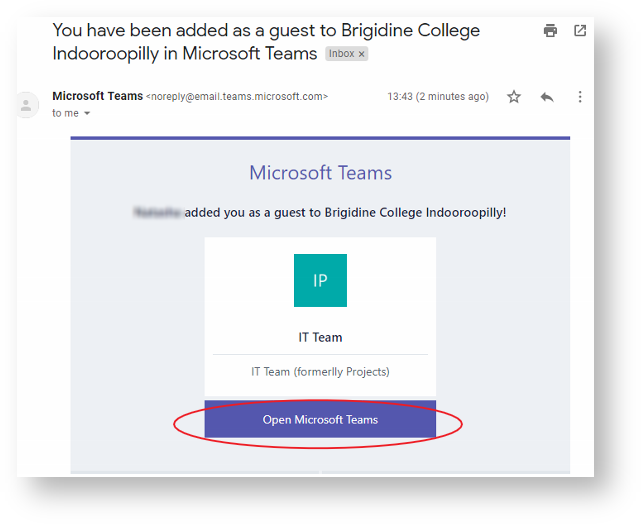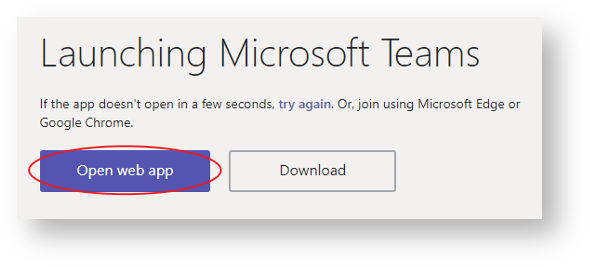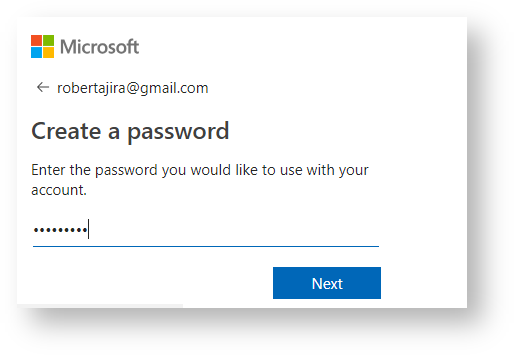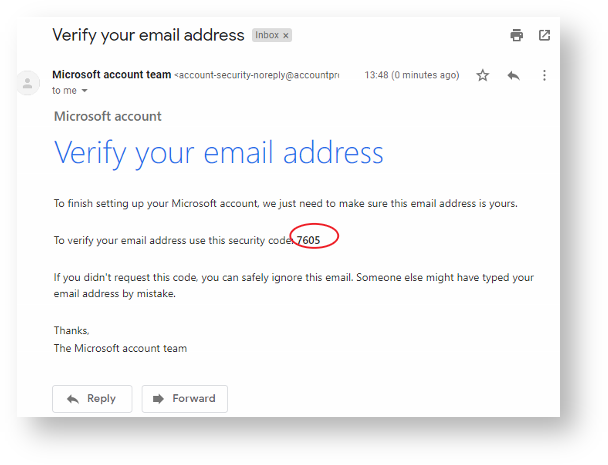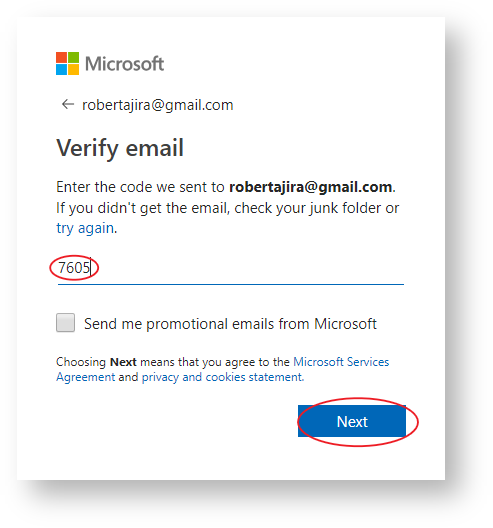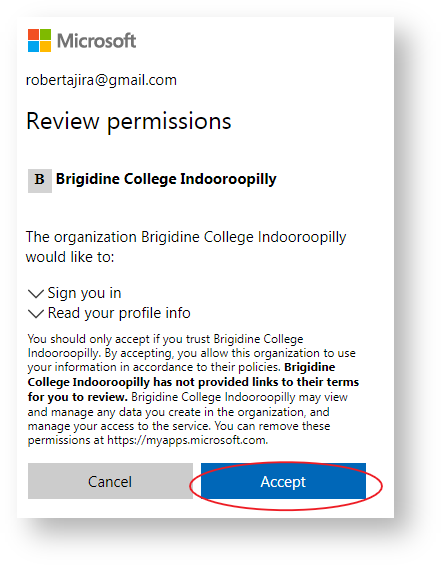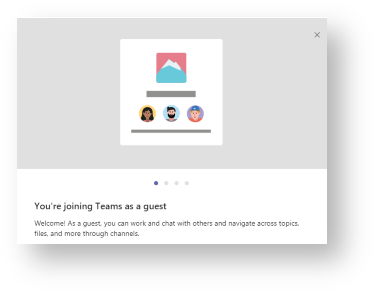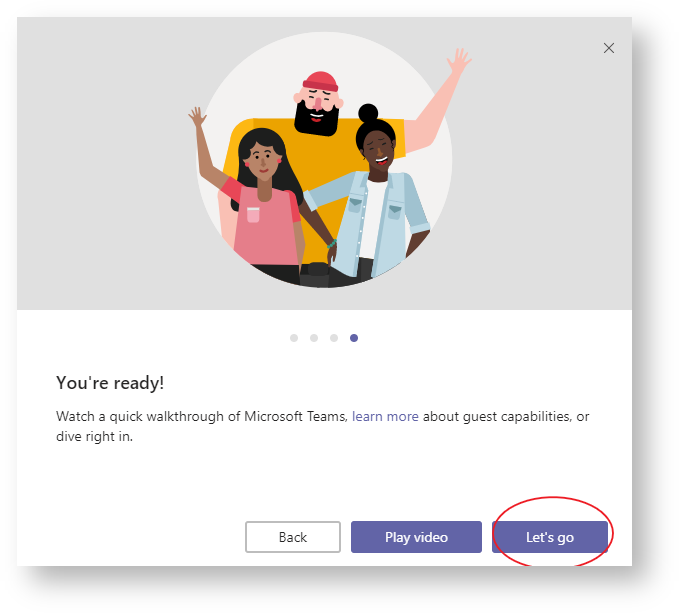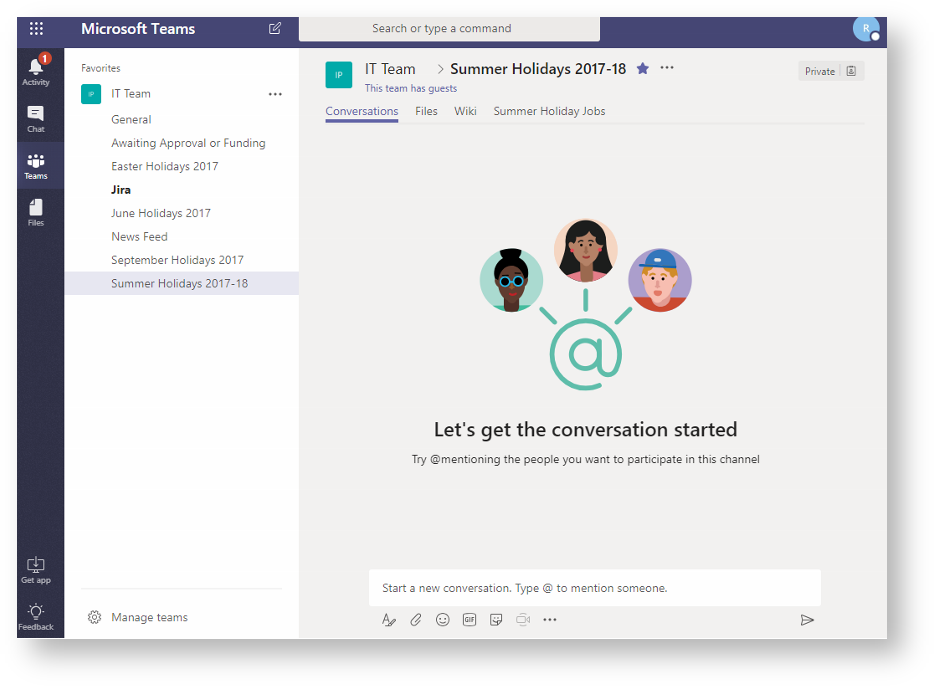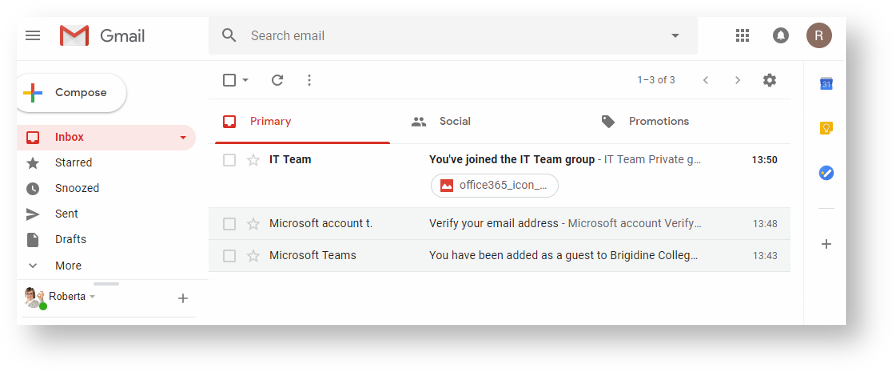Use this tutorial to view a Team as an external member of Brigidine College.
Instructions
- Log into your email and open the email from Microsoft Teams.
- Click 'Open in Teams'
- A new tab will open, click 'Open web App'.
You will then be prompted to create an account - Create a password to use to log into Microsoft Teams.
- Verify your email via a code sent to your email and then click 'Next'.
- Accept the permissions.
- The following message will display.
Click 'Next' until you reach this screen. - You have now joined the Team successfully! The following screen will appear and an email notification will sent.
If you wish to view the Team Regularly, either bookmark the Web app tab or download the app and log in.