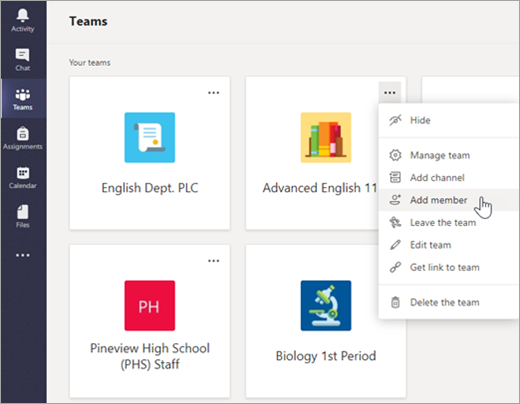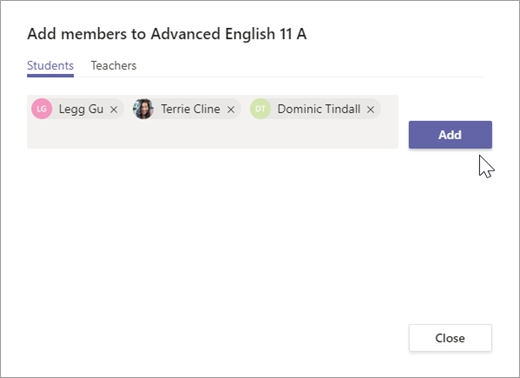...
Please use this procedure to share a class notebook which was created in Teams. Please take note that the user must be a member of the Team where the class notebook is created. Otherwise sharing will be unsuccessful.
You will need to make sure that users are members of the Team to access the Teams built in class notebook.
Add a student to a class team
In the Teams app
Add students
Navigate to the class team you'd like to add a student to, then select More options next to your class team.
Select Add member.
3. Select the Students tab.
4. Type in the name of the student(s) or group and select Add.
5.Select Close.
Add co-teachers
Teachers can add up to 10 co-teachers to a class team. Each co-teacher will have the same permissions to:
Set team members' permissions for channels and conversations
Control @[team name] mentions that will notify everyone on the team
Allow @channel or @[channel name] mentions, which will notify members who’ve favorited the channel
Allow use of stickers
Navigate to the class team you’d like to add your co-teacher to.
Select More options next to your class team, then select Add members.
3
3. Select the Teachers tab, then type in the teacher’s name or email and then select Add
4. The teacher is immediately added to the class team as an Owner. Select Close to return to teams.