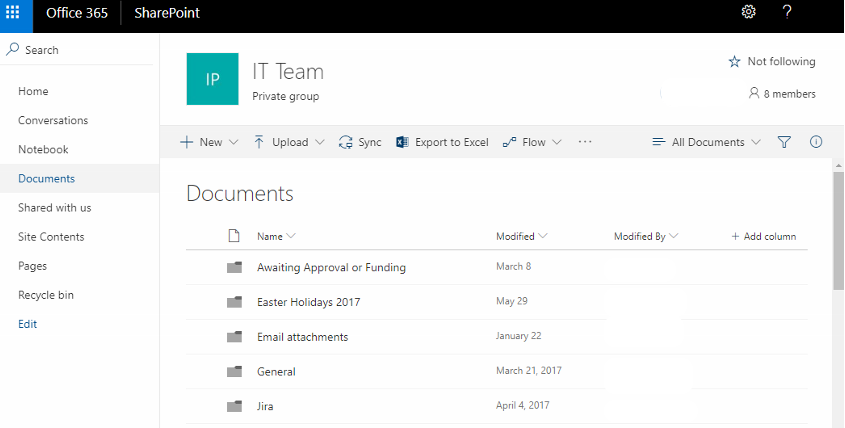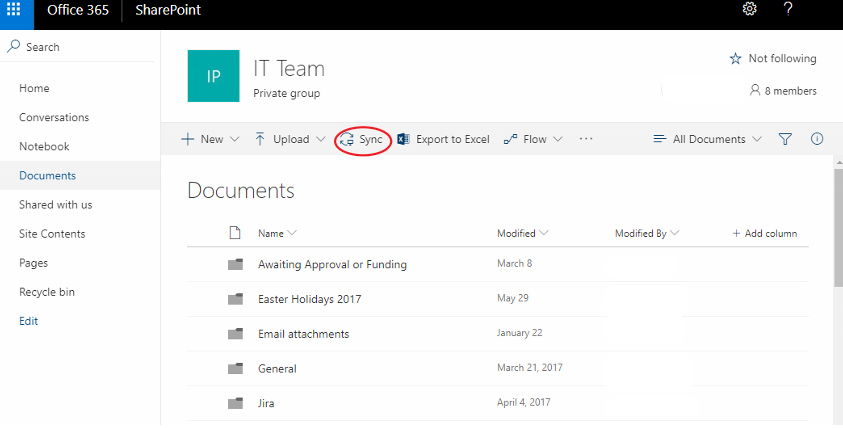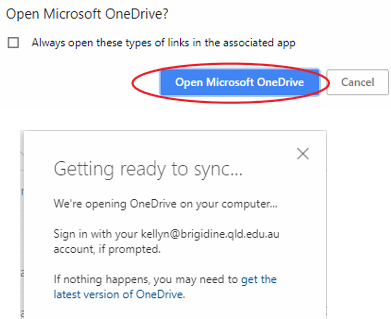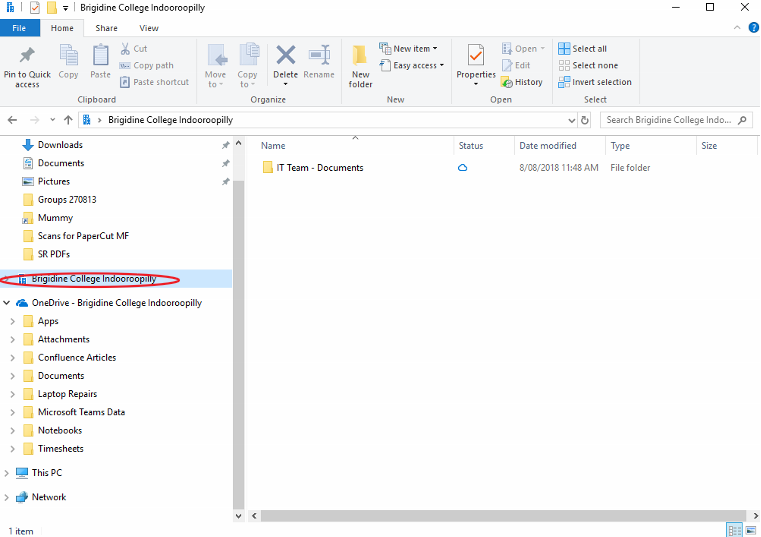Use this tutorial to setup syncing a SharePoint Document Library to your Computer (cloud storage similar to OneDrive).
| Table of Contents |
|---|
Syncing a Document Library
- Navigate to the 'SharePoint Document Library' or Folder that you want to sync to your Computer.
- Click 'Sync' located in the ribbon.
- Click 'Open Microsoft OneDrive'.
Info You may wish to tick Always open these types of links in the associated app to prevent the popup in the future.
- The documents will now sync from the SharePoint Document Library to your computer. You can find them under the Brigidine College Indooroopilly folder in File Explorer
SharePoint Sync Symbols
File Explorer icons show you the sync status of your offline folders and files
...
| Info |
|---|
Related articles
| Content by Label | ||||||||||||||||||
|---|---|---|---|---|---|---|---|---|---|---|---|---|---|---|---|---|---|---|
|
...