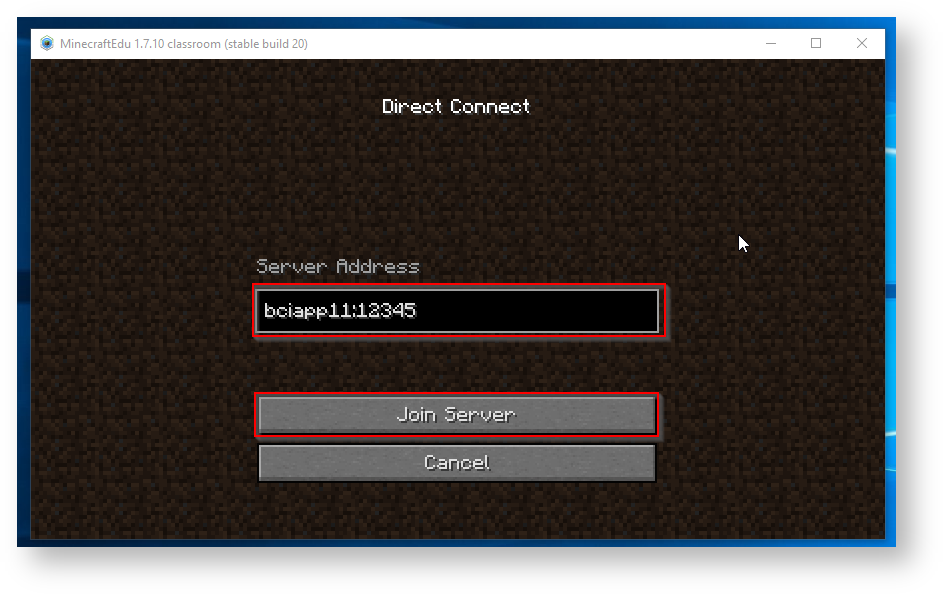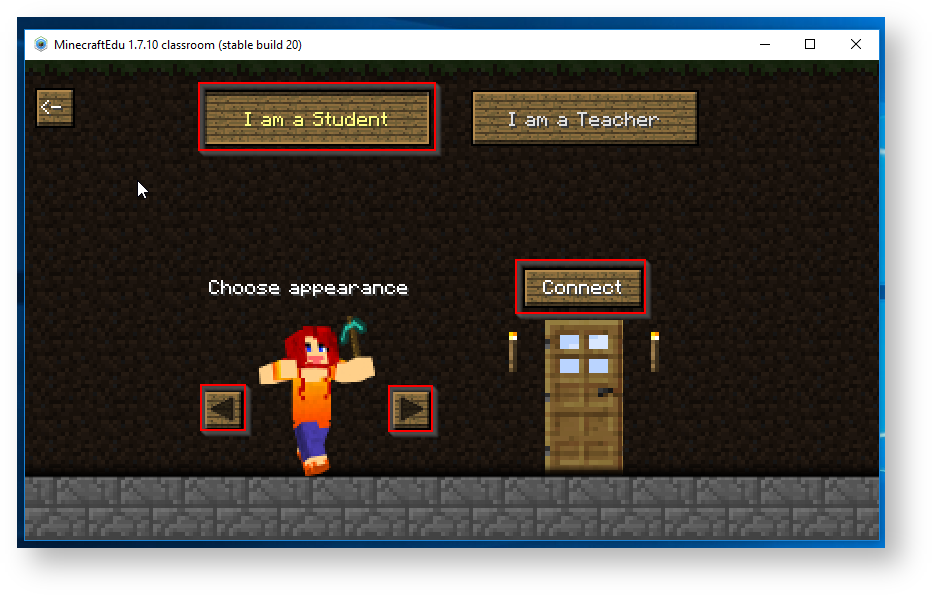...
Enter the address for you class listed below. If your class is not listed please contact IT.
| 7SSA | bciapp11:25572 |
| 7SSB | bciapp11:25566 |
| 7SSD | bciapp11:25567 |
| 7SSE | bciapp11:25569 |
| 7SSF | bciapp11:25571 |
| 8SSB | bciapp11:25570 |
| 8SSC | bciapp11:25565 |
| 8SSD | bciapp11:25573 |
| 8SSE | bciapp11:25568 |
8 Choosing your appearance.
Click on the I am a student button. Select your appearance but using the left and right arrows. When you are happy with your selection press the Connect button to enter the server.
If you receive an error after pressing Connect, please close MinecraftEdu and repeat the above steps. Double check that the server name is correct. If problems persist contact IT.
9 Enter your password
You must enter the same password that you use to log into your computer. If you revieve receive an error saying "Invalid Password" in red, please contact IT.